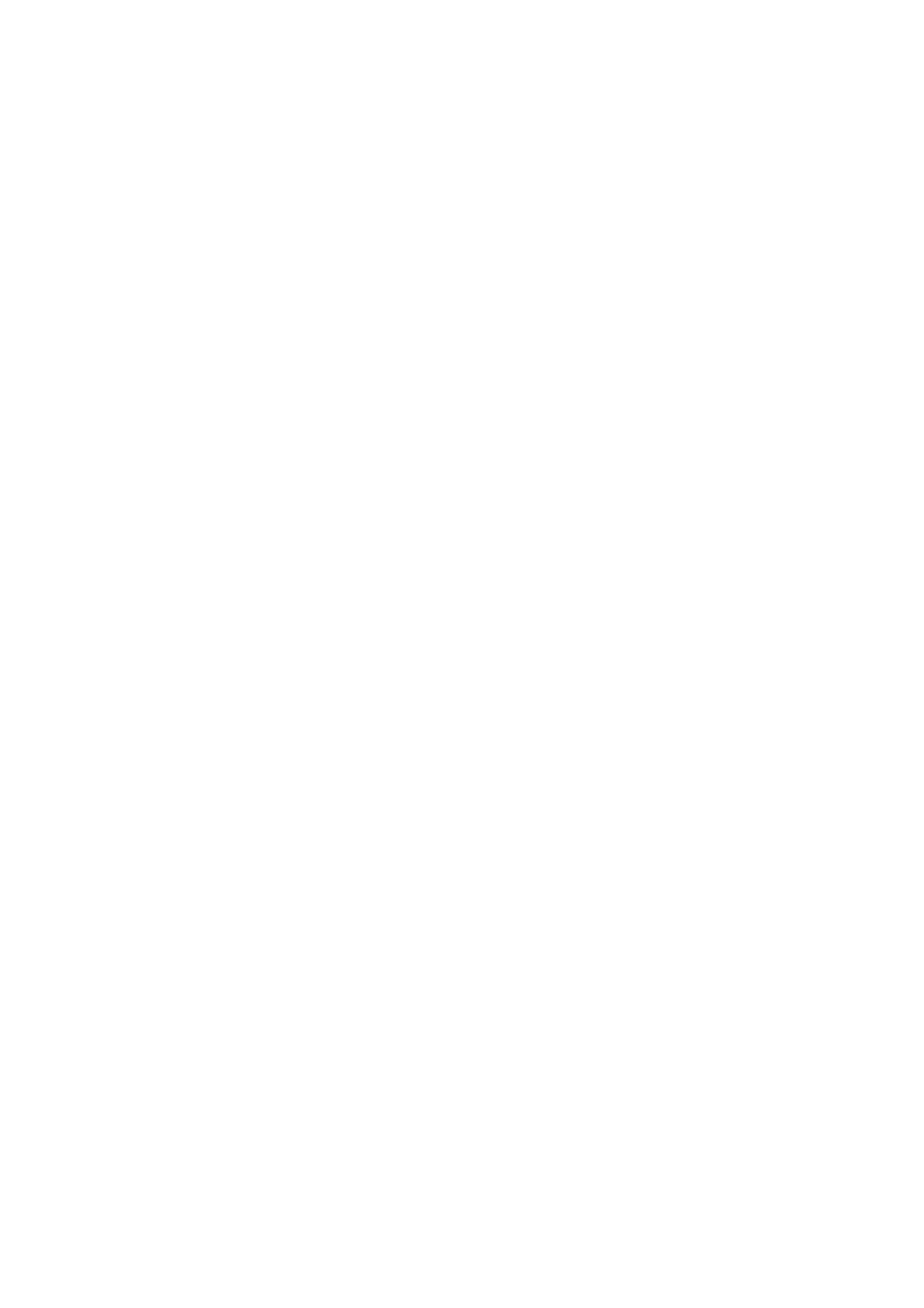2 - 6
Chapter 2 Troubleshooting
2.1.5 Items To Be Confirmed Before Going To FIP Troubleshooting
Basic Multi Function Printer Problems
Some Multi Function Printer problems can be easy to resolve. If a problem occurs with your printer,
check each the following:
1) If a message is displayed on the LCD of the operator panel, see “2.2.3 Status Code List”.
2) The Multi Function Printer power cable is plugged into the printer and a properly grounded electrical
outlet.
3) The Multi Function Printer power is powered ON.
4) The electrical outlet is not turned off by any switch or breaker.
5) Other electrical equipment plugged into the outlet is working.
6) All options are properly installed.
7) If you have checked all of the above and still have a problem, turn off the Multi Function Printer, wait
for 10 seconds, and then turn on the printer. This often solves the problem.
Display Problems
1) If the operator panel displays only diamonds or is blank, check and try the action below.
If the problem persists even after checking and executing the items below, execute "FIP- AC
Power" and "FIP DC Power" in "2.5 Other FIP".
a) Turn off the Multi Function Printer, wait for 10 seconds, and turn on the printer.
b) Self Test Message appears on the operator panel. When the test is completed, “Ready to
Print” is displayed.
2) If menu settings changed from the operator panel have no effect, check and try the actions below.
Settings in the software program, the printer driver, or the printer utilities are overriding the settings
made on the operator panel.
a) Change the menu settings from the printer driver, the printer utilities, or the software program
instead of the operator panel.
b) Disable the settings in the printer driver, the printer utilities, or the software program so you
can change settings on the operator panel.
Printing Problems
1) If a job did not print correct or incorrect characters were printed, check and try the actions below.
a) Make sure “Ready to Print” appears on the operator panel before sending a job to print.
Press Menu to return to “Ready to Print”.
b) Make sure print media is loaded in the Multi Function Printer. Press Menu to return to
“Ready to Print”.
c) Verify that you are using the correct printer driver.
d) Make sure you are using the correct Ethernet or USB cables and it securely connected at the
back of the printer.
e) Verify that the correct print media size is selected.
f) If using a print spooler, verify that the spooler has not stalled.
g) Check the printer interface from the “Configure” menu. Determine the host interface you are
using. Print a Panel Setting page to verify that the current interfaces settings are correct.
h) Output fonts will not print correctly using the PCL driver in its default mode. To correct this
problem, use PostScript driver when using the PCL driver.