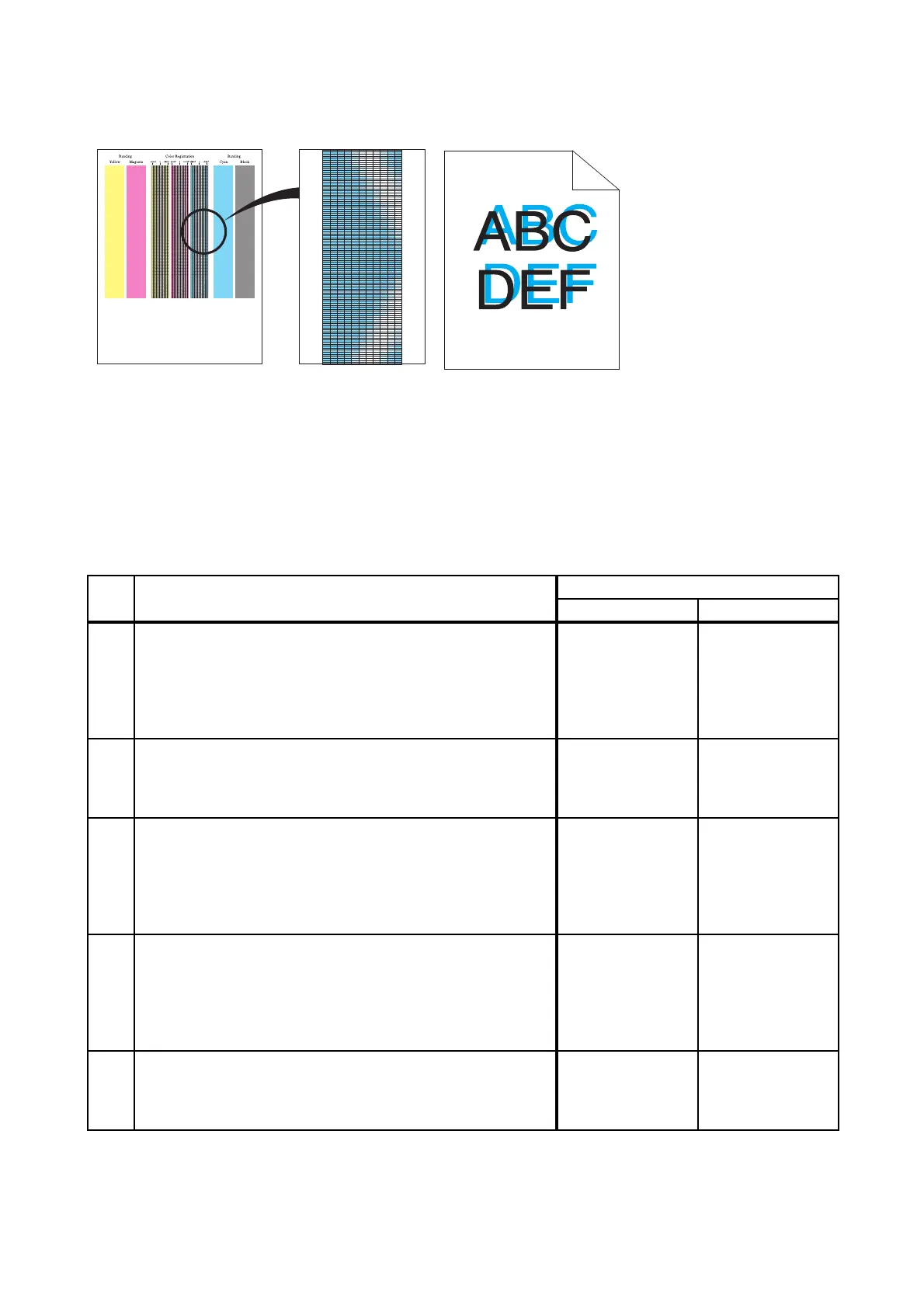3 - 42
Chapter 3 Image Quality Troubleshooting
FIP-1.P18 Color registration is out of alignment
Possible causative parts
- TRANSFER ASSY (PL6.1.7)
- PHD ASSY (PL4.1.21)
Before commencing troubleshooting, check the paper transfer path. Make sure there is no foreign
materials on the transfer path, such as staples, paper clips, scraps of paper and so on.
Step Check
Remedy
Yes No
1
Checking the Color registration.
Print the Color Regi Chart.
- To print "Color Regi Chart", click [Color Regi Chart] in
[Color Registration Adjustments] on the Printer
Maintenance tab of Tool Box.
Is the image printed correctly?
End of work. Go to step 2.
2
Checking after cleaning the CTD (ADC) Sensor.
Clean the CTD (ADC) Sensor, and print the Color Regi
Chart.
Is the image printed correctly?
End of work. Go to step 3.
3
Checking after automatic color registration.
Execute the automatic color registration.
- To execute the automatic color registration, click [Auto
Correct] in [Color Registration Adjustments] on the Printer
Maintenance tab of Tool Box.
Is the image printed correctly?
End of work. Go to step 4.
4
Checking after manual color registration.
Manually adjust the color registration.
- To adjust the color registration manually, use [Color
Registration Adjustment 1 or 2] in [Color Registration
Adjustments] on the Printer Maintenance tab of Tool Box.
Is the image printed correctly?
End of work. Go to step 5.
5
Checking after Replacing the TRANSFER ASSY.
Replace the KIT TRANSFER ASSY. (Refer to REP6.3.)
Does the color registration appear on the printed material
when printing?
Replace the PHD
ASSY. (Refer to
REP4.6.)
End of work.
