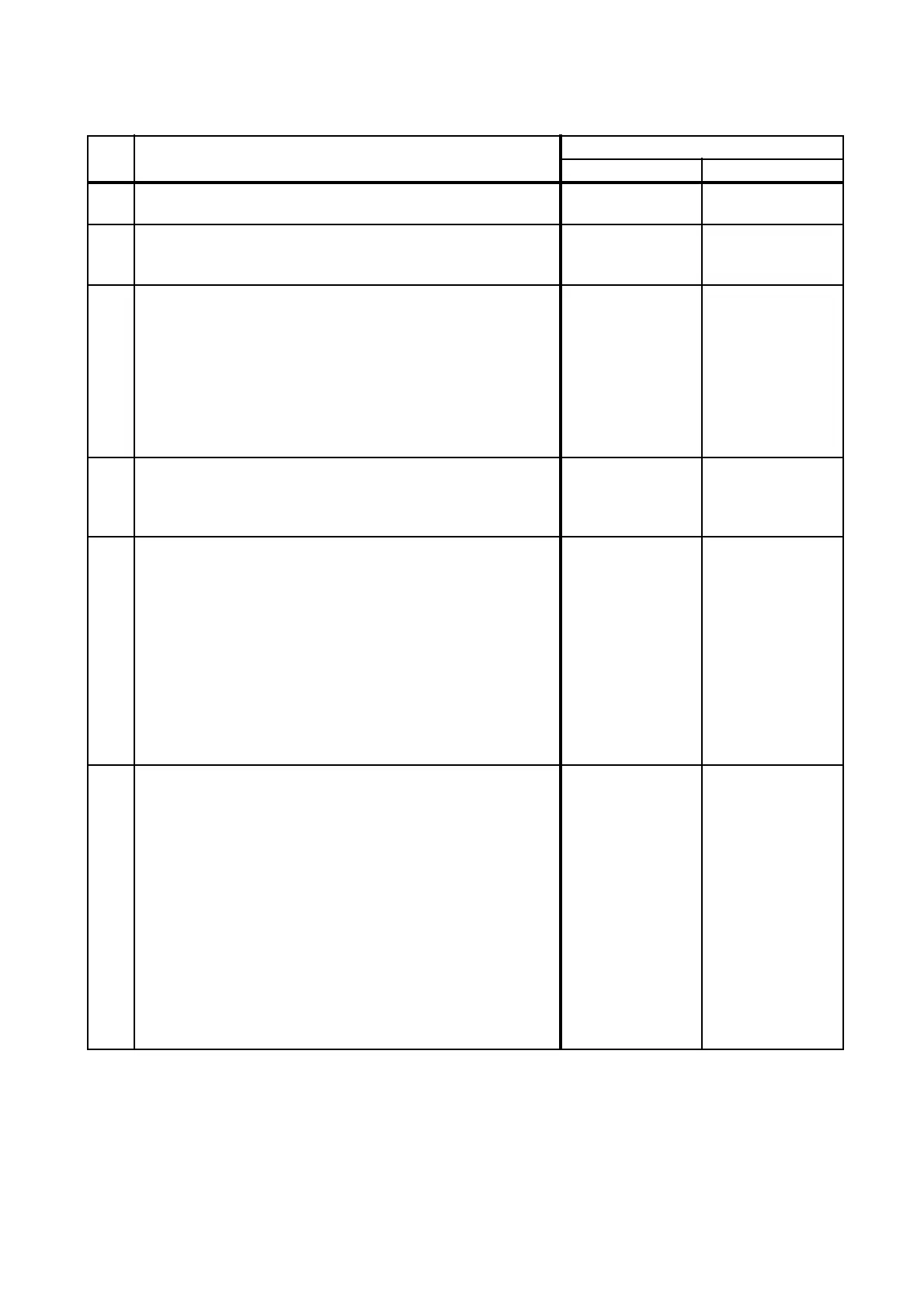2 - 64
Chapter 2 Troubleshooting
FIP-1.26 017-988: PC Scan Time Out
Step Check
Remedy
Yes No
Possible causative parts:
PWBA ESS AIO (PL8.1.2)
1
Checking the USB connection
Reconnect the PC and the printer.
Does the error still occur when scanning?
Go to step 2. End of work.
2
Check the [Xerox WC 6505] icon in the [Scanners and
Cameras] of the [Printers and Other Hardware] of the
[Control Panel].
Check the following items, before checking the driver
software.
-Connects the PC and the printer with the USB cable.
-Enables the [Windows Image Acquisition (WIA)] of the
[Service] in the [Administrative Tool] of the [Control Panel].
Is the scanner driver installed?
Go to step 3.
Install the driver
software.
3
Checking the PC program
Checked by the [Xerox WC 6505 ScanButton Manager] in
the [Add or Removal Programs] of the [Control Panel].
Is the [ScanButton Manger] installed?
Go to step 4.
Install the
software.
4
Checking the ScanButton Manger setting
Checked by the following procedures.
Click the [Start] and then select the [All programs], the
[XEROX Printers], the [Xerox WC 6505] and the
[ScanButton Manager] in order.
Is the setting of [ScanButton Manager] correct?
Go to step 5.
Set these items
correctly.
Scan Form/Image
Type/Resolution/
Paper size/Output
Destination
NOTE: Check that
the directory
specified for
[Output
Destination] really
exists.
5
Checking the software.
Checked by the following procedures.
1) Select the [Xerox WC 6505] in the [Scanners and
Cameras] of the [Printers and Other Hardware] of the
[Control Panel] and then open the [Properties]. (click the
right button of the mouse or [Properties] button)
2) Select the [Properties] and then select the [Events] tab of
the [Xerox WC 6505 Scanner Properties] screen.For
Windows XP/Vista/Server 2003
3) Check that the [Start this program] displays the [Xerox
WC 6505 Scan Button Manager] and the [Select an event] is
set correctly.For Windows 2000
3) Check that the [Xerox WC 6505 Scan Button Manager] is
checked and the [Scanner events] is setcorrectly.
Is the selecting of software correct?
Retry the
scanning. If the
message [Select
the program to
launch for this
action] appears on
the PC monitor,
select the [Xerox
WC 6505 Scan
button Manager]
within 30 seconds.
Set the [Events]
tab menu of the
[Xerox WC 6505
Scanner Property]
correctly.
