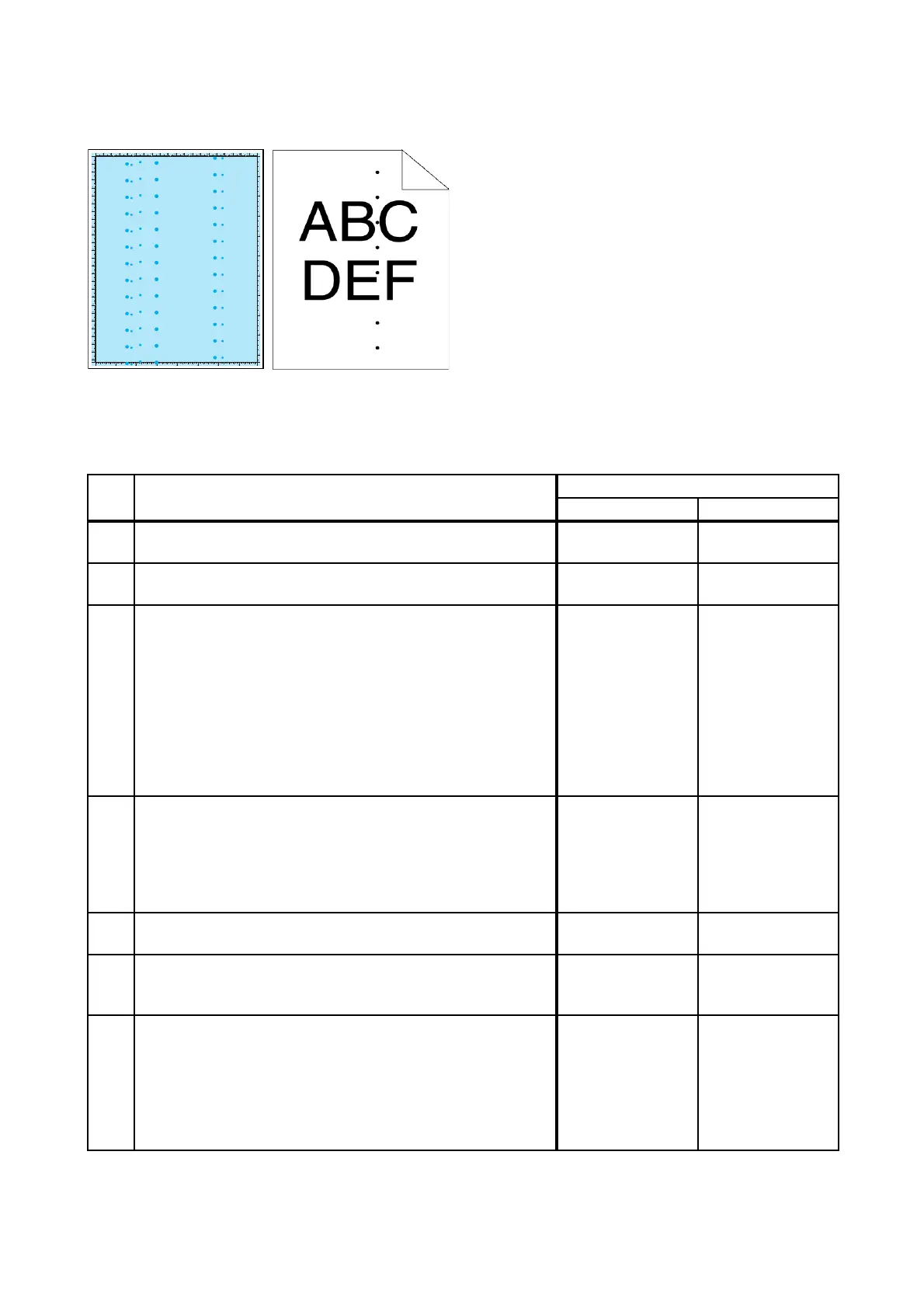3 - 19
Chapter 3 Image Quality Troubleshooting
FIP-1.P7 Pitched color dots
ESS and possible causative parts
- TRANSFER ASSY (PL6.1.7)
- PHD ASSY (PL4.1.21)
- FUSING UNIT (PL6.1.1)
- IIT ASSY SUB (PL10.1.11)
Before commencing troubleshooting, check the paper transfer path. Make sure there is no foreign
materials on the transfer path, such as staples, paper clips, scraps of paper and so on.
Step Check
Remedy
Yes No
1
Checking the error mode.
Does the error occur only during copying?
Go to step 2. Go to step 4.
2
Checking the original.
Is the original color clean?
Go to step 3.
Checking the
original.
3
Checking the platen glass and ADF Feed Roller.
Are there any damages or foreign substances?
Remove the
foreign
substances or
Clean up the
Scanner.If platen
glass has been
damaged,
Replace the IIT
ASSY SUB (Refer
to REP9.5.)
Go to step 5.
4
Checking the Print.
Checked by [Test-Print] - [Contamination check] in
diagnosis.
Is the image printed correctly?
Printing data is
incorrect,then
check the printing
data which the
problem
generated.
Go to step 5.
5
Checking after cleaning Inside the Printer.
Is the image printed correctly?
End of work. Go to step 6.
6
Shake and reseat the suspected TONER CARTRIDGE (Y,
M, C, or K)
Is the image printed correctly?
End of work. Go to step 7.
7
Checking the defective parts.
Print the [Pitch Configuration Chart] in [Chart Print] in
[Diagnosis] tab of [Tool Box].
When the partial lacks of periodicity are observed, check the
defective parts by comparing the printed partial lacks with
the Pitch Chart.
Are there any partial lackes matching the chart?
Replace the
corresponding
parts.
Go to step 8.