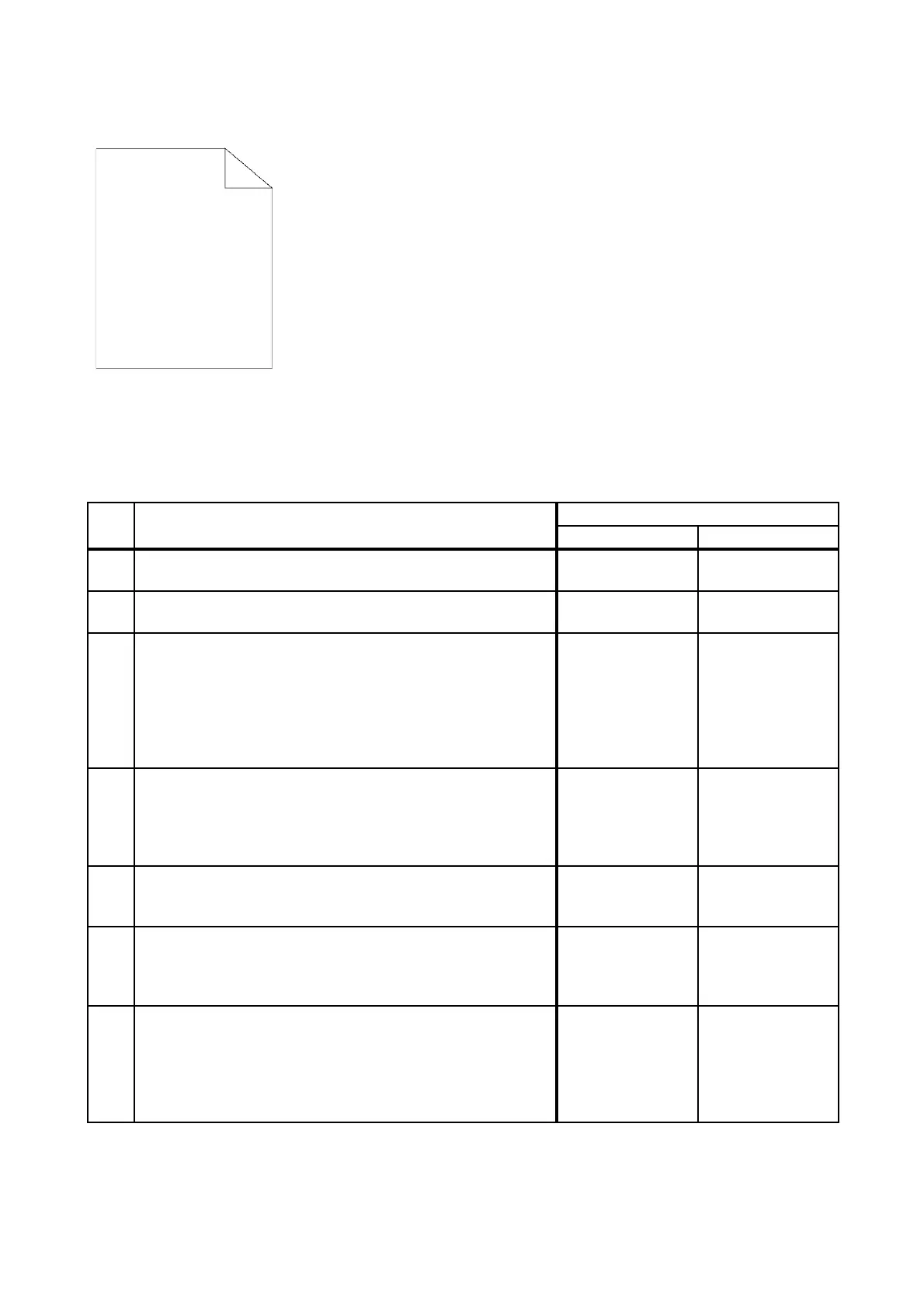3 - 10
Chapter 3 Image Quality Troubleshooting
FIP-1.P2 The entire output is blank
ESS and possible causative parts
- TRANSFER ASSY (PL6.1.7)
- PHD ASSY (PL4.1.21)
- DISPENSER ASSY (PL5.1.1)
- ROS ASSY (PL4.1.1)
- PWBA HVPS (PL4.1.19)
Before commencing troubleshooting, check the paper transfer path. Make sure there is no foreign
materials on the transfer path, such as staples, paper clips, scraps of paper and so on.
Step Check
Remedy
Yes No
1
Checking the error mode.
Does the error occur only during copying?
Go to step 2. Go to step 3.
2
Checking the original.
Is the original placed correctly?
Go to step 4.
Set the original
correctly.
3
Checking the blank print.
Print the Windows test page.
Is the image printed correctly?
Printing data form
is not suitable for
the printer, then
check the printing
data which the
problem
generated.
Go to step 4.
4
Checking the TONER CARTRIDGE (Y, M, C or K) for
installation.
Shake and reseat the suspected TONER CARTRIDGE (Y,
M, C, or K).
Is the image printed correctly?
End of work. Go to step 5
5
Checking the TONER CARTRIDGE (Y,M,C or K).
Is the toner cartridges installed to the printer the XEROX
toner?
Go to step 7 Go to step 6
6
Set the Non-XEROX toner option to [Off].
(Refer to [Non-XEROX Toner] in "21 Understanding the Tool
Box Menus".)
Is the image printed correctly?
End of work. Go to step 7
7
Checking the paper.
Is the installed paper with a new and dry one? or does the
paper satisfy the specification?
Go to step 8.
Replace the paper
with a new and dry
one. or Change
the paper to the
one that satisfies
the specification.