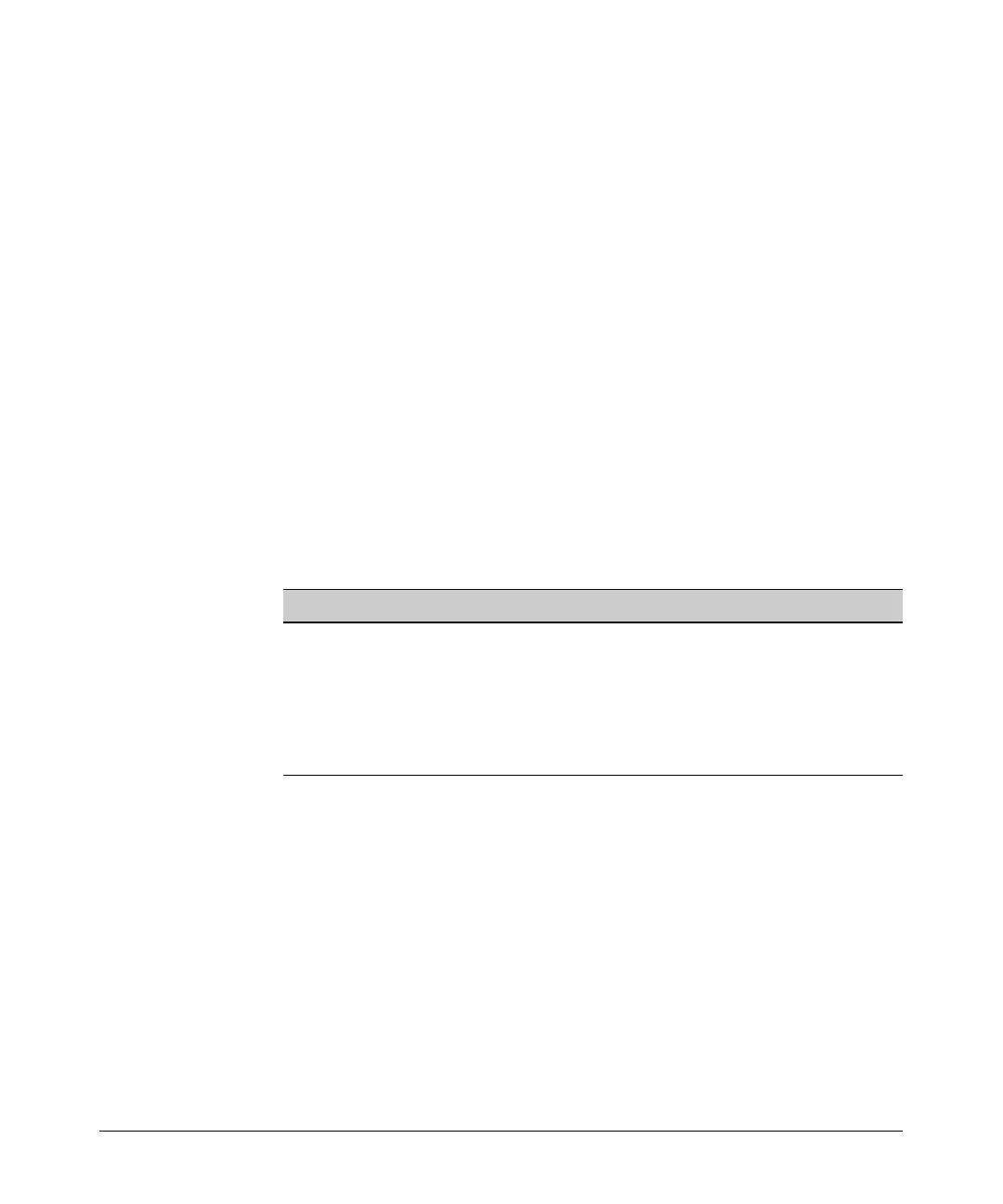6-67
Configuring the Data Link Layer Protocol for E1, T1, and Serial Interfaces
Troubleshooting Logical Interfaces
If the interface is administratively down, you need to activate it. From the
Frame Relay interface configuration mode context, enter no shutdown.
If the interface is down, check your configuration and ensure that you are
using the same Frame Relay signaling type as your Frame Relay carrier. Ensure
that you have entered the correct bind command to bind this interface to the
physical interface that is providing the connection.
If the Frame Relay interface is up, check the status of the Frame Relay
subinterface. From the enable mode context, enter:
Syntax: show interface frame-relay <number.subinterface number>
If the status of the Frame Relay subinterface is “deleted,” the DLCI that you
entered does not match the DLCI that the provider is using. Recheck the DLCI
with your Frame Relay service provider. If the status of the Frame Relay
subinterface is “inactive,” check the IP address and other configuration settings.
Table 6-13 shows the commands that you can use to troubleshoot a Frame
Relay interface.
Table 6-13. show and debug Commands for Troubleshooting Frame Relay
View LMI Statistics. From the enable mode context, enter:
ProCurve# show frame-relay lmi
Examine the polling information.
■ “Num Status Enq. Sent” indicates the number of polls that the interface
has sent. By default, the interface sends out one poll every 10 seconds.
■ “Num Status Msgs Rcvd” indicates the number of polls that the interface
has received from the other end of the connection. If the other endpoint
is using typical Frame Relay settings, the interface should receive one poll
every 10 seconds.
Command Explanation
show frame-relay lmi displays LMI (signaling) type and information about LMI
messages and updates
show frame-relay pvc displays TX and RX status messages and the DLCI state
debug frame-relay lmi displays LMI messages in real-time
undebug all turns off debug messages
