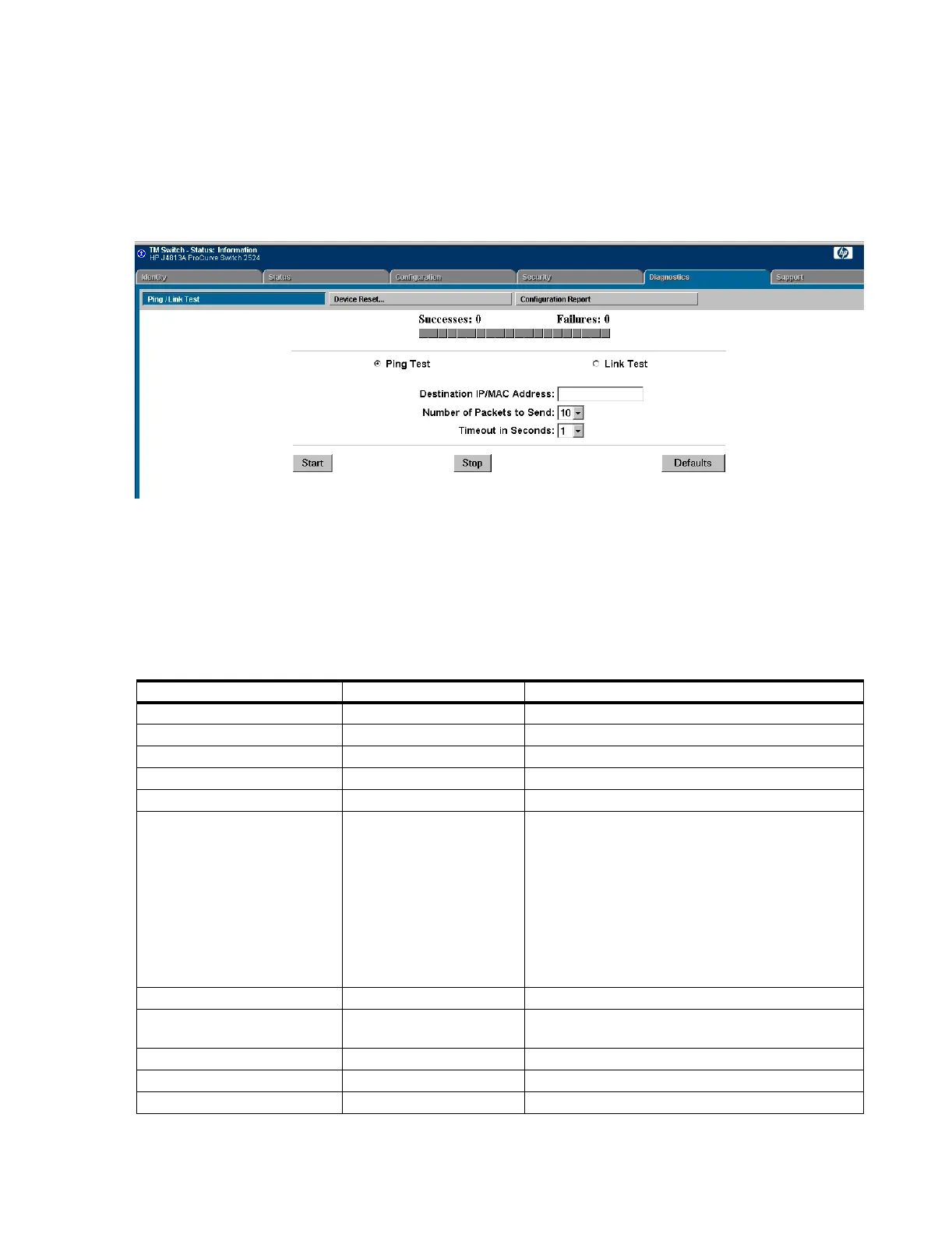Troubleshooting
Maintenance, Troubleshooting, and Repair
7-51
You can ping network devices using the HP2524 web browser. Click on the Diagnostics tab
and then the Ping/Link Test to get to the window shown in Figure 7-20. Type in the IP
address of the device and press Start.
Figure 7-20 Ping/Test Window - HP 2524 Switch
Another diagnostic tool for the HP2524 switch is to view the Configuration settings. To do
this, click on the Diagnostics tab, and then press the Configuration Report button. The
resulting text displays the current configuration settings on the HP2524 switch. The following
table compares the HP2524 default settings and configured HP2524 (using the ConfigTool,
see the Clinical Network documentation) settings:
Table 7-9. Configuration Parameters
Setting Factory Default Recommended (Configured)
System Name HP ProCurve Switch 2524 Name given to switch
Inactivity Timeout (min) 0 10
Port/Trunk settings (Ports 1-26)
Type All set to 10/100TX All set to 10/100TX
Enabled All set to Yes All set to Yes
Mode All set to Auto Ports configured to specific mode and speed via the
ConfigTool. 10HDx for 10 Mbps Half Duplex devices,
100HDx for 100 Mbps Half Duplex devices, or 100FDx
for 100 Mbps Full Duplex devices
Example: For a system with a DBS and two extension
switches, one port (24) must be set to 100FDx since the
DBS requires a 100 Mbit Full Duplex connection. Two
ports (22-23) must be set to 100HDx since extension
switches require 100 Mbit Half Duplex connections.
Flow Ctrl All set to Disable All set to Disable
IP Address IP Default 172.31.252.0 through 172.31.253.255
Subnet Mask 255.255.0.0
Console/Serial Link
Inbound Telnet Enabled Yes Yes
Web Agent Enabled Yes Yes
