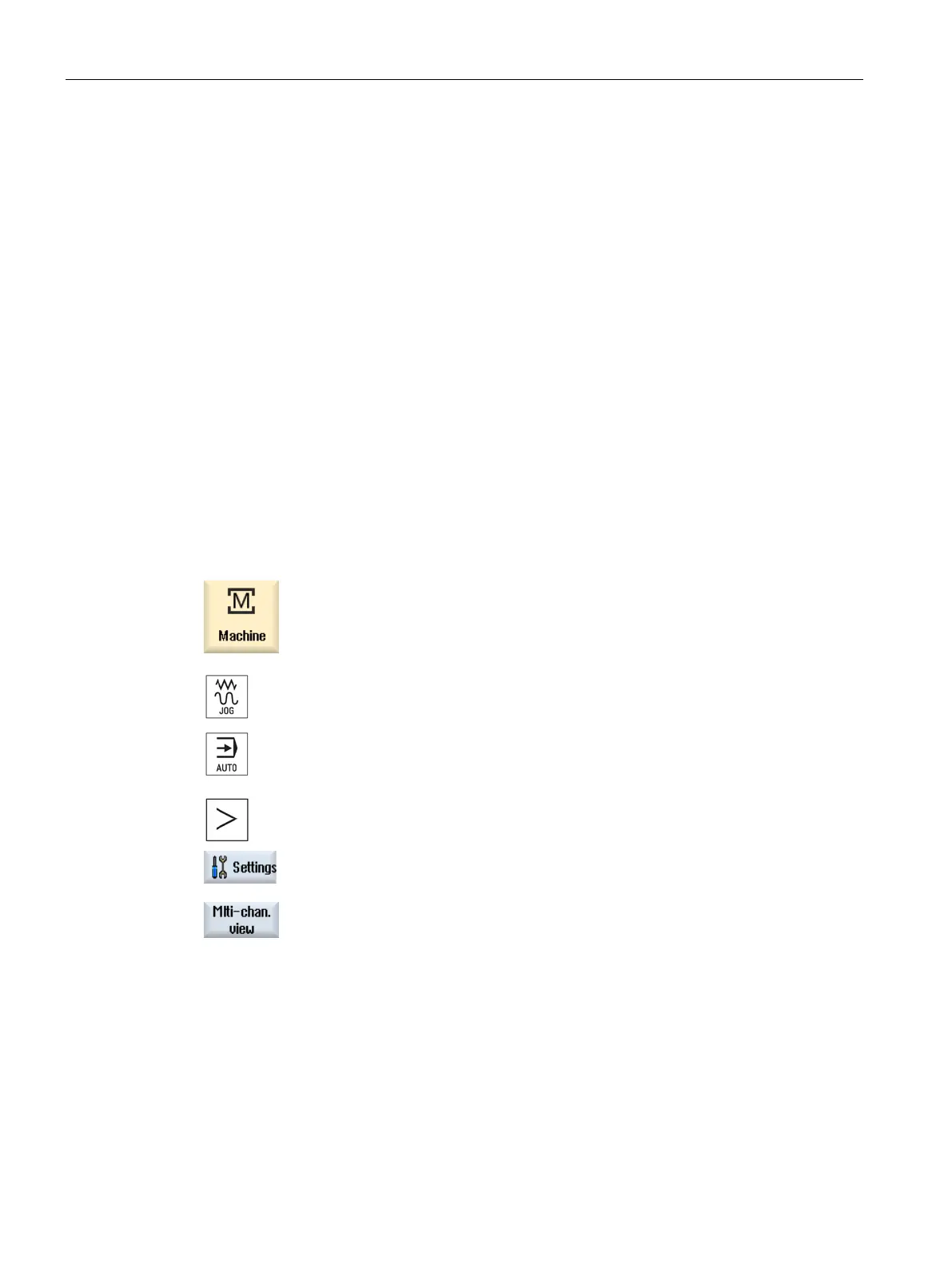Multi-channel machining
10.1 Multi-channel view
Turning
616 Operating Manual, 01/2015, 6FC5398-8CP40-5BA2
Your machine has 6 channels.
You configure channels 1 - 4 for the multi-channel view and define the display sequence
(e.g. 1,3,4,2).
In the multi-channel view, for a channel switchover, you can only switch between the
channels configured for the multi-channel view; all others are not taken into consideration.
Using the <CHANNEL> key, advance the channel in the "Machine" operating area - you
obtain the following views: Channels "1" and "3", channels "3" and "4", channels "4" and "2".
Channels "5" and "6" are not displayed in the multi-channel view.
In the single-channel view, toggle between all of the channels (1...6) without taking into
account the configured sequence for the multi-channel view.
Using the channel menu, you can always select all channels, also those not configured for
multi-channel view. If you switch to another channel, which is not configured for the multi-
channel view, then the system automatically switches into the single-channel view. There is
no automatic switchback into the multi-channel view, even if a channel is again selected,
which has been configured for multi-channel view.
"Machine" operating area.
Select the "JOG", "MDA" or "AUTO" mode.
Press the menu forward key and the "Se
ttings" softkey.
-channel view" softkey.
-Channel View" window is opened.
-channel or single-channel view and define which channels
are to be seen in the "Machine" operating area
- and in the editor - in