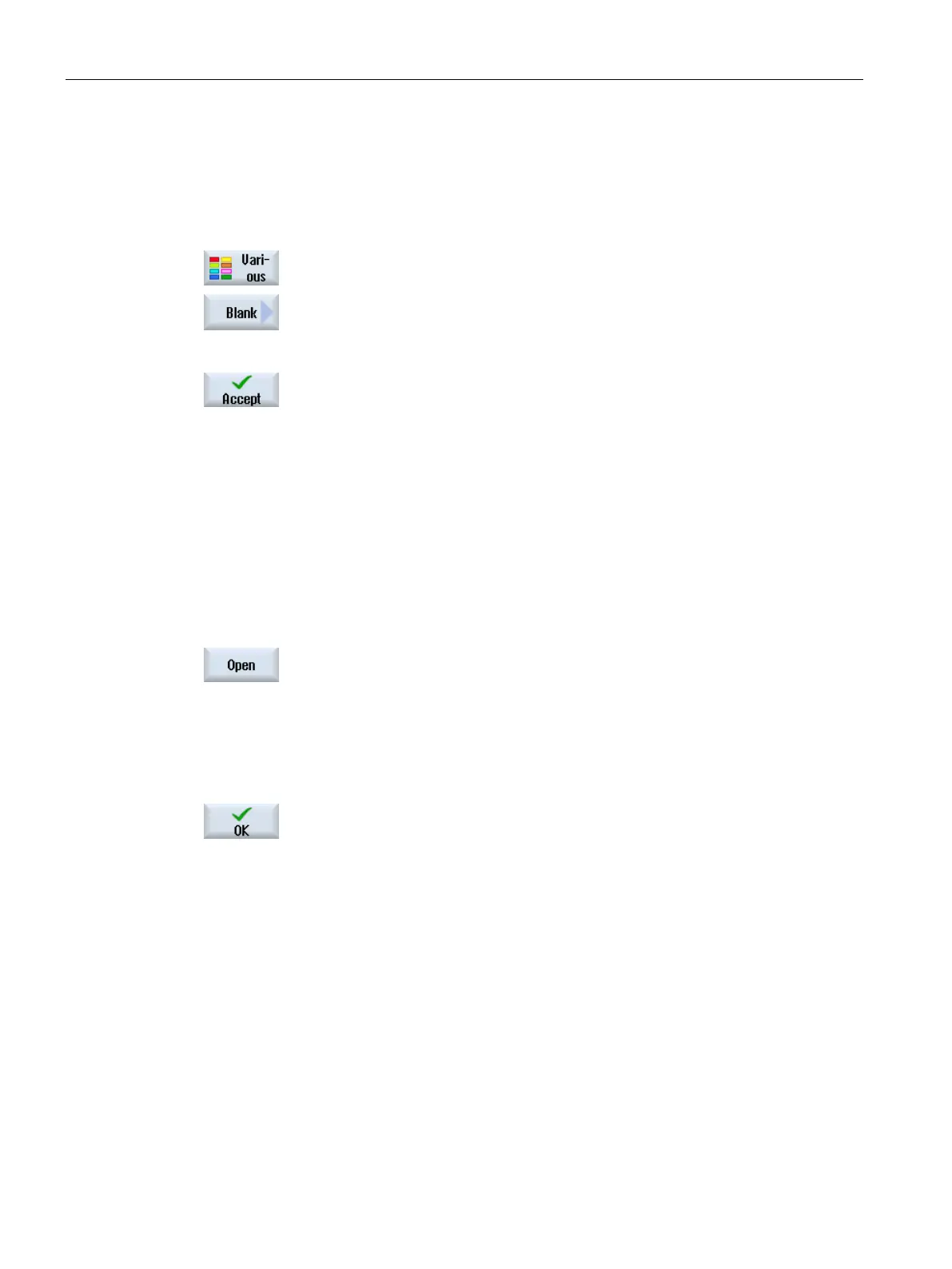Multi-channel machining
10.2 Multi-channel support
Turning
628 Operating Manual, 01/2015, 6FC5398-8CP40-5BA2
ned and the cursor is positioned in the G
Press the "Misc." and "Blank" softkeys.
The "Blank Input" window opens.
Select the desired blank and enter the corresponding values.
Press the "Accept" softkey.
Editing a ShopTurn multi-channel program
Precondition
The "programSYNC" option is set.
Position the cursor in the "Workpieces" folder on a job list and press the
"Open" softkey.
If the cursor is located on a workpiece, then a search is made for a job
list with the same name.
The "Job list ..." window opens
and the program assignment to the
rograms are displayed next to one another in the editor.
Open the program header if you wish to define cross-program entries.
Program header with multi-channel data
In the program header, set the parameters, which are effective for the complete program.
You have the following options to save cross-program data:
● You can enter values in a common data set for the main and counterspindle
● You can enter values for the main and/or counterspindle
