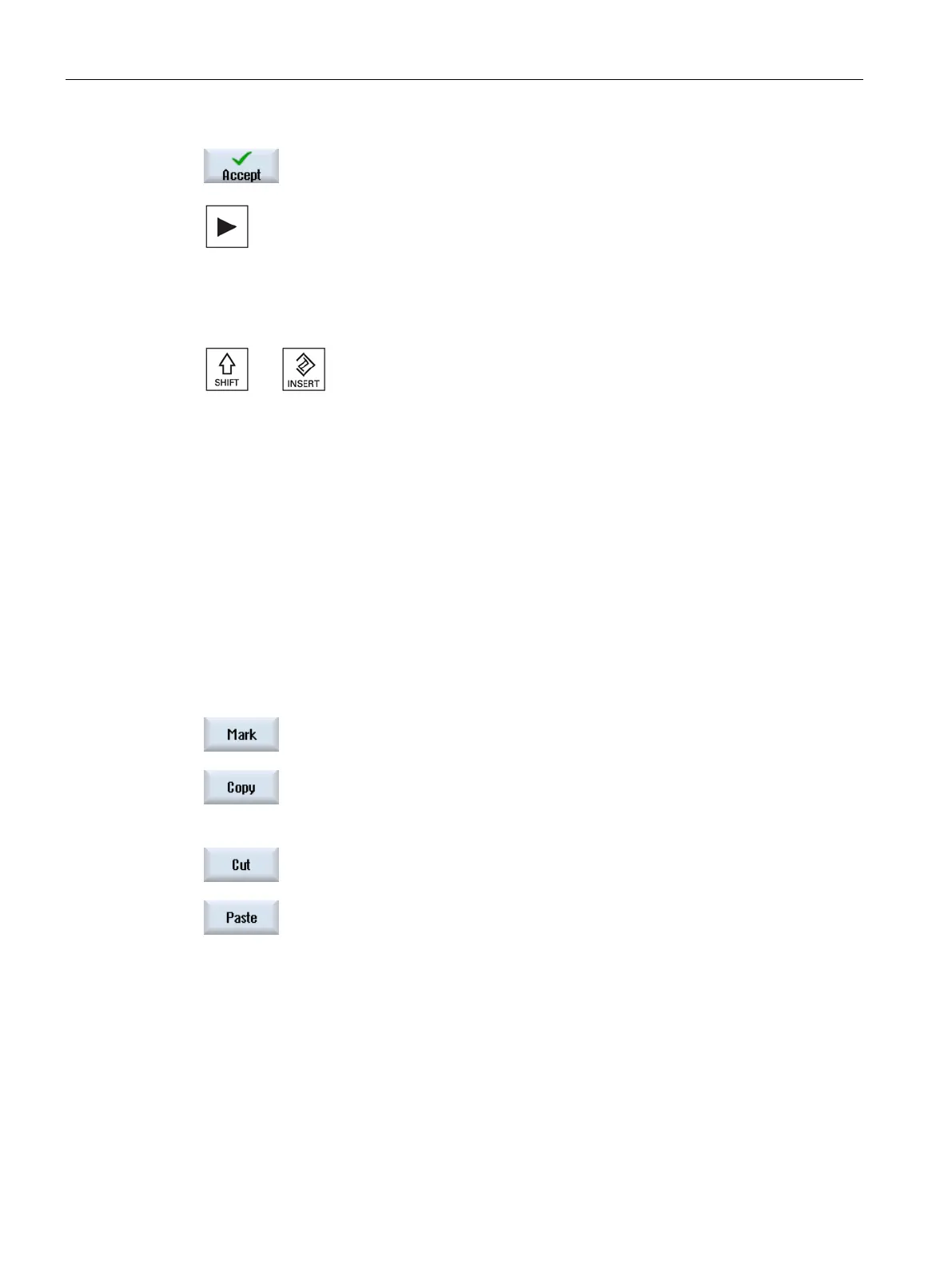Multi-channel machining
10.2 Multi-channel support
Turning
644 Operating Manual, 01/2015, 6FC5398-8CP40-5BA2
he "Accept" softkey.
The WAIT mark is displayed in the program as machining step.
sor right", as usual, open the machining step in the editor.
Press the keys <SHIFT> and <INSERT > to open the WAIT mark and
edit it.
Optimizing the machining time
After simulating a program, the machining time is displayed for the blocks.
For a multi-channel display, the wait times that occur are displayed at the wait points (wait
marks). This provides you with an overview of the time sequence of the program and you
can perform the first optimization runs.
You have the option of shifting program blocks to longer wait points - assuming that the
machining technology permits this - therefore reducing the machining time.
Select the block that you wish to shift.
Press the "Mark" softkey.
Press the "Copy" softkey if you wish to repea
t the machining step at
-out" softkey if you wish to execute the machining step at
Position the cursor at the requir
ed program position and press the
Insert the program block at the required position.
In the time-related view, the wait times at the WAIT marks as well as the required machining
times at the machining sections are displayed. If you change the program, time data is still
displayed at the corresponding wait marks or the corresponding blocks dimmed.
The determined times are lost if you exit the editor using the "Close" softkey or you open or
select another program. The times must be determined again through simulation.
