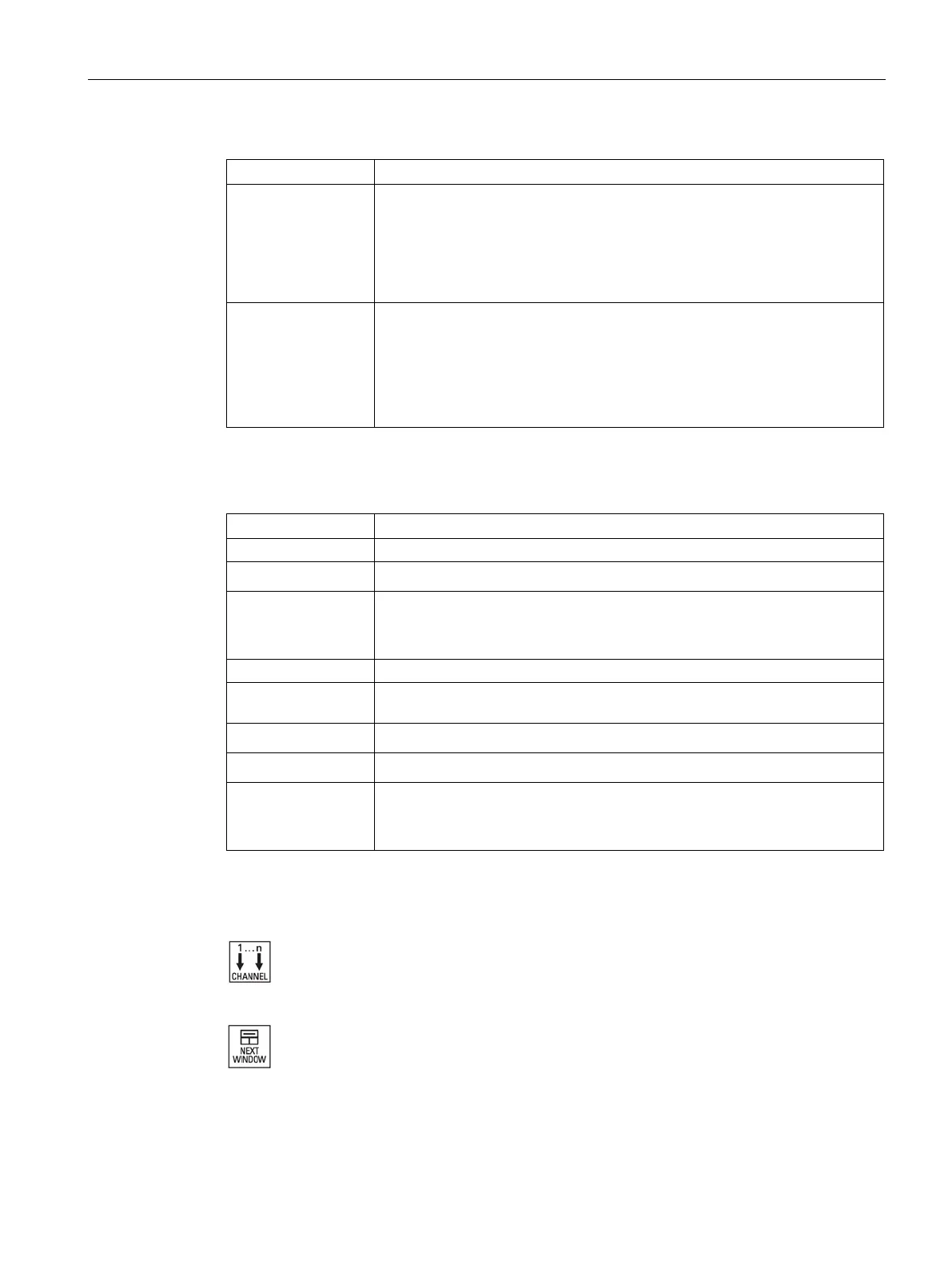Multi-channel machining
10.2 Multi-channel support
Turning
Operating Manual, 01/2015, 6FC5398-8CP40-5BA2
623
Display in the "Machine" operating area
3-channel view The following windows are displayed one above the other for each channel:
• Actual value window
• T,F,S window
• Block display window
4-channel view The following windows are displayed one above the other for each channel:
• Actual value window
• T,S,F window
• G functions (the "G functions" softkey is omitted)
• Block display window
Display in the "Machine" operating area
Selection using vertical softkeys:
3-channel view
• The T,F,S window is overlaid by pressing one of the vertical softkeys.
4-channel view
• The window showing the G codes is overlaid if you press one of the verti-
cal softkeys.
Selection using horizontal softkeys:
3-channel view /
• The block display is overlaid if you press the "Overstore" horizontal softkey
• The block display is overlaid by pressing the softkey "block search".
• The window is shown as a pop-up if you press the "Prog. control" softkey.
• If you press one of the horizontal softkeys in the "JOG" operating mode
(e.g. "T,S,M", "Meas. tool", "Positions" etc.), then you change into the sin-
gle-channel view.
Toggling between the channels
Press the <CHANNEL> key to toggle between the channels.
WINDOW> key to toggle within a channel column
between the three or four windows arranged one above the other.
