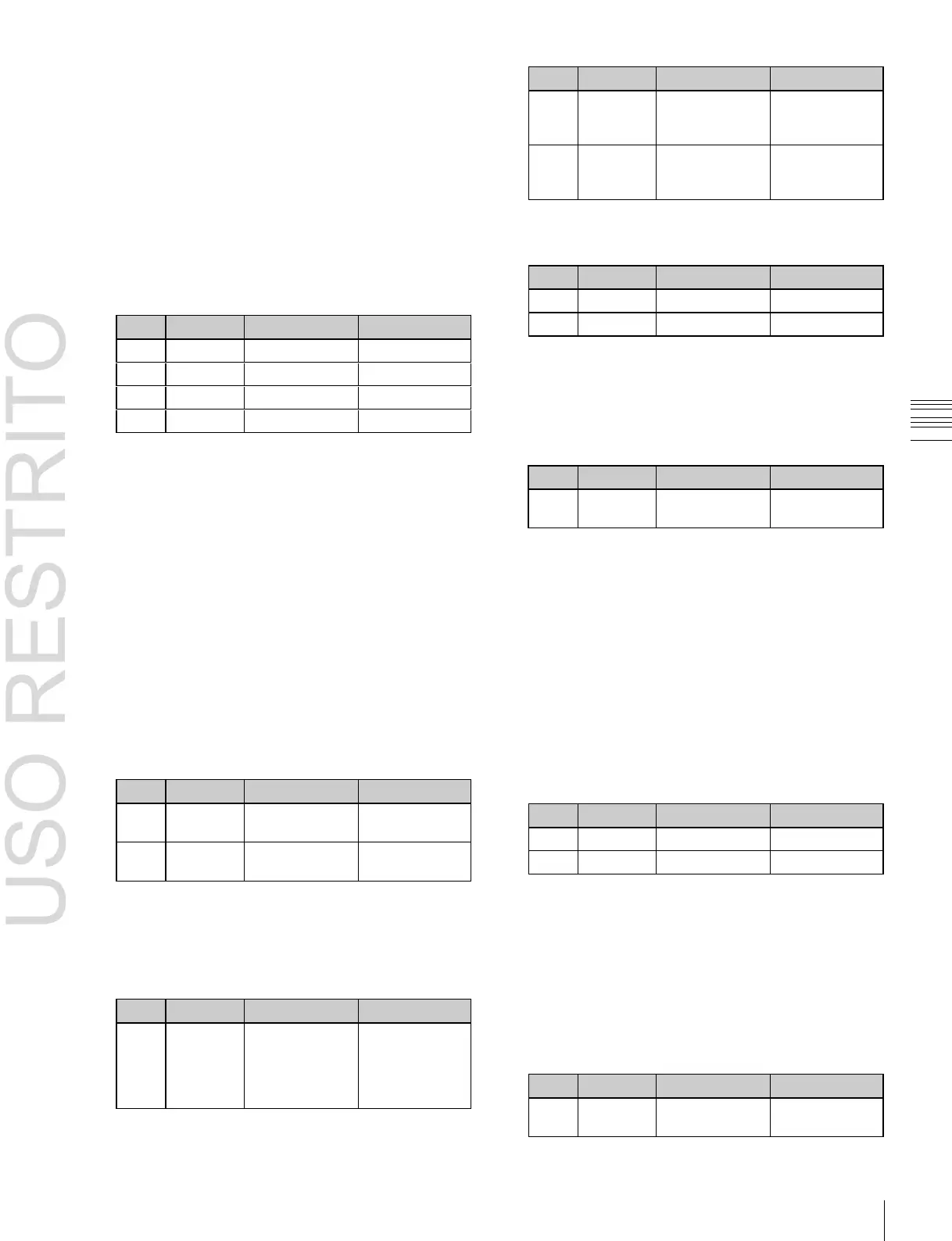Key Adjustments (Menus) 133
Move left and
right edges of
the color cancel
key
simultaneously
Left edge
position value
shown
Making color cancel adjustments
If the background color is leaking into the foreground
video, turning the color cancel function on allows you to
eliminate this leakage.
1
In the Chroma Adjust menu, turn [Key Active] off.
Only the foreground image appears on the monitor.
2
In the <Color Cancel> group, set [Color Cancel] on.
3
Adjust the following parameters.
Move left edge
of the color
cancel key
Move right edge
of the color
cancel key
When setting [Window] on and adjusting the
detection range of the color cancel key
For details of the crop and angle parameters, see
“Chroma key window” (page 131).
4
Set [Key Active] on.
The chroma key composite image now appears in the
monitor.
When setting [Y Balance] on and adjusting the
ratio in which Y balance is added to the color cancel
key
Making key signal adjustments for color
cancel
When the color cancel function is set on, you can adjust the
key signal for color cancel.
1
In the <Color Cancel> group of the Chroma Adjust
menu, set [Color Cancel] on.
2
In the <Color Cancel> group, set [Cancel Key] on.
The cancel key is now on, and you can now adjust the
key signal for color cancel.
Color cancel key
reference level
3
Make the following settings, as required, in the <Color
Cancel> group.
When setting [Key Position] on and adjusting the
color cancel key edge position
Adjusting the window
Setting the window (see page 131) function on allows you
to adjust the detection range used to determine the key
signal. When this function is off, the default range is used
for the key.
After making sure that the values of Clip, Gain, and Hue
are adjusted appropriately, use the following procedure to
make the window adjustment.
1
In the Chroma Adjust menu, set [Window] on.
2
Adjust the following parameters.
Adjusting the Y balance
Setting the Y balance (see page 132) on allows you to
specify that, even if the hue is the same, only portions of a
particular luminance will be replaced by the background.
1
In the Chroma Adjust menu, set [Y Balance] on.
2
Adjust the following parameters.
