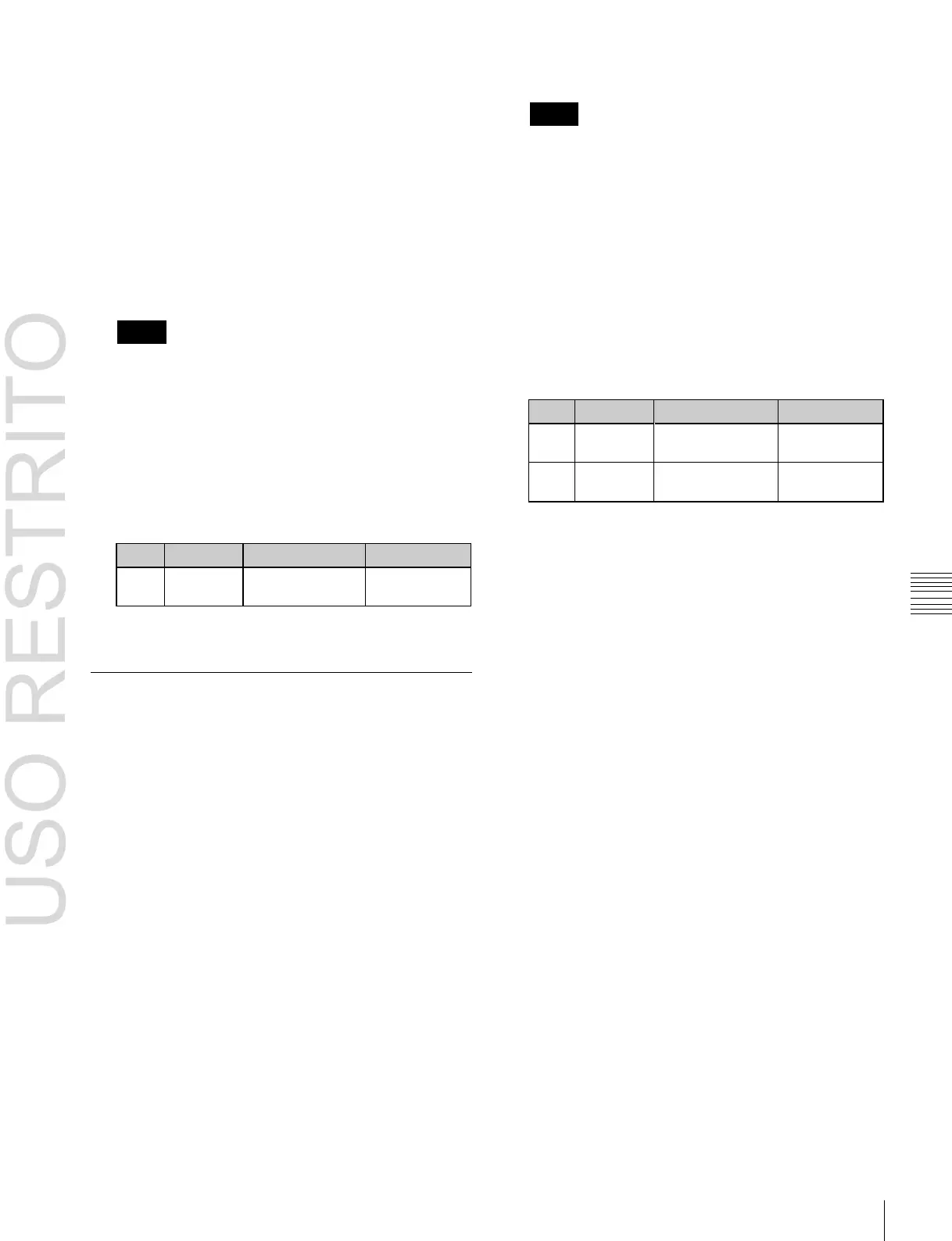Importing and Exporting Files 541
•
To display clip files, press [Clip].
•
To display extended clip files, press [Ext Clip]
All of the selected type of frame memory data appears
in the list on the left.
3
In the folder selection area on the left, select the frame
memory folder to which you want to import the file.
4
Press the device selection area on the right to select
[Memory Card].
5
Select the directory to hold the imported files.
Notes
Files on a memory card to be imported must always be
in a directory immediately below root.
6
Using any of the following methods, select the file you
want to import.
•
Press directly on the list in the status area.
•
Press the arrow keys to scroll the reverse video
cursor.
•
Turn the knob.
7
Press
[
T
Import].
Exporting Frame Memory Data
As an example, to save image data from frame memory in
a bitmap format on a memory card, use the following
procedure.
1
In the Import/Export menu, press the file format
selection area at the top of the screen to select [Frame
Memory (.BMP)].
Files of the selected type are shown in the list on the
right.
2
Press one of the buttons at the top left to select the type
of data to display.
•
To display still image files, press [Still].
•
To display clip files, press [Clip].
•
To display extended clip files, press [Ext Clip]
All of the selected type of frame memory data appears
in the list on the left.
3
Press the device selection area on the right to select
[Memory Card].
4
Select the directory to which to export the files.
Notes
The displayed directories are only those directories
immediately below root.
5
In the folder selection area on the left, select the frame
memory folder that contains the file you want to
export.
6
Using any of the following methods, select the file you
want to export from the list on the left.
•
Press directly on the list in the status area.
•
Press the arrow keys to scroll the reverse video
cursor.
•
Turn the knobs.
Number of files to
be selected
7
Press
[
t
Export].
This adds the image data from the frame memory in a
bitmap format on the memory card.
If the specified destination file name already exists, an
overwriting confirmation message appears.
•
Select “Yes” to overwrite the data.
•
Select “No” to cancel the whole file export
operation.
