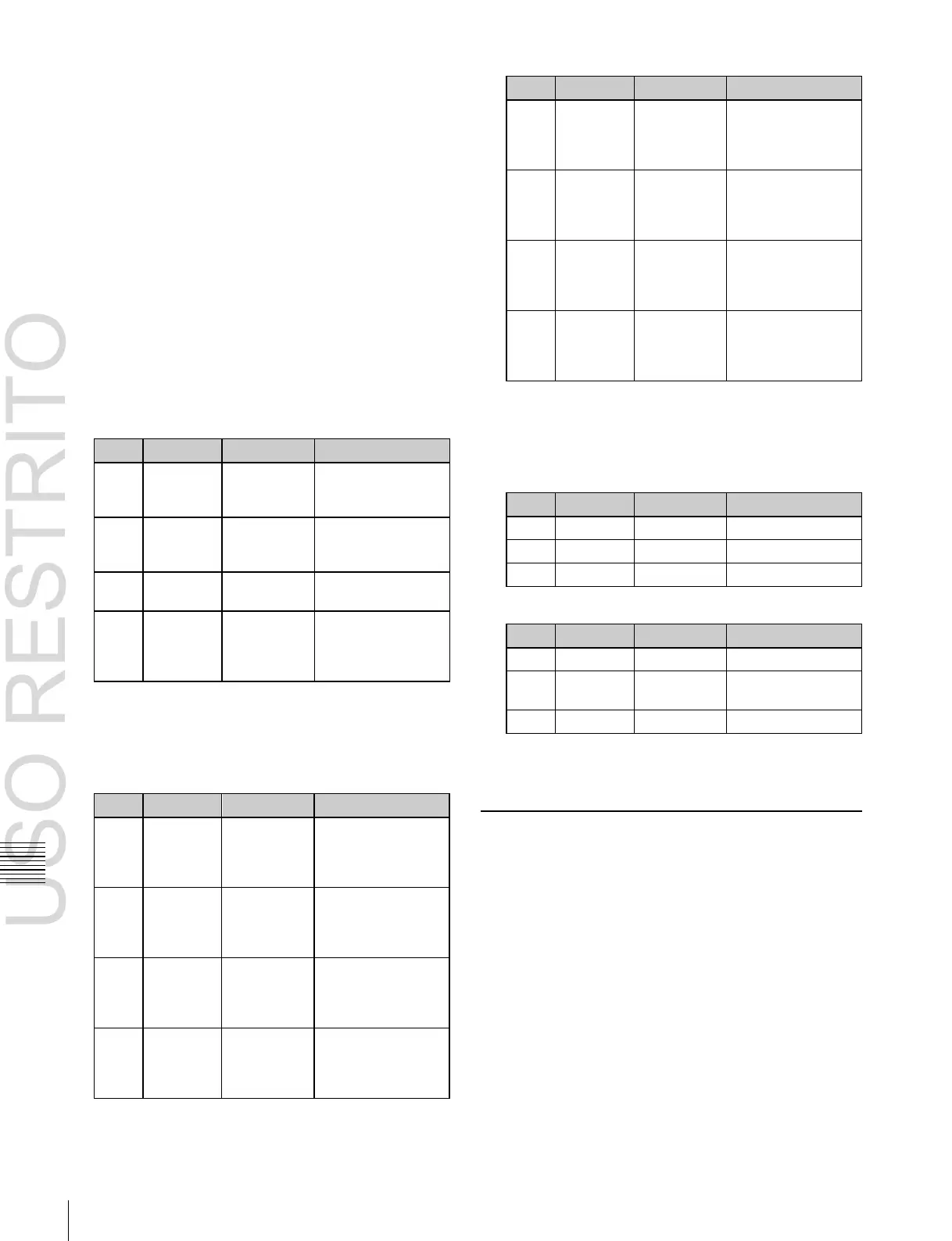Color Corrector Functions
Luminance
level of the
Over Bright
point
Luminance
level of the
Bright/Middle
point
Luminance
level of the
Middle/Dark
point
Luminance
level of the
Under Dark
point
Chapter
9
Color
Corrector
Applying luminance processing
1
In the CCR menu, press VF1 ‘CCR1’ and HF5
‘Luminance Process.’
The Luminance Process menu appears.
2
In the <Luminance Process> group, press [Luminance
Process], turning it on.
3
In the <Mode> group, specify the adjustment mode.
Tint: add a specified color to the original video signal.
Color Modify: adjust the original video signal.
Y Modify: adjust the output levels of the input
luminance signal.
When tint mode or color modify mode is selected, skip
to step 4.
When Y modify mode is selected, adjust the following
parameters.
Position of
maximum
point of
curve
4
In the <Bound> group, make the settings for the three
regions (Dark, Middle, and Bright).
[Level] parameters: set the boundaries of the three
regions.
Degree of
softness at
Over Bright
point
Degree of
softness at
Bright/Middle
point
Degree of
softness at
Middle/Dark
point
Degree of
softness at
Under Dark
point
5
In the <Luminance Process Adjust> group, press
[Dark], [Mid], or [Bright], and adjust the following
parameters for the three regions.
In tint mode
In color modify mode
To return the parameters to their default settings
In the <Luminance Process> group, press [Unity].
Spot Color Adjustment
You can change the color of a specified color region to a
different color, without affecting other regions. You can
also mask part of such a region.
Then for the region other than the region whose color you
have changed, you can make the following corrections.
•
Video signal overall gain adjustment
•
Y signal gain adjustment
•
Y signal offset adjustment
•
C signal gain adjustment
•
C signal hue adjustment
[Soft] parameters: set the degree of boundary
softness of the three regions.
