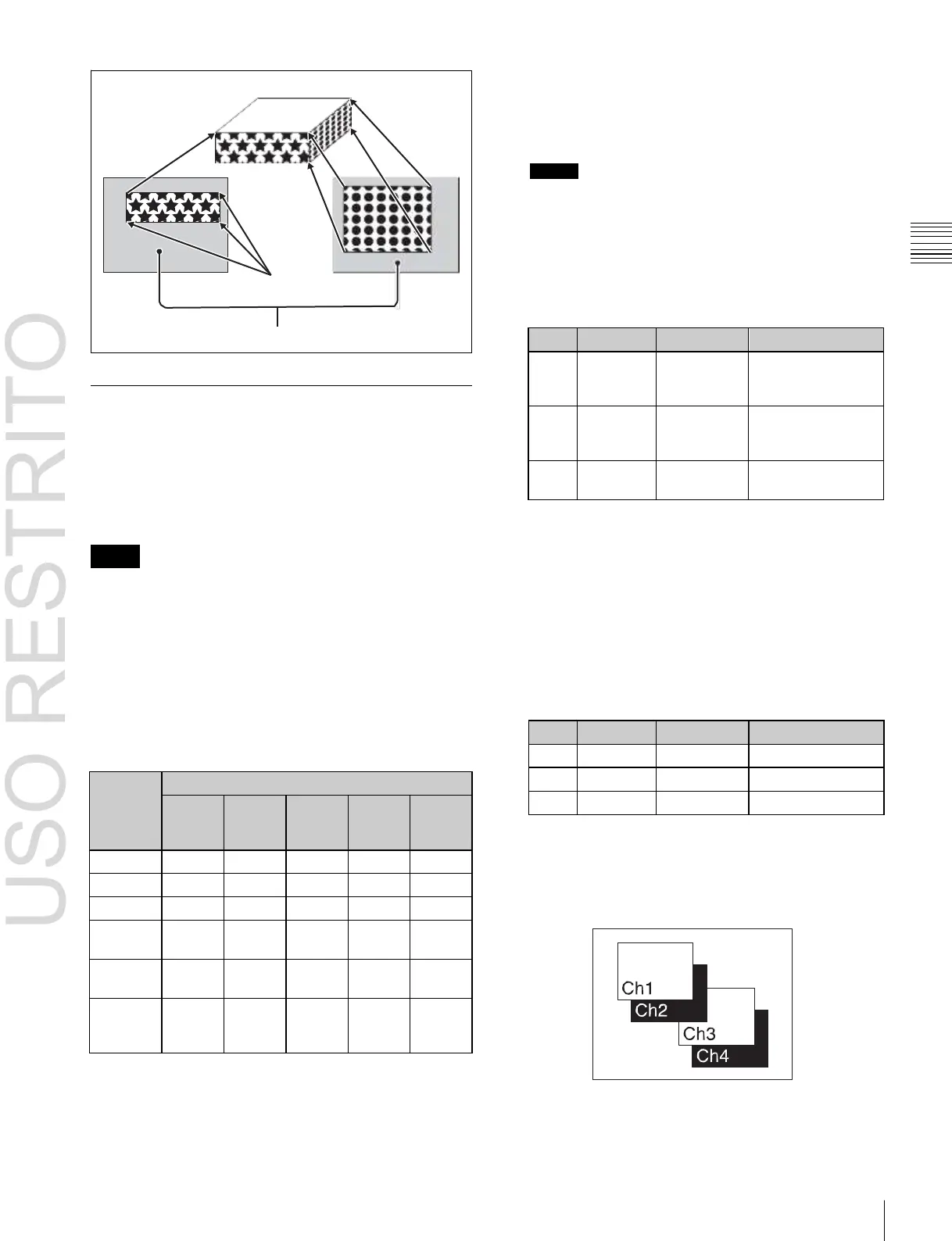Global Effect Operations 355
Horizontal
shadow
position
–8.00 to +8.000
a)
–32.00 to
b)
–8.00 to +8.000
a)
–32.00 to
+32.000
b)
Chapter
11
DME
Operations
Actual size, upper
left corner
Top side
Magnified or
shrunk to fit
Side H
The Drop Shadow effect is enabled, and channel 2
becomes the channel for the shadow to the image. You
can adjust the position and density of the shadow with
the knobs.
Crop
Side V
Set automatically
Cropped region
Compress
Notes
The flex shadow function cannot be enabled when
Drop Shadow is enabled.
However, the flex shadow function is not supported on
the MVE-8000A.
2 Set the parameters.
Shadow Settings
The effect uses two successive channels. You can adjust
the position and density of the shadow with respect to the
image, and the color of the shadow. The channel with the
largest number (for example, Ch2 in the case of Ch1 and
Ch2) becomes the shadow.
a)
Setting for SD 4:3, SD 16:9
b)
Setting for HD 4:3, HD 16:9
+32.000
Notes
When the Combiner function is off, the shadow effect
cannot be used.
Applying the Drop Shadow effect
The Shadow menu allows you to apply the Drop Shadow
effect. To access the Shadow menu, in the Global Effect
>Ch1 - Ch4 menu select HF3 ‘Shadow.’
Depending on the selected combiner channels, the valid
buttons differ as follows.
Combiner
channel
selection
Taking Ch1 Shadow as an example, the following explains
the procedure for applying the Drop Shadow effect.
1 Press [Ch1 Shadow], turning it on.
3
In the <Ch1 Shadow Source> group, select the shadow
source signal.
Video: Select Ch2 video input as the shadow.
Flat Color: Select a matte color as the shadow.
4
When you select Flat Color in step 3, adjust the
parameters.
To combine the video images after applying a
shadow
Use the Combiner function to select channel 1 + channel 2
and channel 3 + channel 4, then turn [Ch 1 Shadow] and
[Ch 3 Shadow] on.
