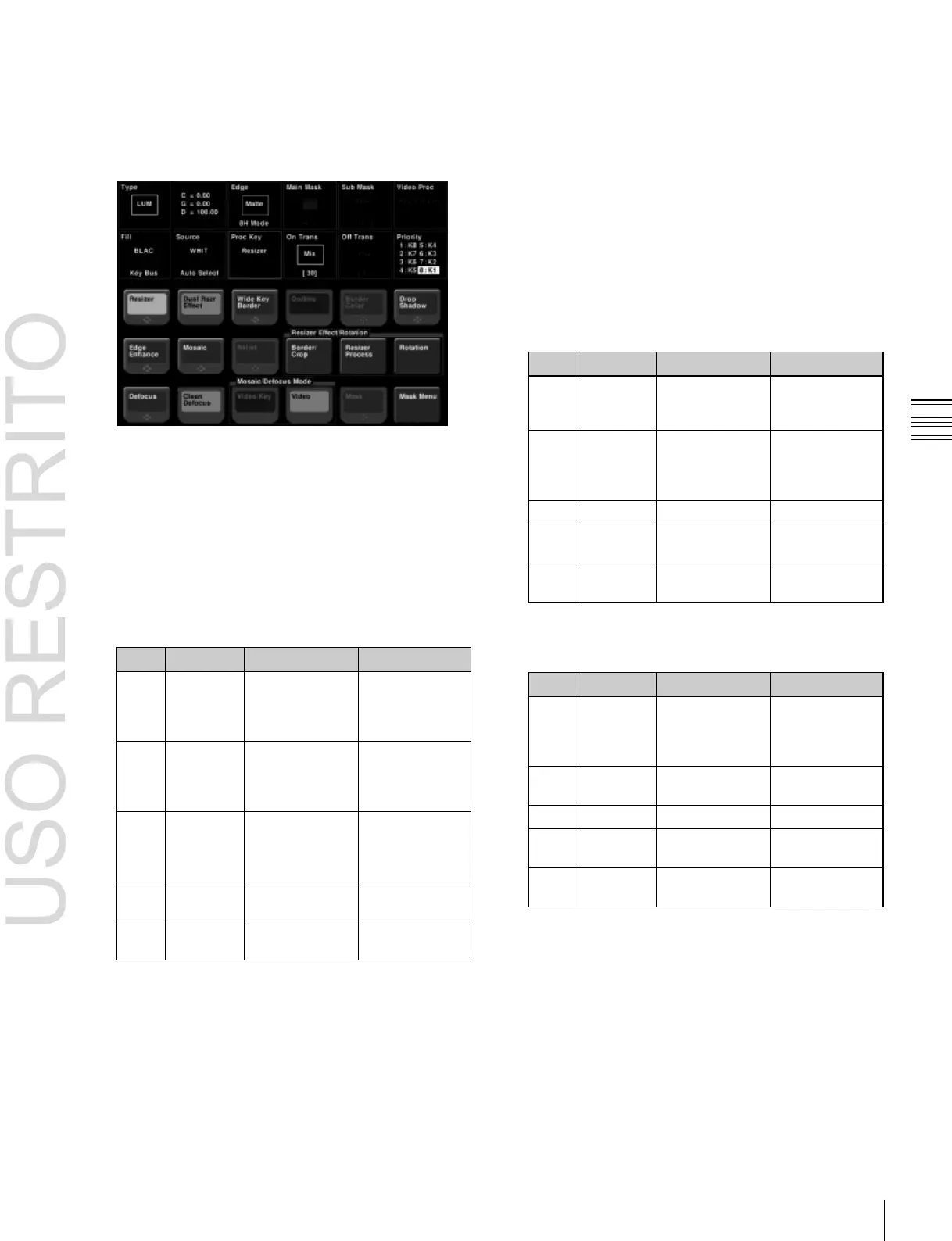1
In the M/E-1 >Key1 >Processed Key/Resizer menu,
press [Resizer], turning it on.
2
Press [Enhanced Effect].
The Enhanced Effect menu appears.
Applying a wide key border
1
In the M/E-1 >Key1 >Processed Key/Resizer
>Enhanced Effect menu, press [Dual Rszr Effect],
turning it on.
2
Press [Wide Key Border], turning it on.
3
Adjust the following parameters.
Simultaneously
adjust border
width of left and
right edges
Simultaneously
adjust border
width of upper
and lower edges
Simultaneously
adjust border
width of all four
edges
a)
Shared with the drop shadow “Soft” value.
4
To add an outline, press [Outline], turning it on.
5
To adjust the border color, press [Border Color].
6
Set the color parameters.
For details, see “To apply color to a border” (page
156).
Applying a drop shadow
1
In the M/E-1 >Key1 >Processed Key/Resizer
>Enhanced Effect menu, press [Dual Rszr Effect],
turning it on.
2
Press [Drop Shadow], turning it on.
3
Set the parameters.
The valid ranges of the parameter values depend on the
combination of signal format (SD/HD) and aspect
ratio (4:3/16:9) selected in the system, as follows.
SD format
Horizontal
position of
shadow
Vertical position
of shadow
–6.00 to +6.00
(4:3)
–4.50 to +4.50
(16:9)
a)
Shared with the wide key border “Soft” value.
HD format
Horizontal
position of
shadow
–24.00 to
+24.00 (4:3)
–32.00 to
+32.00 (16:9)
Vertical position
of shadow
a) Shared with the wide key border “Soft” value.
Edge enhancement
Adjusting the gain sharpens the image.
1
In the M/E-1 >Key1 >Processed Key/Resizer
>Enhanced Effect menu, press [Edge Enhance],
turning it on.
2
Adjust the following parameters.
