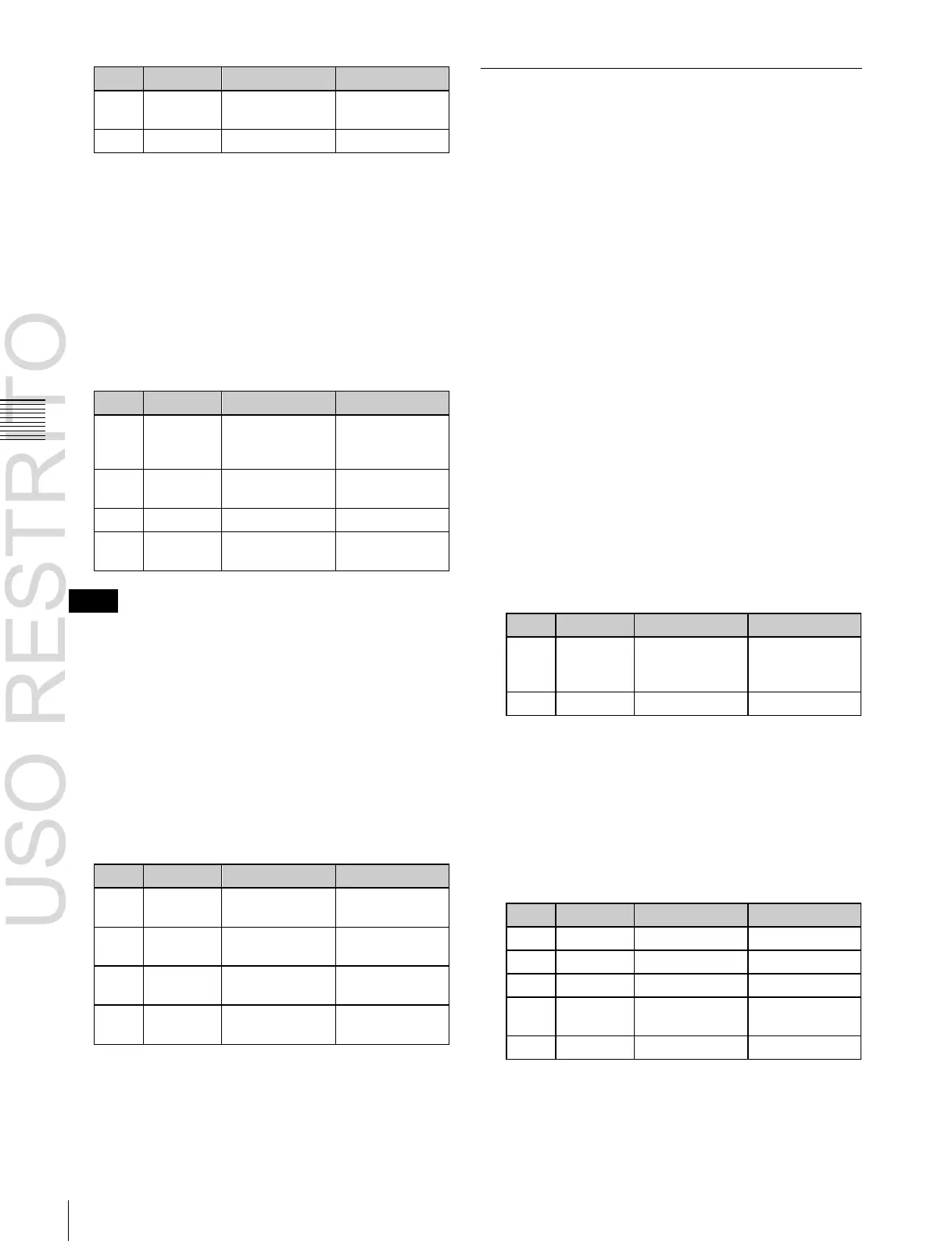Reference
luminance for
shadows
Overall gain of
video signal
Adjusting the chroma key shadow
This function allows a shadow falling on the (typically
blue) background color to be rendered more realistically.
Since portions of the (blue) background of less than a
certain luminance are treated as shadows, there is no effect
on cutting out of the foreground.
1
In the Chroma Adjust menu, set [Shadow] on.
2
Adjust the following parameters.
Notes
When chroma key shadow is on, key edge is changed to
normal, and soft edge is switched off.
Adjusting the video signal
You can change the gain of the foreground signal, or vary
the Hue. There are separate adjustments for the gain of the
whole video signal, or Y and C individually.
1
In the Chroma Adjust menu, set [FRGD CCR] on.
2
Adjust the following parameters.
Key Edge Modifications
To modify the key edge of key 1 on the M/E-1 bank, use
the following procedure.
1
In the M/E-1 >Key1 menu, select HF2 ‘Edge.’
The Edge menu appears.
2
Select the edge type (see page 124) in the <Edge>
group.
Normal: unadorned edge
Border: edge with border applied
Drop Border: edge with drop border applied
Shadow: edge with shadow applied
Outline: edge used as outline
Emboss: embossing effect applied to edge
If you select [Normal], skip to step 7.
3
Set the border width and other parameters.
When border or outline is selected: The setting
parameters depend on the key type and whether
the separate edge function is enabled or not. To
enable the separate edge function, press [Separate
Edge], setting it on.
•
Separate edge off
0.00 to 8.00
a)
(0.00 to 100.00)
b)
a)
In the “4H mode” and when [Fine Key] (page 135) is on, the setting
value range is 0.00 to 4.00.
b)
When a wipe pattern key or key wipe pattern key is selected as the
key type
•
Separate edge on
The left, right, top, and bottom border or outline
widths can be adjusted independently. The separate
edge function is only valid when a luminance key,
linear key, or chroma key is selected as the key type.
a) In the “4H mode” and when [Fine Key] (page 135) is on, the setting
value range is 0.00 to 4.00.
