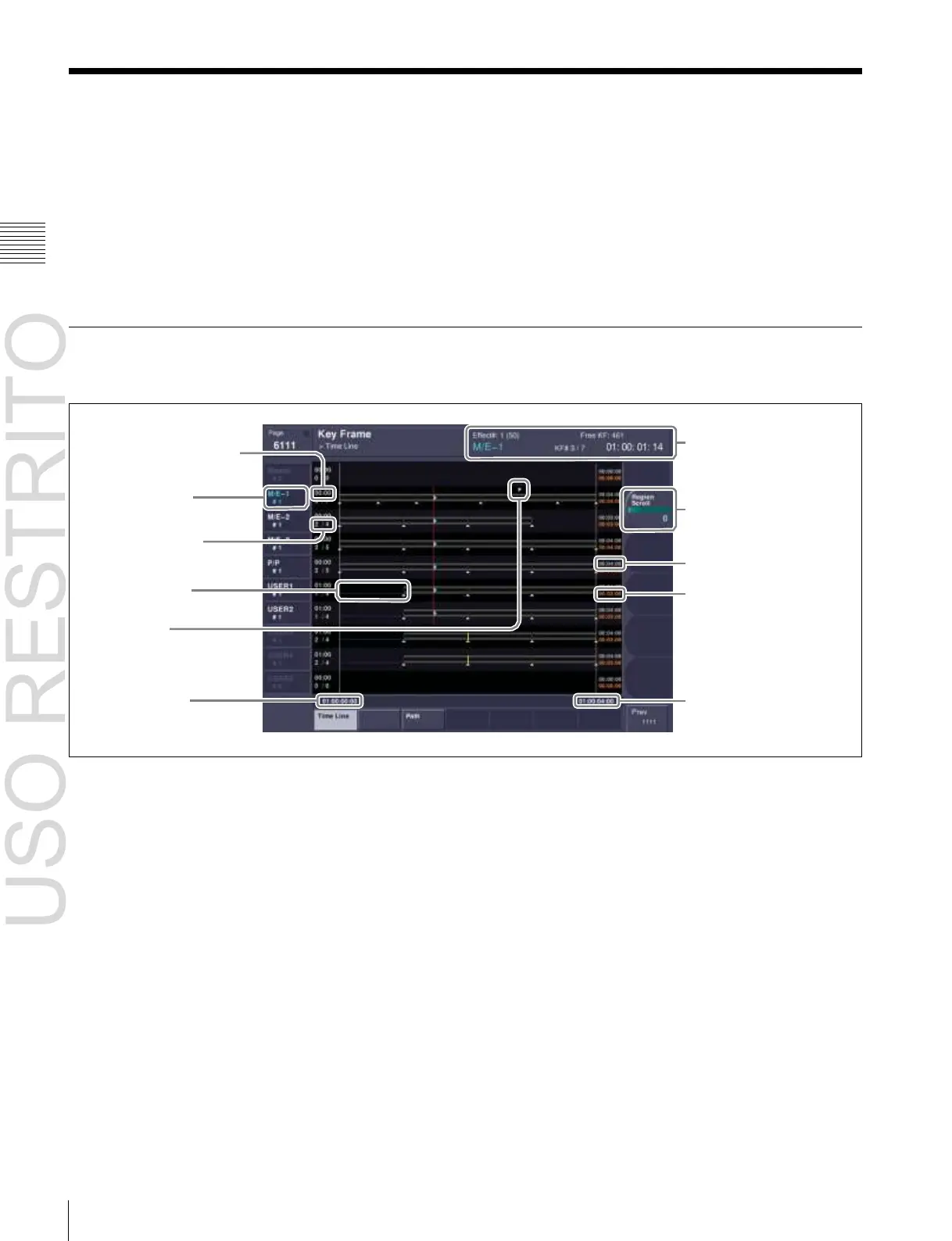Displaying the Timeline Menu
Chapter
13
Keyframe
Effects
Displaying the Timeline Menu
By displaying the Timeline menu, you can view keyframe
effects on the timeline for each region, and the associated
information.
Recalling the timeline menu
1
In the menu control block, press the top menu
selection button [KEY FRAME].
2
Select HF1 ‘Time Line.’
The Time Line menu appears.
Interpreting the Timeline Menu
The following are the main parts of the menu display.
3
Delay (numerical display)
1
Keyframe status
2
Region name and
register number
qa Knob adjustment display
4
Keyframe number /
total
7
Delay (display on
timeline)
8
Pause point
9
Total timeline length
10
Effect duration
5
Display start time
6
Display end time
Key Frame >Time Line menu
a
Keyframe status
This shows the region name, register number, register
name, number of remaining keyframes, current position
and timecode with regard to the reference region.
b
Region name and register number
This shows the region name and the number of the register
recalled in this region.
The display color indicates the region selection as follows.
Blue: reference region
White: selected region
Gray: not selected region
c
Delay (numerical display)
This shows the delay between carrying out an effect
operation, and the start of the actual effect.
d
Keyframe number / total
This shows the number of the keyframe at the cursor
position, and the total number of keyframes in the register.
e
Display start time
This shows the timecode value for the timeline display
start point.
f
Display end time
This shows the timecode value for the timeline display end
point.
g
Delay (display on timeline)
When a delay is set, the interval is shown by a blue line.
h
Pause point
A “P” appears where a pause is set.
