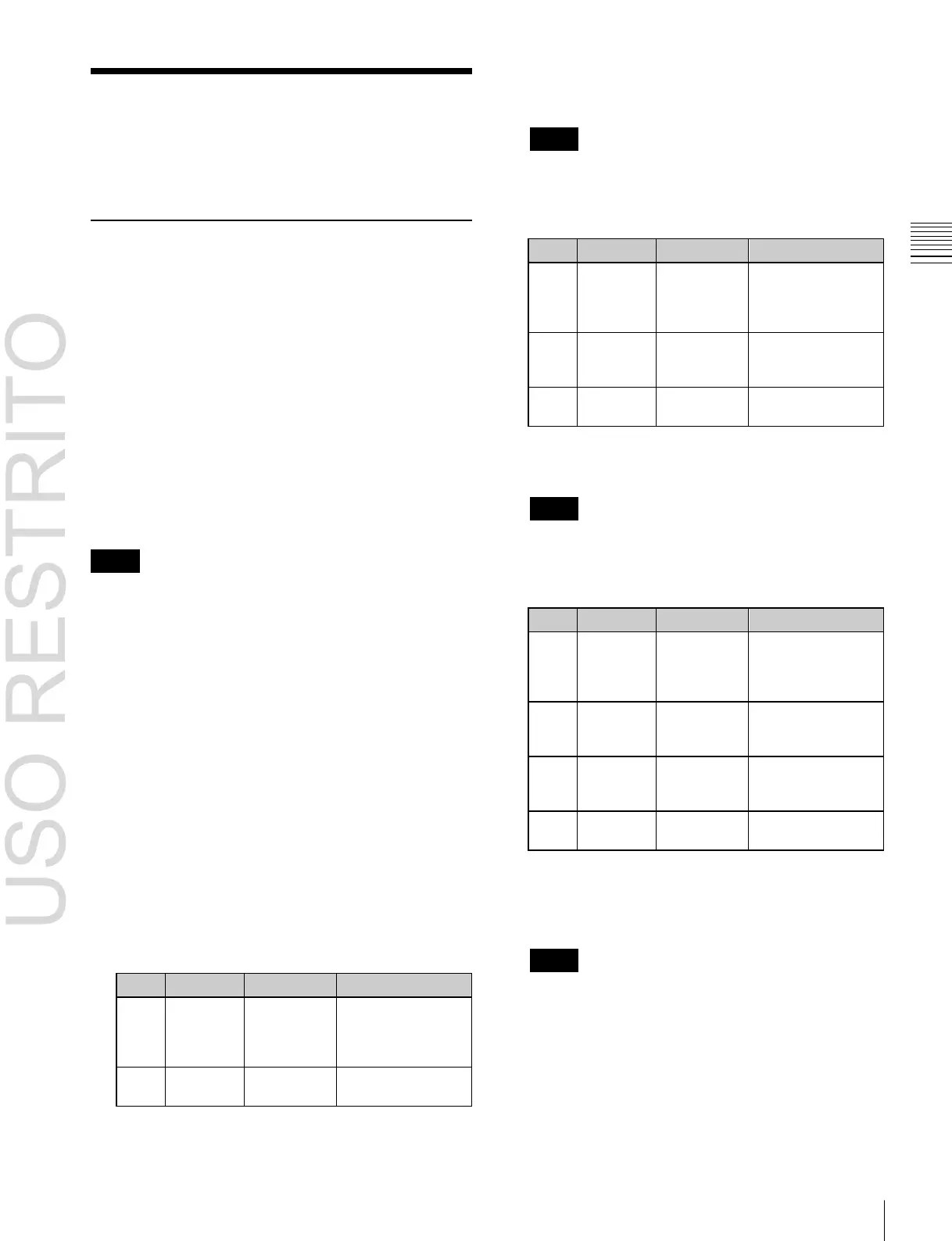Applying Special Effects (Lighting and Recursive Effects) 329
Intensity of
light in
highlight
area
Intensity of
light in
ambient area
Brightness of
whole image
Intensity of
light in
highlight
area
Intensity of
light in
ambient area
Intensity of
light in shade
area
Brightness of
whole image
Intensity of
light in
highlight
area
Brightness of
whole image
Chapter
11
DME
Operations
Applying Special Effects
(Lighting and Recursive
Effects)
Lighting Settings
You can specify the intensity and color of the light and the
lighting pattern. The following lighting patterns are
available:
Plane: Illumination of the entire screen.
Bar: Bar illumination. You can specify the width and
angle of the bar, and its softness.
Preset: Lighting pattern suitable for nonlinear effects.
When Bar is selected, the following modes can be selected.
Normal: Emphasizes the bar highlight area.
Specular: An effect like light striking a surface with
metallic reflections.
Mat: An effect like light striking paper, cloth, or another
diffusively reflective surface.
Notes
The function for setting the bar mode of the lighting area
is not supported on the MVE-8000A.
Applying the Lighting effect
1
In the DME menu, select VF5 ‘Light/Trail’ and HF1
‘Lighting.’
The Lighting menu appears.
2
Press [Lighting], turning it on.
3
In the <Light Pattern> group, select the lighting
pattern Plane, Bar or Preset.
4
Set the parameters.
The parameters differ as follows, depending on the
selected lighting pattern.
When Plane is selected
a) You can make the Lighting effect more effective by adjusting [Total
Ambient] to lower the brightness of the entire image. This setting is
used both by this effect and by the Spotlighting effect.
Notes
The Total Ambient parameter is not supported on the
MVE-8000A.
When Bar is selected
a) You can make the Lighting effect more effective by adjusting [Total
Ambient] to lower the brightness of the entire image. This setting is
used both by this effect and by the Spotlighting effect.
Notes
The Total Ambient parameter is not supported on the
MVE-8000A.
When Preset is selected
0.00 to 100.00
a)
Setting is available when nonlinear effect page turn, roll, cylinder, or
sphere is selected.
b)
You can make the Lighting effect more effective by adjusting [Total
Ambient] to lower the brightness of the entire image. This setting is
used both by this effect and by the Spotlighting effect.
Notes
The Total Ambient parameter is not supported on the
MVE-8000A.
