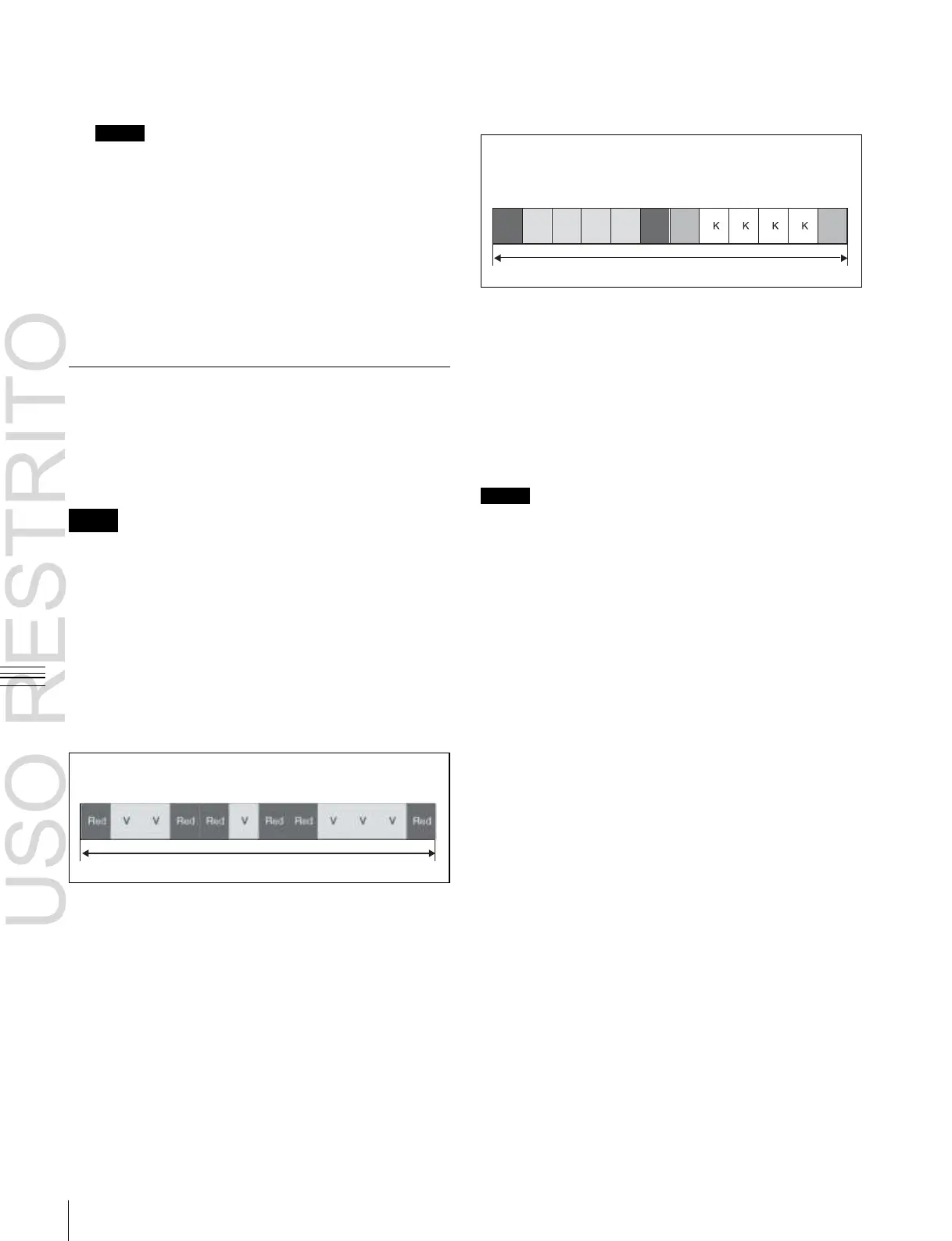Managing Images Using a DDR/VTR
7
Start playback at the external device, and immediately
after that press [Yes].
Notes
Make sure to include that the red or blue image
inserted at the beginning when the backup was made.
Example 2: When a video signal clip is followed
by a key signal clip with the same number of
frames (pair file)
V: video
K: key
Red: red marker frame
a)
b)
If this image is not found, the clip or still image will
not be played back correctly.
This starts the restore operation, and when completed
a message appears.
8
Stop the playback at the external device, and press
Blue: blue marker frame
Result of extraction:
Video tape
[OK].
The section surrounded by red marker frames is extracted
as the main file, and the section surrounded by blue marker
frames is extracted as the sub file.
Extracting Images from Video Tape
By recording a clip or still image stored on a video tape as
a single clip (single file) under certain rules, you can
automatically extract an image from the clip, and save as a
separate frame memory file.
Notes
When the signal format is 1080P or when set to Dual Simul
mode, this function cannot be used.
Relation between recorded state of video
tape and files after extraction
The extraction is carried out according to the following
rules.
Example 1: When only video signal clips and a
still image are recorded (single files)
V: video
Red: red marker frame
a)
Video tape
Result of extraction:
Each section surrounded by red marker frames is extracted
as a clip (main file). If the red markers surround a single
frame, then it is extracted as a still image. In the case above
two clip files (main files) are extracted, and one still image
file.
In the case above, one clip file (pair file) is extracted.
a)
A red marker frame is a monochrome frame with the RGB signal levels
respectively 100%, 0%, 0%.
b)
A blue marker frame is a monochrome frame with the RGB signal levels
respectively 0%, 0%, 100%.
Notes
•
For extraction as a pair file, the main file and sub file
must have the same number of frames.
•
For image extraction as an extended clip, [Ext Clip] must
be selected in the Record menu <Record Enable> group
when the video tape content is recorded as a clip.
•
For image extraction as still images, [Clip] must be
selected in the Record menu <Record Enable> group
when the video tape content is recorded as a clip.
1
In the Frame Memory >Clip >Record menu, record the
tape image as a clip (see page 217).
2
In the Frame Memory menu, select VF4 ‘File’ and
HF2 ‘Auto Extraction.’
The Auto Extraction menu appears.
3
Select a clip (single file) recorded from the tape.
4
Press [Extraction Start].
A confirmation popup window appears.
5
Press [Yes].
This starts the extraction, analyzes the currently
selected single clip, and automatically extracts a
movie (Clip) or still image (Still). When there is key
data, a pair file is created.
To check the details of the images (still image/
clip)
Use the following knob operations.
