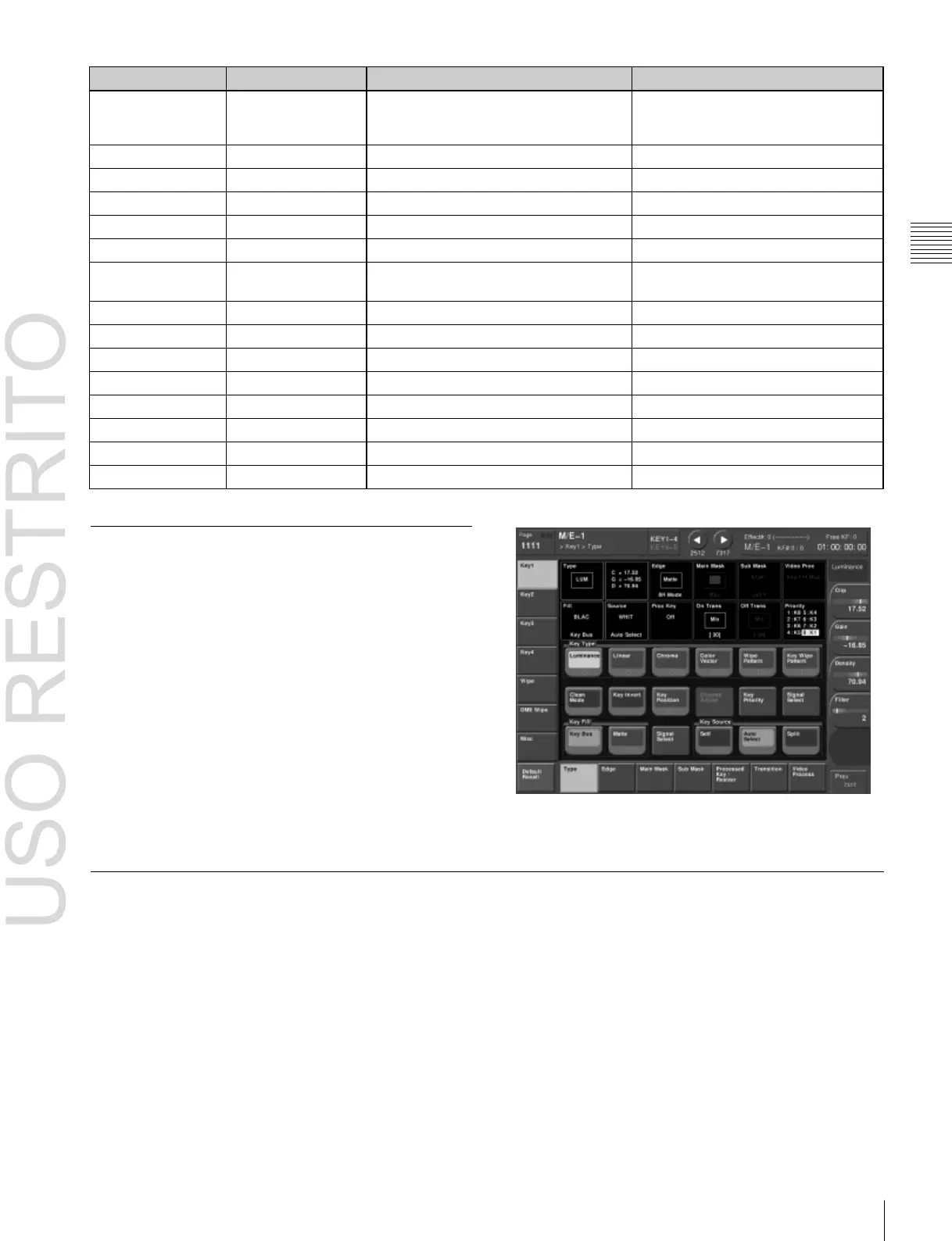Chapter
2
Menus
and
Control
Panel
Settings for side flag, safe title, transition
settings, and connection to external
devices
DME special effect settings
Settings for external device operation
Macro register and macro timeline
settings
Keyframe effect register settings
Snapshot register settings
Shotbox register settings
Chapter 18 to Chapter 23 (Volume 2)
Status information display
Example of Displaying a Menu
To display, for example, the M/E-1 >Key1 >Type menu,
use either of the following operations.
•
Press the top menu selection button [M/E 1], then press
the VF1 ‘Key1’ button and the HF1 ‘Type’ button in that
order.
•
Press the menu page number button in the upper left
corner of the menu screen to display the top menu
window, then enter the page number of the M/E-1
>Key1 >Type menu, which is 1111, and press [Enter].
For details of the menu page numbers, see “Menu Tree”
(page 371).
The M/E-1 >Key1 >Type menu appears in the menu
display as follows.
Interpreting the Menu Screen
The menu screen consists of the following principal parts.
When buttons on the screen are lit or represented in a
depressed state, this indicates that the corresponding item
or function is selected (set on).
The following describes the M/E-1 >Key1 >Type menu
screen as an example.
