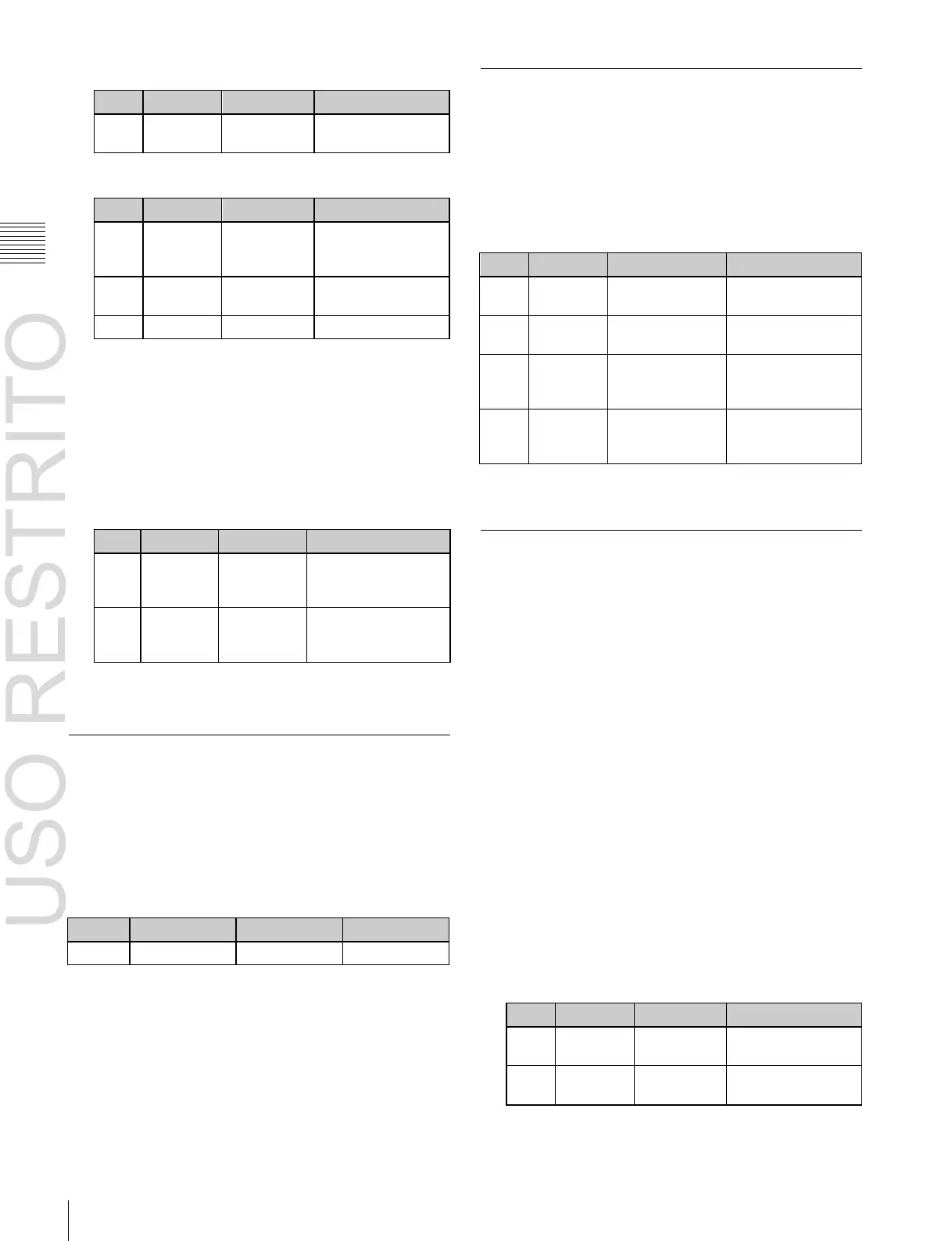Applying Special Effects (Nonlinear Effect Settings)
Vertical
magnification
ratio
Horizontal curve
center position
–4.000 to +4.000
a)
–16.000 to
+16.000
b)
Vertical curve
center position
–3.000 to +3.000
a)
–12.000 to
b)
Horizontal
lens center
position
–5.000 to +5.000
a)
–20.000 to +20.000
b)
Vertical lens
center
position
–4.000 to +4.000
a)
–16.000 to +16.000
b)
Chapter
11
DME
Operations
Parameter group [1/2]
Parameter group [2/2]
Panorama Settings
You can set the horizontal and vertical curve ratio, and the
curve center position.
To apply the Panorama effect
With the Panorama menu displayed, set the following
parameters.
To make only the lens part visible
Press [Lens Only], turning it on.
The parts of the image outside the lens are removed.
To set the lens center position
1
Press [Position], turning it on.
2
Set the following parameters.
a)
Setting for SD 4:3, SD 16:9
b)
Setting for HD 4:3, HD 16:9
+12.000
Page Turn Settings
There are four modes: H&V, H, V, and Off. You can select
the turn position, the radius of the turned portion, the
amount and angle of turning, and the input video for the
front and back pages.
a)
Setting for SD 4:3, SD 16:9
b)
Setting for HD 4:3, HD 16:9
To apply the Page Turn effect
With the Page Turn menu displayed, use the following
procedure.
Circle Settings
You can set the size of the circle, and make the axis of
modulation vertical.
To apply the Circle effect
With the Circle menu displayed, set the following
parameters.
To make the axis of modulation vertical
Press [Mod V], turning it on.
The axis of modulation when converting to the circle
becomes vertical.
1
In the <Split Mode> group, select the split mode.
H&V: The image turns as it is split from the center
into 4 parts: left, right, upper, lower.
H: The image turns as it is split from the center into 2
parts: left, right.
V: The image turns as it is split from the center into 2
parts: upper, lower.
When nothing is selected (Off): There are no splits
and the image turns from the edge.
2
Press [Page Turn], then set the following parameters.
