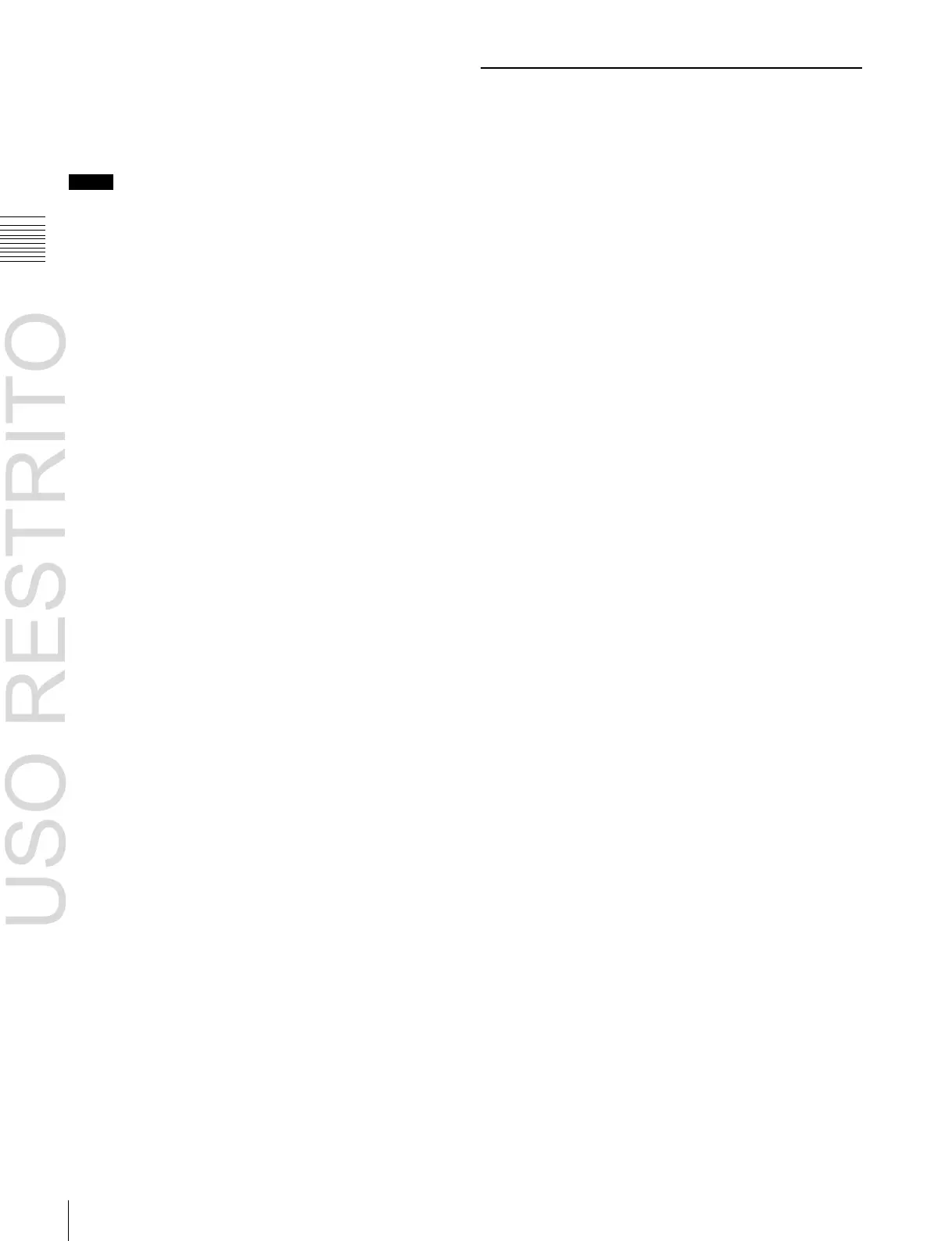Creating and Saving a Master Timeline
Chapter
13
Keyframe
Effects
8
Press the [ENTR] button.
The regions selected in step 3 and the register numbers
recalled in those regions are saved in the master
timeline register.
Notes
• It is not possible to undo a master timeline save.
• Saving the master timeline does not carry out a save of
effects. Save the effects for each region first, then carry
out the master timeline save.
Changing a master timeline
You can change information already saved in a master
timeline.
As an example, to change the M/E-2 register from Effect
11 to Effect 15, use the following procedure.
1
Recall the master timeline register you want to change
(see page 444).
This simultaneously recalls M/E-2 register 11 and P/P
register 11, and the [M/E 2] and [P/P] region selection
buttons light.
2
Press the region selection button [MSTR], turning it
off.
3
Turn on only the button for the region you want to
change (here, [M/E 2]), and recall the desired register
(here, Effect 15).
This recalls M/E-2 register 15, while on P/P register 11
remains selected.
4
Press the buttons for the regions you want to save on
the master timeline (here, [M/E 2] and [P/P]), turning
them on.
5
Press the region selection button [MSTR], turning it
on.
The display shows the register number last used for
master timeline operation.
6
Press the [EDIT ENBL] button.
This assigns the memory recall section to keyframe
effect editing operations.
7
Press the [STOR] button, turning it on.
8
With the numeric keypad buttons, enter the number of
the register (here “1”) in which you want to save the
master timeline, and press the [ENTR] button.
This saves M/E-2 register 15 and P/P register 11 in
master timeline register 1.
Creating and Saving a Master
Timeline With the Menu
You can save a master timeline using the Effect >Master
Timeline >Store menu.
Recalling the Store menu
1
Do either of the following.
•
In the menu control block, press the top menu
selection button [EFF].
•
In the numeric keypad control block, press the [EFF]
button twice in rapid succession.
The Effect menu appears.
2
Press VF1 ‘Master Timeline’ and HF1 ‘Store.’
The Master Timeline >Store menu appears.
The status area shows the master timeline register
names, register lock status, register number for each
region, and so on.
3
If required, press the following buttons in the status
area to change the region display.
M/E, P/P: indicate assignment of M/E-1 (“M/E1”),
M/E-2 (“M/E2”), M/E-3 (“M/E3”), M/E-4 (“M/
E4”), M/E-5 (“M/E5”), and P/P (“P/P”).
User: indicate assignment of User1 (“USR1”), User2
(“USR2”), User3 (“USR3”), User4 (“USR4”),
User5 (“USR5”), User6 (“USR6”), User7
(“USR7”), and User8 (“USR8”).
DME: indicate assignment of DME ch1 (“DME1”),
ch2 (“DME2”), ch3 (“DME3”), ch4 (“DME4”),
ch5 (“DME5”), ch6 (“DME6”), ch7 (“DME7”),
and ch8 (“DME8”).
DEV1-8: indicate assignment of Device1 (“DEV1”),
Device2 (“DEV2”), Device3 (“DEV3”), Device4
(“DEV4”), Device5 (“DEV5”), Device6
(“DEV6”), Device7 (“DEV7”), and Device8
(“DEV8”).
DEV9-12: indicate assignment of Device9 (“DEV9”),
Device10 (“DEV10”), Device11 (“DEV11”), and
Device12 (“DEV12”).
Misc: indicate assignment of P-Bus (“PBUS”), GPI
(“GPI”), and Macro (“MCRO”).
Creating and saving a master timeline
To save a master timeline register with the menu, use the
following procedure.
1 In the Store menu, using any of the following methods,
select the register in which you want to save the master
timeline.
