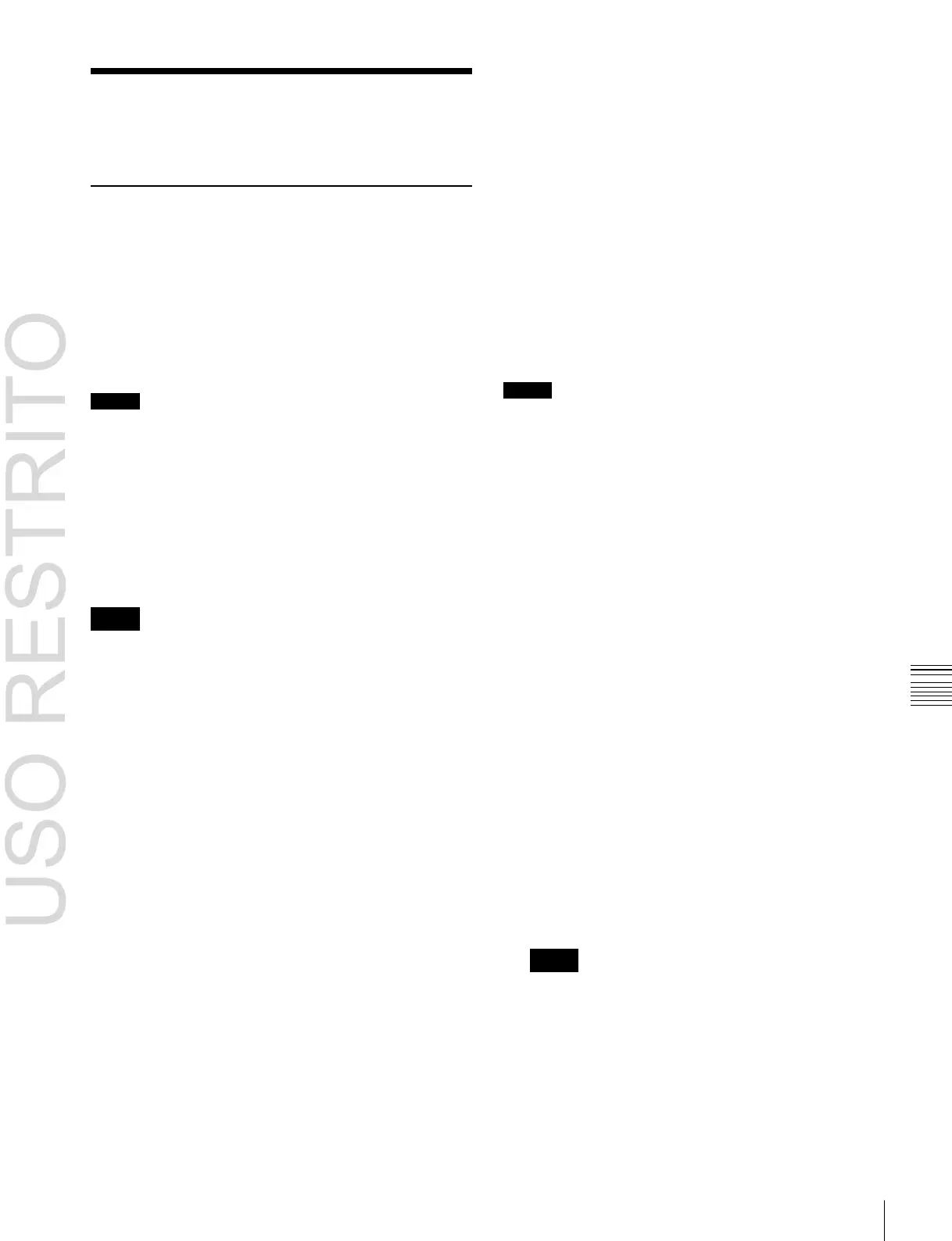Managing Images Using a DDR/VTR 225
Managing Images Using a
DDR/VTR
Using a DDR/VTR for High-speed
Backup and Restoring
You can save all files currently held in frame memory as a
backup data set, by high-speed recording on video tape or
other medium.
To restore the folder structure, it is necessary to save the
automatically generated file list (of file name, length of
clip, and so on) in memory.
This starts the backup, and when completed a message
appears.
6
Stop the recording at the external device, and press
[OK].
7
To save the file list in memory, press [File >File Name
Data].
The File >File Name Data menu appears.
The name of the file that is saved is fixed (FM_Bkup).
For details, see “Overview of File Operations” in
Chapter 17 (Volume 2).
Restoring backup data from DDR or VTR
Notes
•
At the beginning of this backup data a red or blue image
is automatically inserted when the data is created. Do not
delete this image, as it is required for restoring the data.
•
When set to Dual Simul mode, this function cannot be
used.
High-speed recording of backup data to
DDR or VTR
Notes
Before starting the backup, it is necessary to select the FM
output to record on an AUX bus, for example, and input
the AUX output to the DDR/VTR.
1
In the Frame Memory menu, select VF6 ‘External
Device,’ and HF4 ‘Backup to DDR/VTR.’
The Backup to DDR/VTR menu appears.
2
To save with ancillary data, output the frame memory
output signal to the AUX bus.
3
In the <Backup Enable> group, select either of the
following.
Clip/Still: Data from the first board (still images and
clips)
Ext Clip: Data from the second board (extended clips)
4
Press [Backup Start].
The message “Preparing now...” is displayed in a
popup window, and it changes to a confirmation
message when the preparation is complete.
5
Start recording at the external device, and immediately
after that press [Yes].
Notes
Before starting the restore operation, it is necessary to
select the DDR/VTR output on the FM input bus.
1
In the Frame Memory menu, select VF6 ‘External
Device’ and HF5 ‘Restore from DDR/VTR.’
The Restore from DDR/VTR menu appears.
2
Press [File >File Name Data], to read the file list from
the File Name Data menu.
For details, see “Overview of File Operations” in
Chapter 17 (Volume 2).
3
To restore the ancillary data, select any of FM1, FM3,
and FM5.
4
In the <Restore Enable> group, select either of the
following.
Clip/Still: Data from the first board (still images and
clips)
Ext Clip: Data from the second board (extended clips)
5
In the <Restore Type> group, press either of the
following.
Replace: Replace the existing frame memory data
with the recalled data.
Append: Add to the existing frame memory data.
Notes
If you selected “Ext Clip” in step 4, “Append” is
selected automatically.
6
Press [Restore Start].
A confirmation popup window appears.
