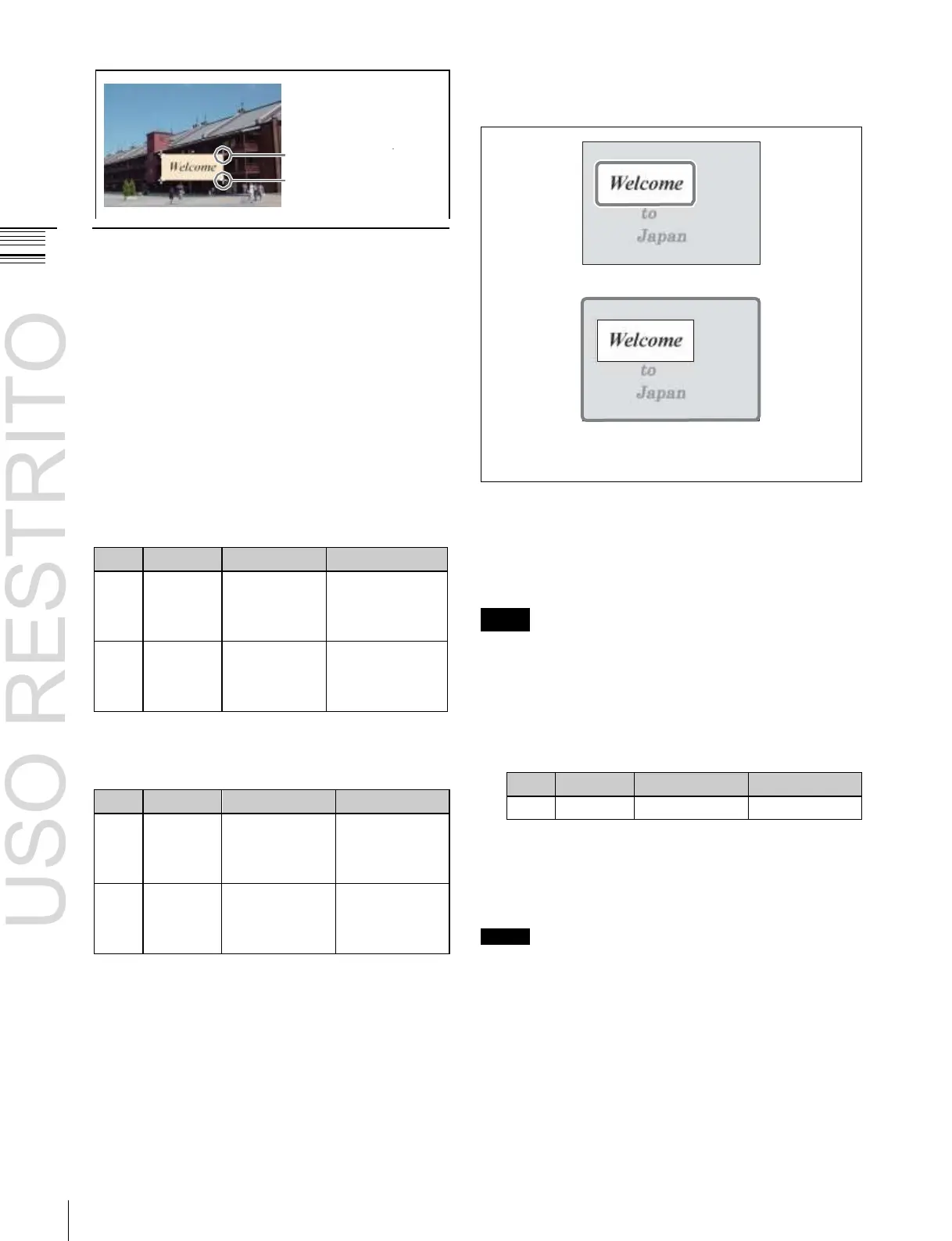Applying Special Effects (Other Effects)
Movement in
X-axis direction
–8.00 to +8.00
(SD)
a)
–32.00 to
+32.00 (HD)
a)
Movement in
Y-axis direction
–4.50 to +4.50
(SD)
a)
–18.00 to
+18.00 (HD)
a)
In the <Corner Select> group, select the corner to
operate on.
Bottom Right: Bottom right
Turn the knobs to adjust the position of the corner
selected in step 4.
The parameter setting ranges depend on the system’s
selected signal format (SD/HD) and aspect ratio (4:3/
16:9) combination, as follows.
Chapter
11
DME
Operations
Off: Use the area of the entire image, including the part
hidden by cropping (shaded in the diagram below) for
positioning
Marker for selected corner
Other markers
Area positioned by pinning when Crop Link is On
Area positioned by pinning when Crop Link is Off
(The bold frame shows the area used for positioning.)
Movement in
X-axis
direction
–8.00 to +8.00
(SD)
a)
–24.00 to +24.00
(HD)
a)
Movement in
Y-axis direction
–6.00 to +6.00
(SD)
a)
–18.00 to +18.00
(HD)
a)
a)
When the selection for operation is “All,” the Top Left value appears,
and the knobs move all four corners correspondingly.
16:9 mode
a) When the selection for operation is “All,” the Top Left value appears,
and the knobs move all four corners correspondingly.
Resetting the corner positions
In the Corner Pinning menu, press [Reset Corner].
Selecting the area used for pinning
When the foreground is cropped, press [Crop Link] to
select either of the following.
On: Use the area of the cropped image for positioning
Adjusting the density of the foreground
You can adjust the density of the foreground image to be
translucent so that the background shows through, making
it easier to position the corners.
Notes
This setting is not saved in a key frame or snapshot.
1
In the Corner Pinning menu, set [Video Through] to
On.
2
Turn the knob to adjust the following parameter.
Adjusting the zoom
You can enlarge the image around the corner being
adjusted, to allow fine positioning of the corner.
Notes
•
This setting is not saved in a key frame or snapshot.
•
This function is only enabled when combine is set.
•
When all four corners are being positioned, this function
cannot be used.
1
In the Corner Pinning menu, press [Zoom Enable],
turning it On.
2
Turn the knob to adjust the following parameter.
