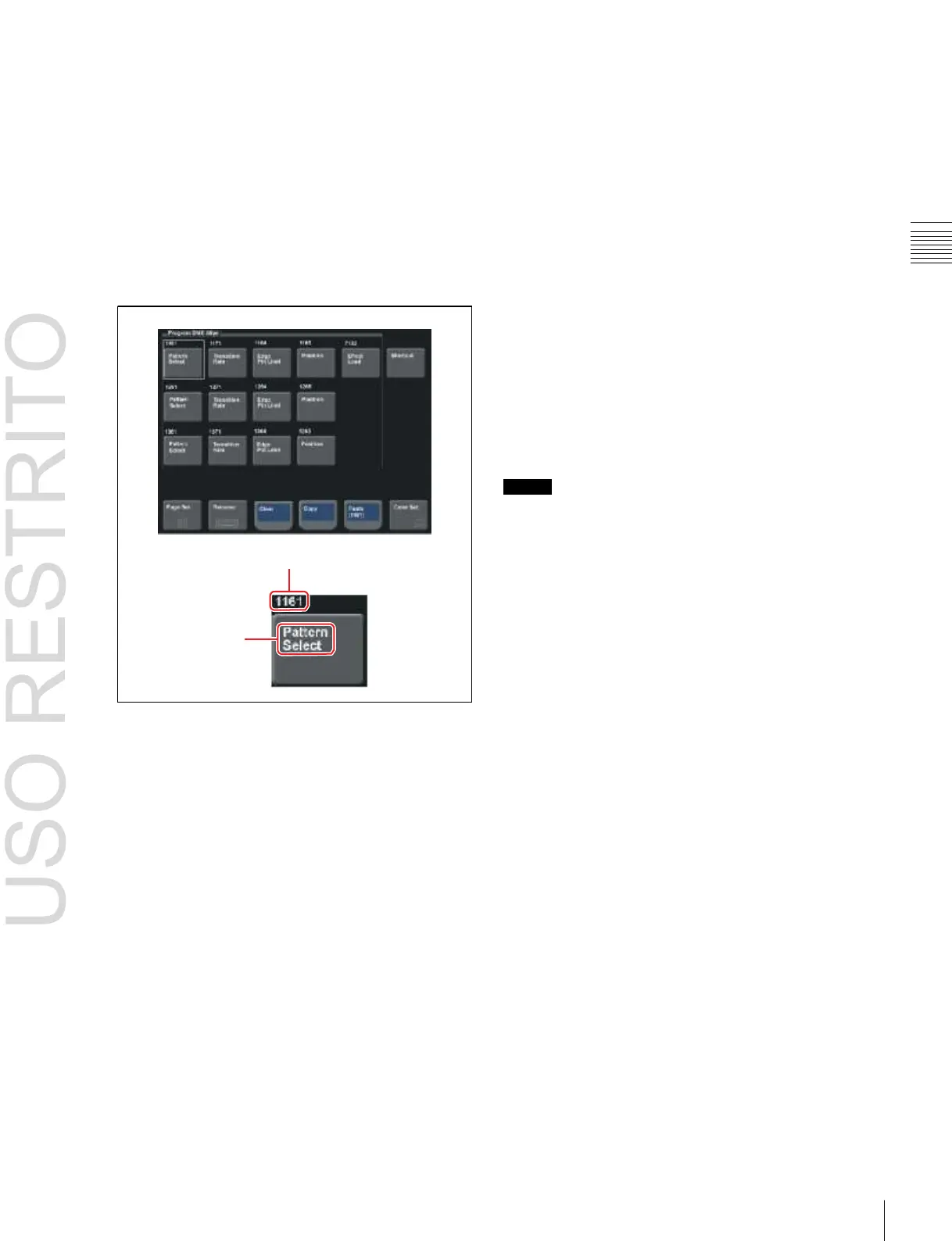Chapter
2
Menus
and
Control
Panel
2
Press [Clear].
A confirmation message appears.
3
Press [Yes].
This deletes the settings.
To register a menu on a button
You can register 15 buttons in one group.
1 In the Home >Favorites >Shortcut menu, press
[Button Edit].
This completes the assignment of the menu to the
button.
9 Repeat steps 2 to 8 to complete the “Favorites” menu.
To copy button settings
1
In the Home >Favorites >Button Edit menu, press the
copy source button to select it.
2
Press [Copy].
3
Press the copy destination button to select it.
4
Press [Paste].
This copies the button settings.
To delete button settings
In the Home >Favorites >Button Edit menu, press [Clear].
This deletes the button settings.
Button name
Menu No.
Notes
The shortcut menu settings are handled as part of the
control panel setup. You can recall and save them in the
same way as setup data.
To register a menu macro on a button
See “Recalling a Menu Macro Register and Executing a
Menu Macro” in Chapter 16 (Volume 2).
2
Move the cursor to the position where you want to
display the button. To change the content of an already
displayed button, press the button to select it.
3
Press [Page Set].
A page number input window appears.
4
Enter the page number for the menu you want to
register.
5
Press [Rename].
A keyboard window appears.
6
Enter the button name (maximum 24 characters).
7
To change the button color, press [Color Set].
Button color samples appear.
8
Press the desired color.
To execute a menu macro with a button
See “Recalling a Menu Macro Register and Executing a
Menu Macro” in Chapter 16 (Volume 2).
