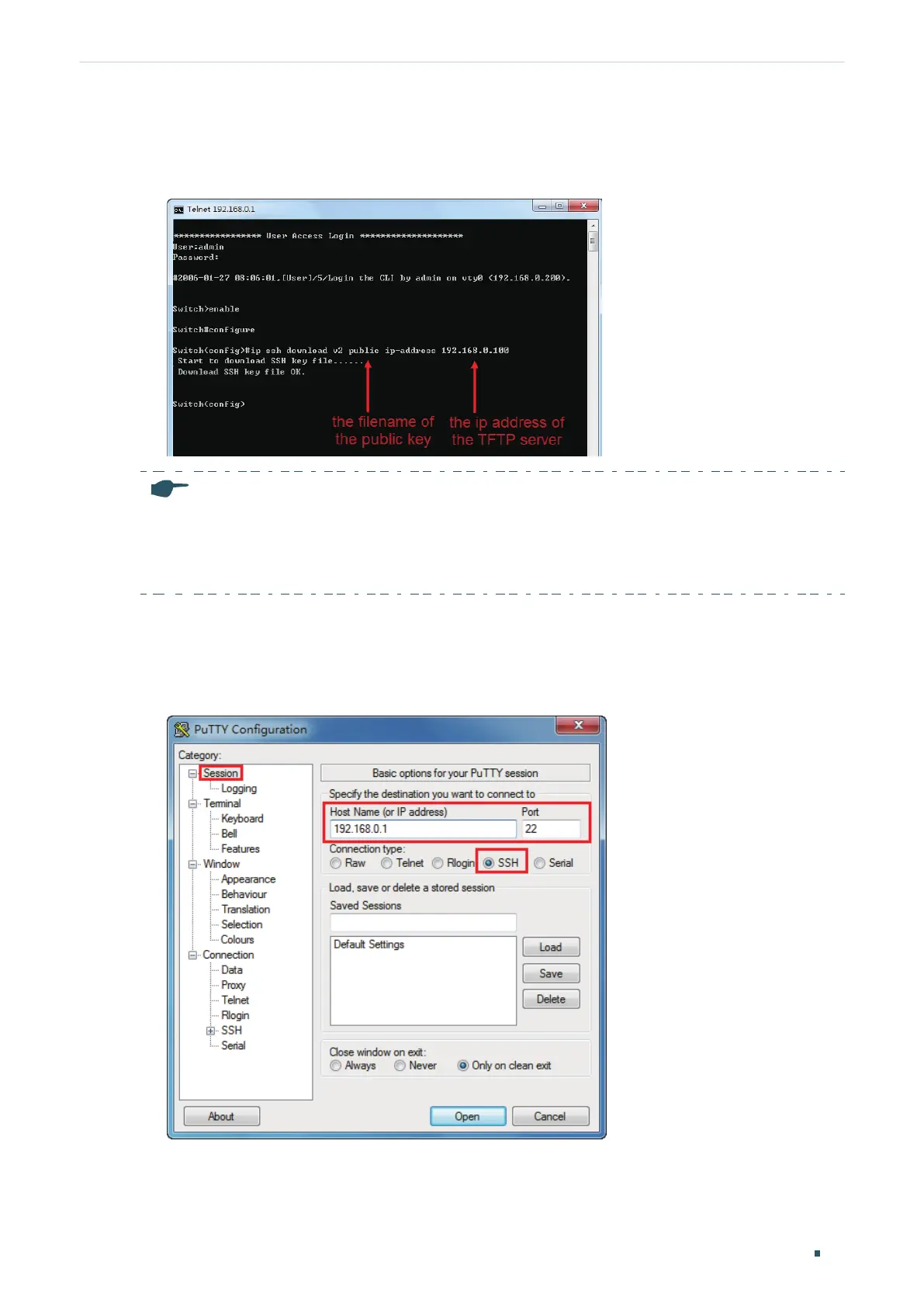Accessing the Switch Command Line Interface Access
Configuration Guide
17
3) On Hyper Terminal, download the public key file from the TFTP server to the switch as
shown in the following figure:
Figure 3-12 Download the Public Key to the Switch
Note:
•
The key type should accord with the type of the key file. In the above CLI, v1 corresponds to
SSH-1 (RSA), and v2 corresponds to SSH-2 RSA and SSH-2 DSA.
•
The key downloading process cannot be interrupted.
4) After the public key is downloaded, open PuTTY and go to the Session page. Enter the
IP address of the switch and select SSH as the Connection type (keep the default value
in the Port field).
Figure 3-13 Configure the Host Name and Connection Type
5) Go to Connection > SSH > Auth. Click Browse to download the private key file to
PuTTY. Click Open to start the connection and negotiation.
