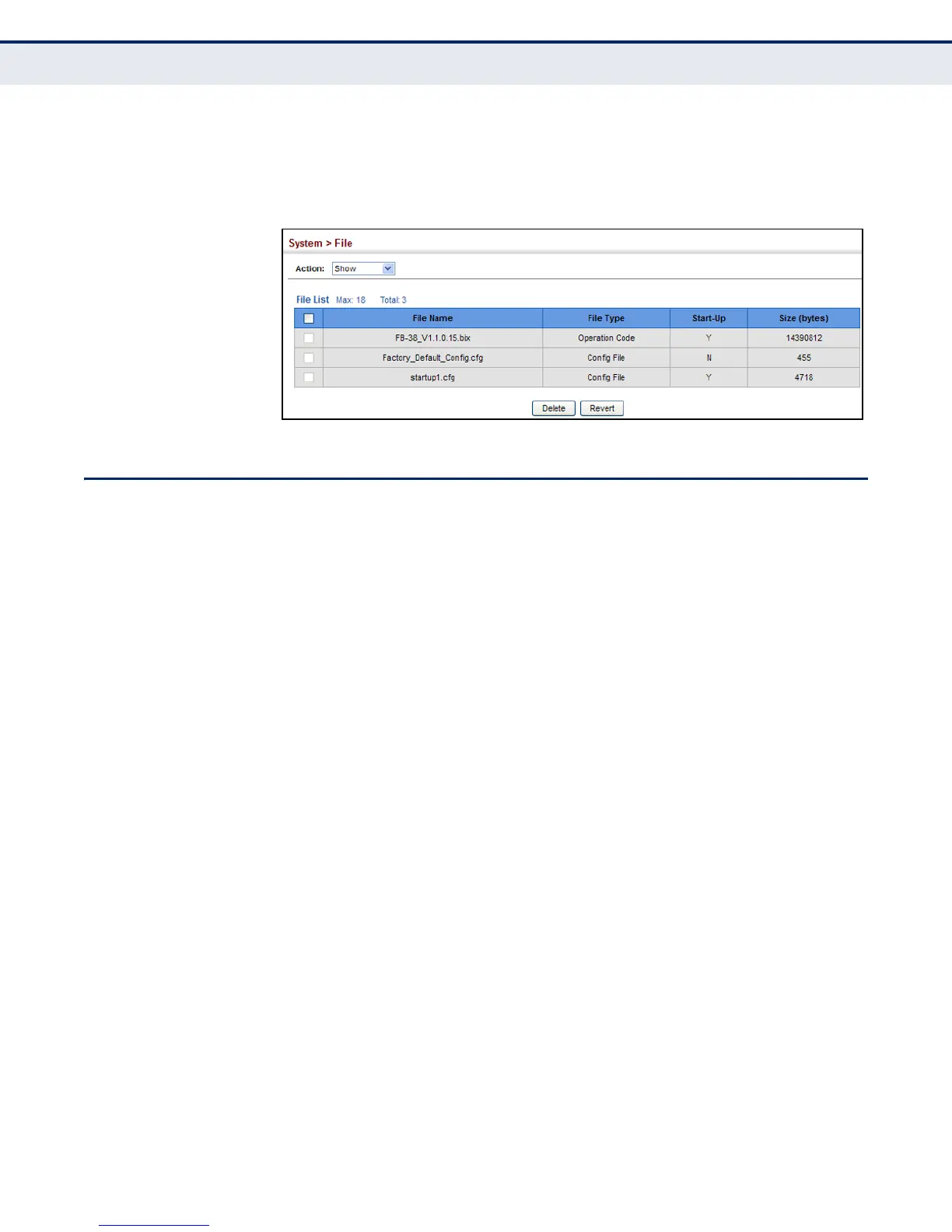C
HAPTER
4
| Basic Management Tasks
Setting the System Clock
– 111 –
2. Select Show from the Action list.
3. To delete a file, mark it in the File List and click Delete.
Figure 10: Displaying System Files
SETTING THE SYSTEM CLOCK
Simple Network Time Protocol (SNTP) allows the switch to set its internal
clock based on periodic updates from a time server (SNTP or NTP).
Maintaining an accurate time on the switch enables the system log to
record meaningful dates and times for event entries. You can also manually
set the clock. If the clock is not set manually or via SNTP, the switch will
only record the time from the factory default set at the last bootup.
When the SNTP client is enabled, the switch periodically sends a request
for a time update to a configured time server. You can configure up to three
time server IP addresses. The switch will attempt to poll each server in the
configured sequence.
SETTING THE TIME
MANUALLY
Use the System > Time (Configure General - Manually) page to set the
system time on the switch manually without using SNTP.
CLI REFERENCES
◆ "calendar set" on page 624
◆ "show calendar" on page 624
PARAMETERS
The following parameters are displayed in the web interface:
◆ Current Time – Shows the current time set on the switch.
◆ Hours – Sets the hour. (Range: 0-23; Default: 0)
◆ Minutes – Sets the minute value. (Range: 0-59; Default: 0)
◆ Seconds – Sets the second value. (Range: 0-59; Default: 0)
◆ Month – Sets the month. (Range: 1-12; Default: 1)
