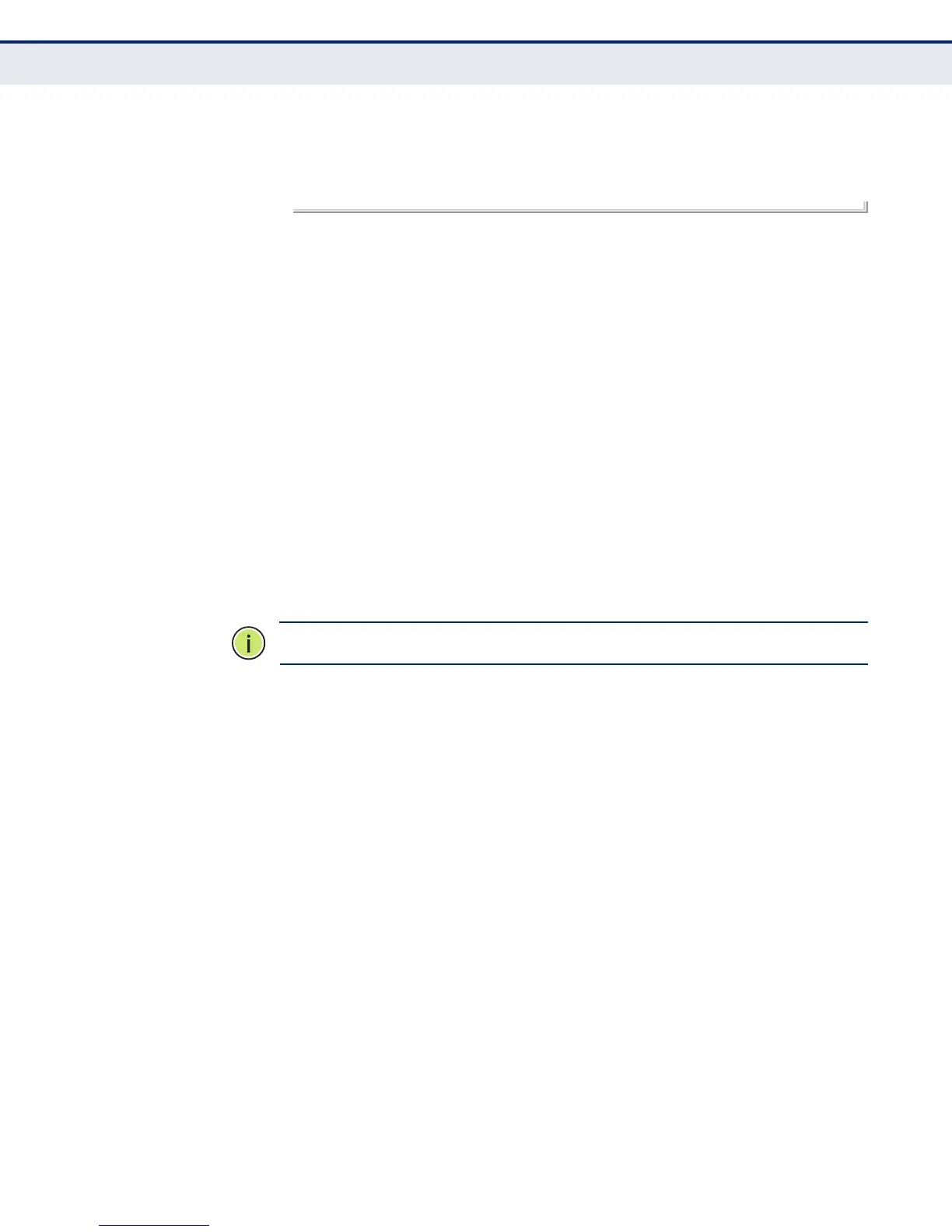C
HAPTER
2
| Initial Switch Configuration
Basic Configuration
– 71 –
Console#configure
Console(config)#username guest password 0 [password]
Console(config)#username admin password 0 [password]
Console(config)#
SETTING AN IP
A
DDRESS
You must establish IP address information for the stack to obtain
management access through the network. This can be done in either of the
following ways:
◆ Manual — You have to input the information, including IP address and
subnet mask. If your management station is not in the same IP subnet
as the switch, you will also need to specify the default gateway router.
◆ Dynamic — The switch can send IPv4 configuration requests to BOOTP
or DHCP address allocation servers on the network.
MANUAL CONFIGURATION
You can manually assign an IP address to the switch. You may also need to
specify a default gateway that resides between this device and
management stations that exist on another network segment. Valid IPv4
addresses consist of four decimal numbers, 0 to 255, separated by periods.
Anything outside this format will not be accepted by the CLI program.
N
OTE
:
An IPv4 address for this switch is obtained via DHCP by default.
ASSIGNING AN IPV4 ADDRESS
Before you can assign an IP address to the switch, you must obtain the
following information from your network administrator:
◆ IP address for the switch
◆ Network mask for this network
◆ Default gateway for the network
To assign an IPv4 address to the switch, complete the following steps
1. From the Global Configuration mode prompt, type “interface vlan 1” to
access the interface-configuration mode. Press <Enter>.
2. Type “ip address ip-address netmask,” where “ip-address” is the switch
IP address and “netmask” is the network mask for the network. Press
<Enter>.
3. Type “exit” to return to the global configuration mode prompt. Press
<Enter>.