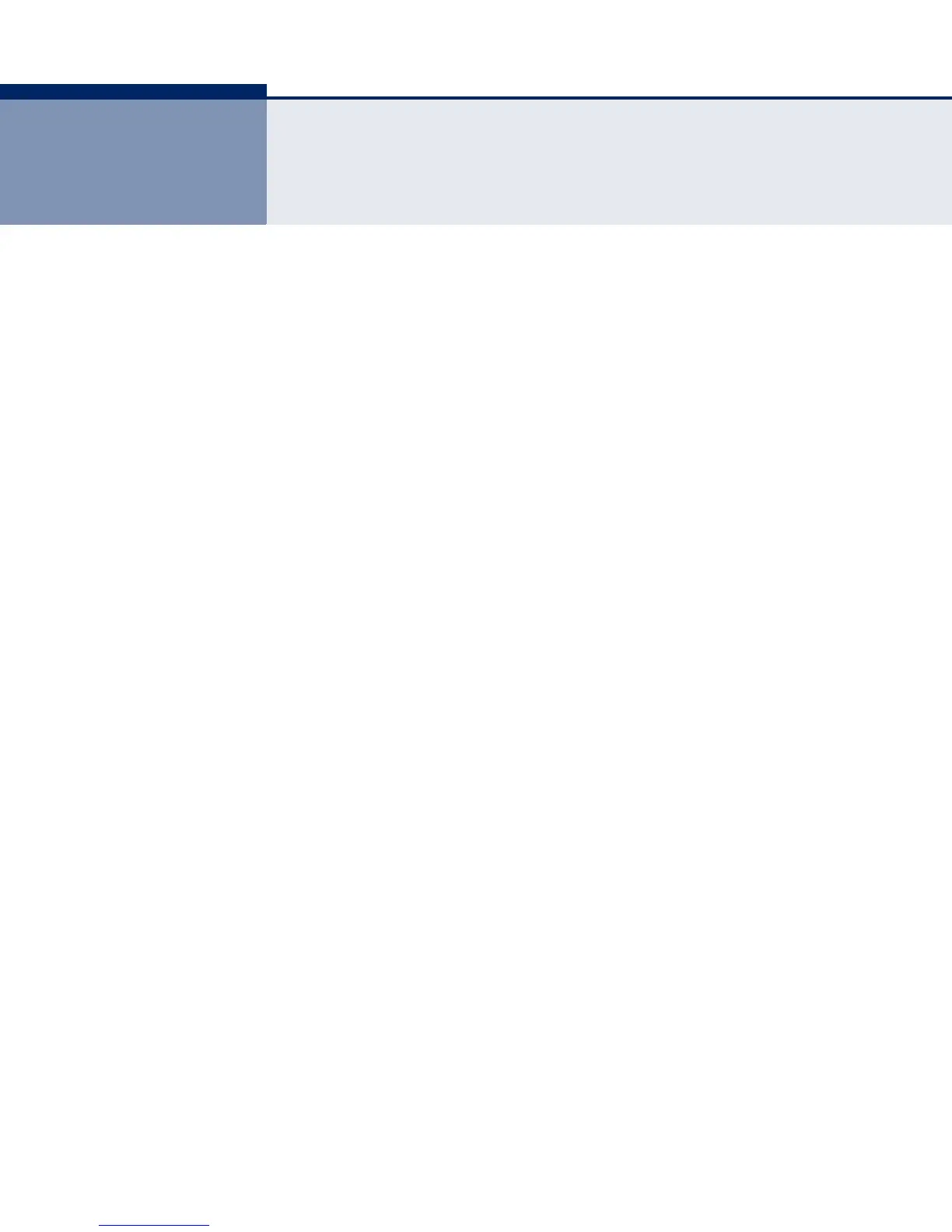– 219 –
9 RATE LIMIT CONFIGURATION
Use the Traffic > Rate Limit page to apply rate limiting to ingress or egress
ports. This function allows the network manager to control the maximum
rate for traffic received or transmitted on an interface. Rate limiting is
configured on interfaces at the edge of a network to limit traffic into or out
of the network. Packets that exceed the acceptable amount of traffic are
dropped.
Rate limiting can be applied to individual ports or trunks. When an
interface is configured with this feature, the traffic rate will be monitored
by the hardware to verify conformity. Non-conforming traffic is dropped,
conforming traffic is forwarded without any changes.
CLI REFERENCES
◆ "Rate Limit Commands" on page 801
PARAMETERS
These parameters are displayed in the web interface:
◆ Port – Displays the port number.
◆ Type – Indicates the port type. (1000Base-T, 1000Base SFP)
◆ Status – Enables or disables the rate limit. (Default: Disabled)
◆ Rate – Sets the rate limit level. (Range: 64 - 1,000,000 kbits per
second)
WEB INTERFACE
To configure rate limits:
1. Click Traffic, Rate Limit.
2. Enable the Rate Limit Status for the required ports.
3. set the rate limit for the individual ports,.
4. Click Apply.
