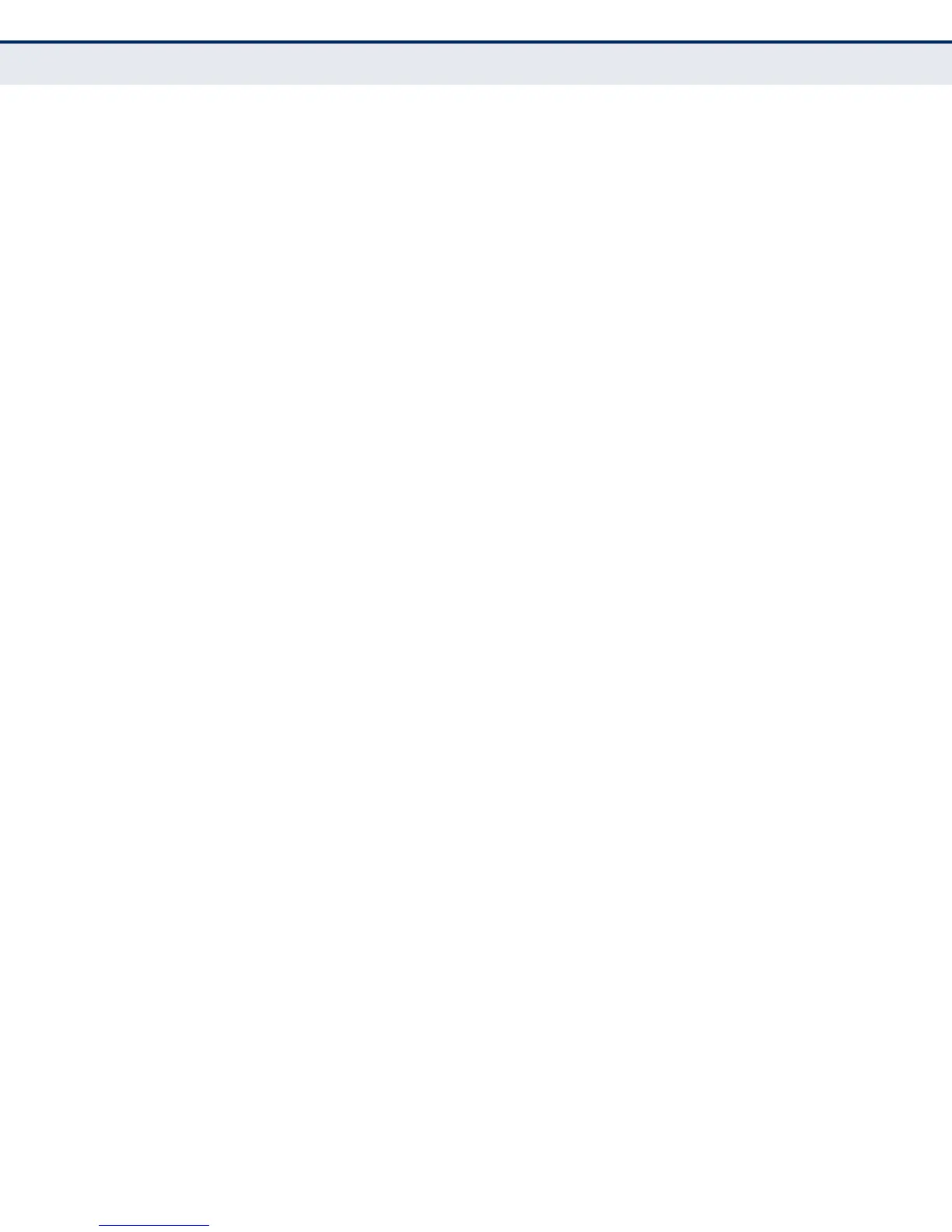C
HAPTER
15
| Multicast Filtering
Multicast VLAN Registration
– 422 –
CONFIGURING GLOBAL
MVR SETTINGS
Use the Multicast > MVR (Configure General) page to enable MVR globally
on the switch, and select the VLAN that will serve as the sole channel for
common multicast streams supported by the service provider.
CLI REFERENCES
◆ "Multicast VLAN Registration" on page 930
PARAMETERS
These parameters are displayed in the web interface:
◆ MVR Status – When MVR is enabled on the switch, any multicast data
associated with an MVR group is sent from all designated source ports,
to all receiver ports that have registered to receive data from that
multicast group. (Default: Disabled)
◆ MVR VLAN – Identifier of the VLAN that serves as the channel for
streaming multicast services using MVR. MVR source ports should be
configured as members of the MVR VLAN (see "Adding Static Members
to VLANs" on page 158), but MVR receiver ports should not be
manually configured as members of this VLAN. (Default: 1)
◆ MVR Running Status – Indicates whether or not all necessary
conditions in the MVR environment are satisfied. Running status is
Active as long as MVR is enabled, the specified MVR VLAN exists, and a
source port with a valid link has been configured (see "Configuring MVR
Interface Status" on page 424).
◆ MVR Current Groups – The number of multicast groups currently
assigned to the MVR VLAN.
◆ MVR Max Supported Groups – The maximum number of multicast
groups supported by this switch.
IGMP snooping and MVR share a maximum number of 255 groups. Any
multicast streams received in excess of this limitation will be flooded to
all ports in the associated VLAN.
WEB INTERFACE
To configure global settings for MVR:
1. Click Multicast, MVR.
2. Select Configure General from the Action list.
3. Enable MVR globally on the switch, and select the MVR VLAN.
4. Click Apply.
