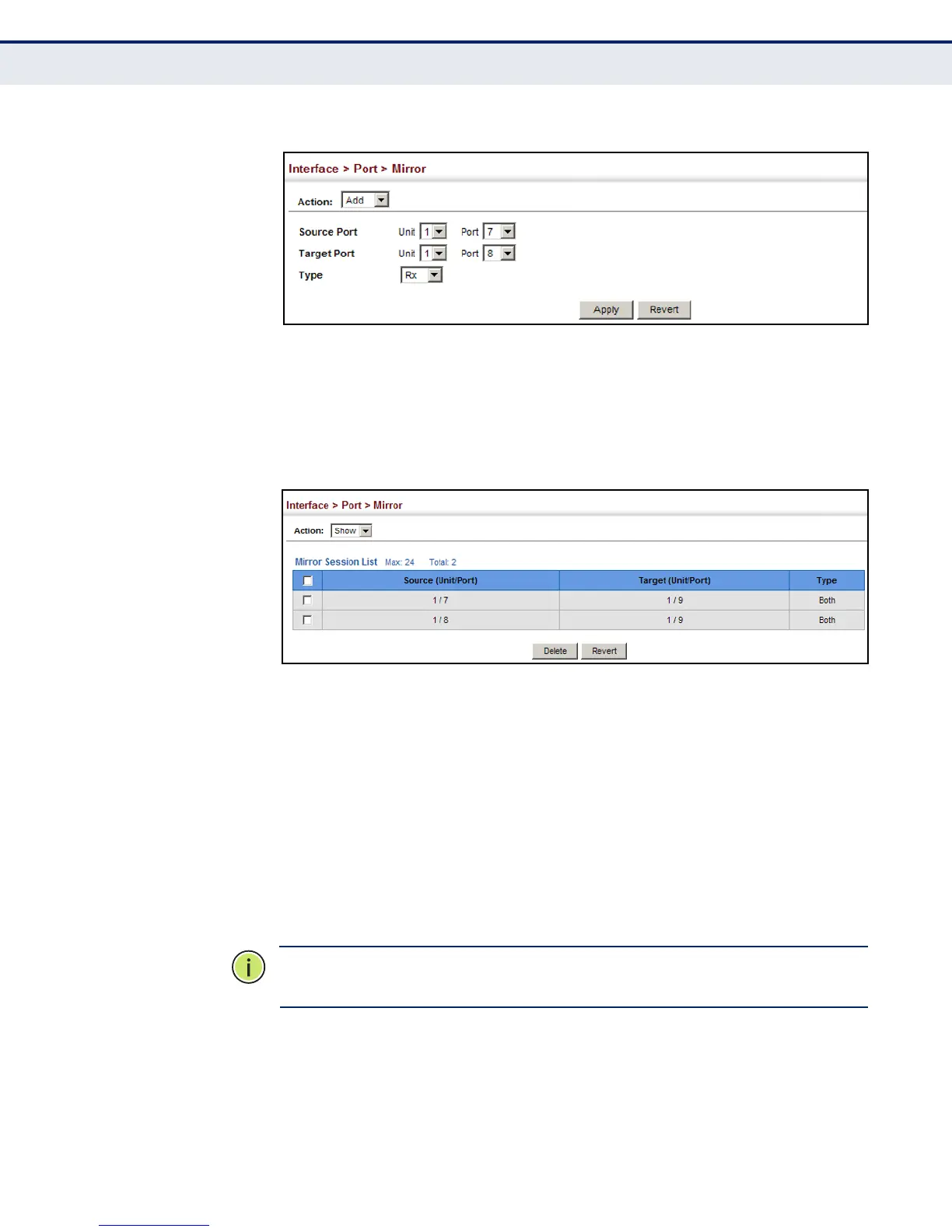C
HAPTER
5
| Interface Configuration
Port Configuration
– 131 –
Figure 27: Configuring Local Port Mirroring
To display the configured mirror sessions:
1. Click Interface, Port, Mirror.
2. Select Show from the Action List.
Figure 28: Displaying Local Port Mirror Sessions
SHOWING PORT OR
TRUNK STATISTICS
Use the Interface > Port/Trunk > Statistics or Chart page to display
standard statistics on network traffic from the Interfaces Group and
Ethernet-like MIBs, as well as a detailed breakdown of traffic based on the
RMON MIB. Interfaces and Ethernet-like statistics display errors on the
traffic passing through each port. This information can be used to identify
potential problems with the switch (such as a faulty port or unusually
heavy loading). RMON statistics provide access to a broad range of
statistics, including a total count of different frame types and sizes passing
through each port. All values displayed have been accumulated since the
last system reboot, and are shown as counts per second. Statistics are
refreshed every 60 seconds by default.
N
OTE
:
RMON groups 2, 3 and 9 can only be accessed using SNMP
management software.
CLI REFERENCES
◆ "show interfaces counters" on page 778
