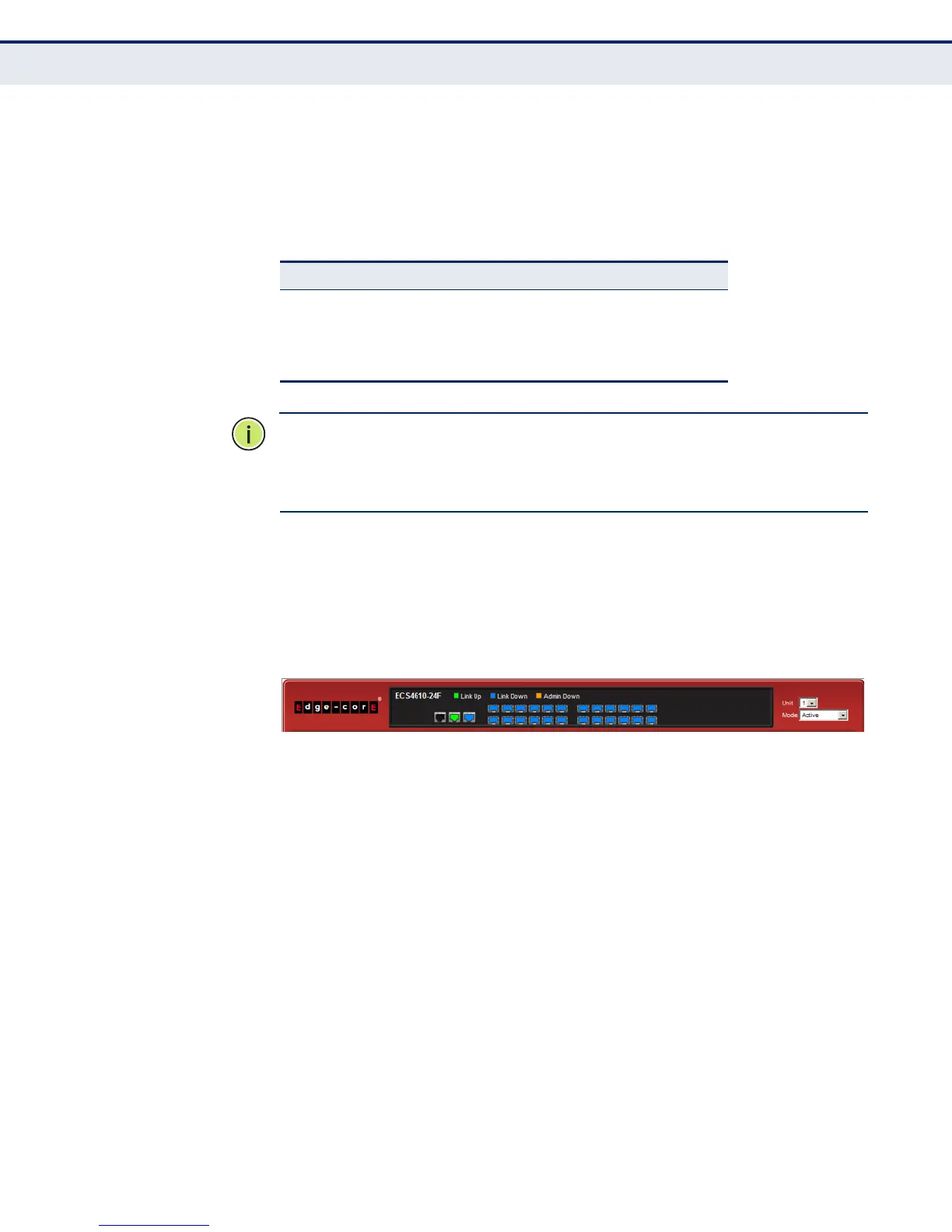C
HAPTER
3
| Using the Web Interface
Navigating the Web Browser Interface
– 83 –
CONFIGURATION
OPTIONS
Configurable parameters have a dialog box or a drop-down list. Once a
configuration change has been made on a page, be sure to click on the
Apply button to confirm the new setting. The following table summarizes
the web page configuration buttons.
N
OTE
:
To ensure proper screen refresh, be sure that Internet Explorer 5.x
is configured as follows: Under the menu “Tools / Internet Options /
General / Temporary Internet Files / Settings,” the setting for item “Check
for newer versions of stored pages” should be “Every visit to the page.”
PANEL DISPLAY The web agent displays an image of the switch’s ports. The Mode can be
set to display different information for the ports, including Active (i.e., up
or down), Duplex (i.e., half or full duplex), or Flow Control (i.e., with or
without flow control).
Figure 2: Front Panel Indicators
Table 3: Web Page Configuration Buttons
Button Action
Apply Sets specified values to the system.
Revert Cancels specified values and restores current
values prior to pressing “Apply.”
Help Links directly to web help.
