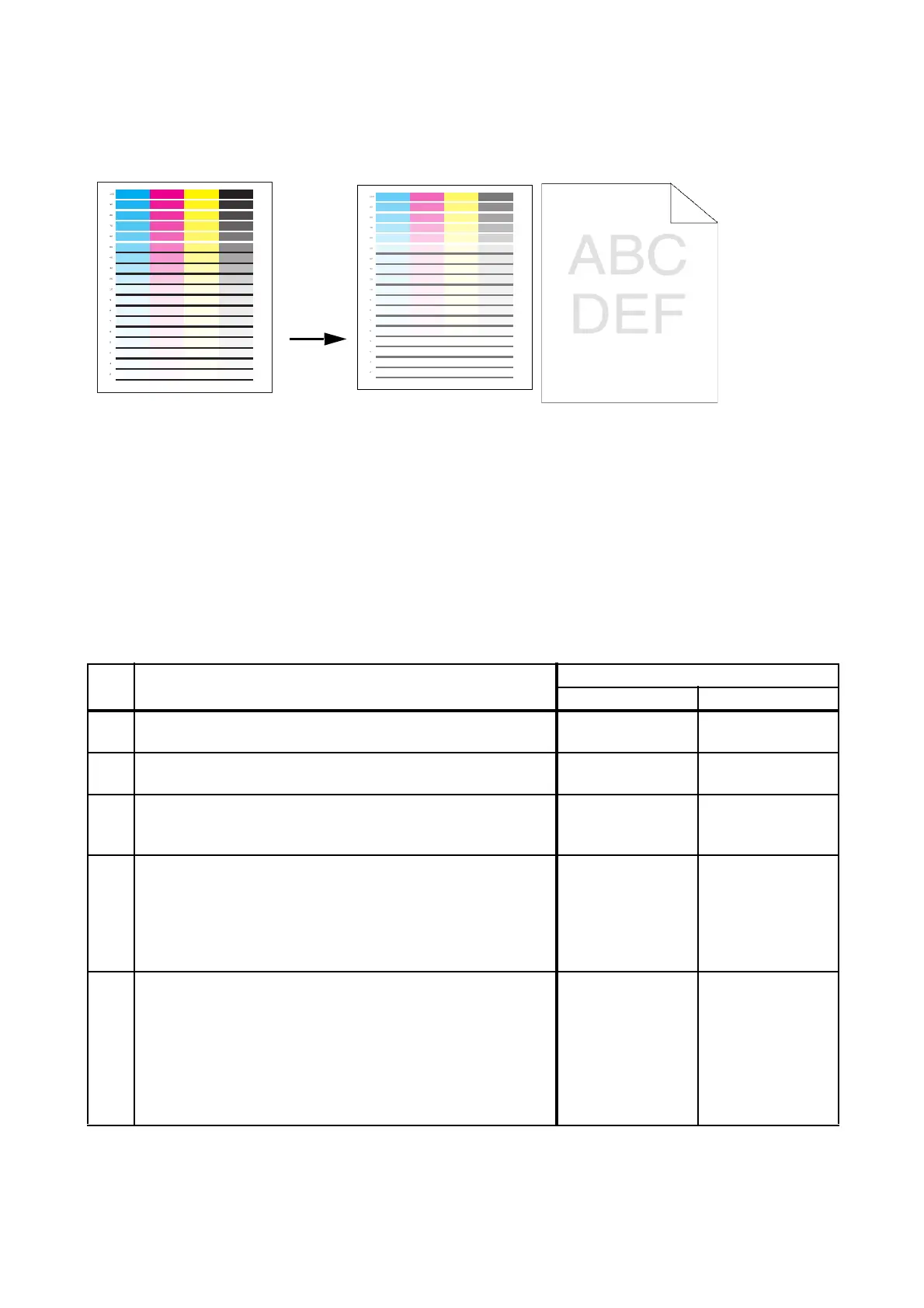3 - 6
Chapter 3 Image Quality Troubleshooting
3.3 Image Quality FIP
FIP-1.P1 The output is too light
ESS and possible causative parts
- TRANSFER ASSY (PL6.1.7)
- PHD ASSY (PL4.1.21)
- DISPENSER ASSY (PL5.1.1)
- ROS ASSY (PL4.1.1)
- PWBA HVPS (PL4.1.19)
Before commencing troubleshooting, check the paper transfer path. Make sure there is no foreign
materials on the transfer path, such as staples, paper clips, scraps of paper and so on.
Step Check
Remedy
Yes No
1
Checking the error mode.
Does the error occur only during copying?
Go to step 2. Go to step 4.
2
Checking the original.
Is the original color density low?
END, change the
original.
Go to step 3.
3
Checking the Default setting.
Is the [Lighter/Darker] of the [Copy Default] in the [Copy] of
the [Default Settings] the [Lighter 2 or 3]?
Set the [Normal]
or [Darker 1 to 3].
Go to step 5.
4
Checking the printing.
Checked by [Test Print] - [Gradation] in diagnosis.
Is the image printed correctly?
Printing data is
incorrect,then
check the printing
data which the
problem
generated.
Go to step 5.
5
Changing the printer driver setting.
1.Reset Image Settings (Brightness/Contrast) to defaults.
- Click [Restore Defaults] in [Image Settings] on the
[Graphics] tab.
2.Disable Toner Saving Mode.
- Deselect the [Toner Saving Mode] check box on the
[Advanced] tab.
Is the image printed correctly?
End of work. Go to step 6.