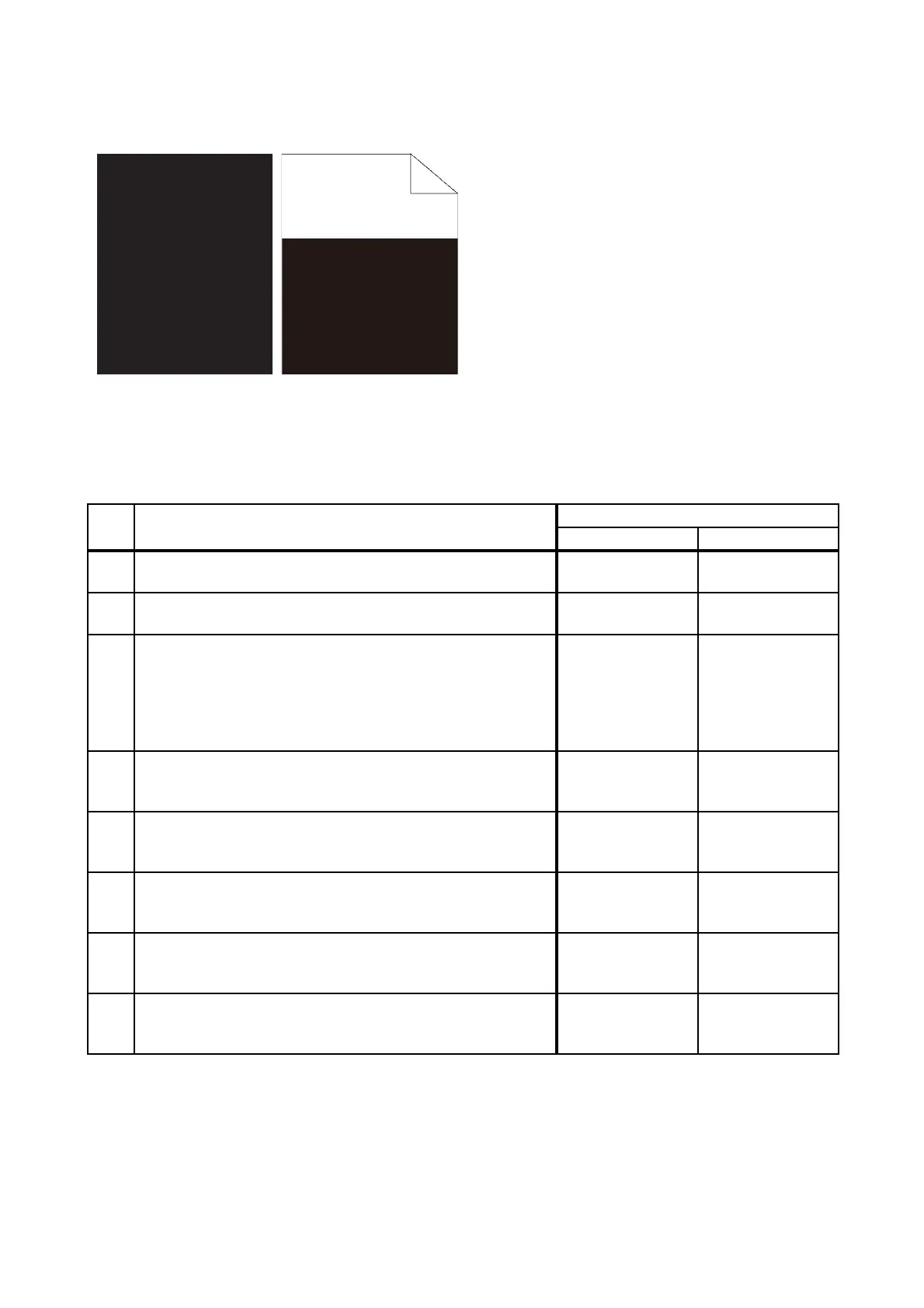3 - 13
Chapter 3 Image Quality Troubleshooting
FIP-1.P3 Part or the entire output is black.
ESS and possible causative parts
- PWBA HVPS (PL4.1.19)
- PHD ASSY (PL4.1.21)
Before commencing troubleshooting, check the paper transfer path. Make sure there is no foreign
materials on the transfer path, such as staples, paper clips, scraps of paper and so on.
Step Check
Remedy
Yes No
1
Checking the error mode.
Does the error occur only during copying?
Go to step 2. Go to step 3.
2
Checking the original.
Is the original placed correctly?
Go to step 4.
Set the original
correctly.
3
Checking the solid black.
Checked by [Test Print] - [Test Pattern 600] in diagnostic.
Is the image printed correctly?
Printing data is
incorrect, then
check the printing
data which the
problem
generated.
Go to step 4.
4
Checking the printer driver setting.
Is the [Output Color] option under the [Graphics] tab set to
"Color (Auto)"?
Go to step 5.
Set the option to
"Color (Auto)".
5
Checking the Toner Type
Is the XEROX Toner seated?
Go to step 6.
Replace the toner
with the XEROX
toner.
6
Checking after resetting the PHD ASSY.
Reseat the PHD ASSY.
Is the image printed correctly?
End of work. Go to step 7.
7
Checking after resetting the PWBA HVPS.
Reseat the PWBA HVPS.
Is the image printed correctly?
End of work. Go to step 8.
8
Checking after replacing the PHD ASSY.
Replace the PHD ASSY. (Refer to REP4.6.)
Is the image printed correctly?
End of work.
Replace the
PWBA HVPS.
(Refer to REP4.5.)
