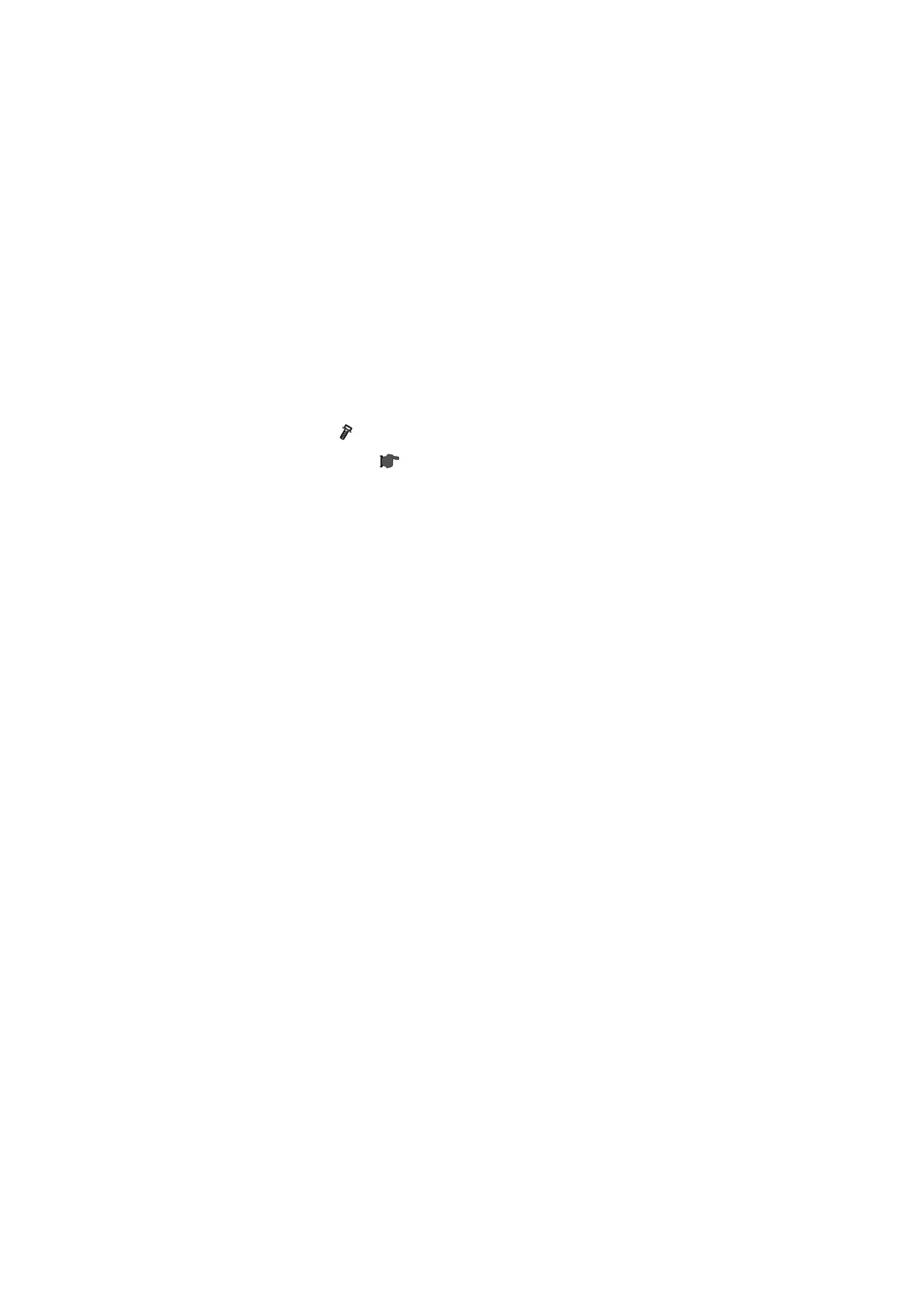Controller Options
D086/D087 2-118 SM
15. Touch "Exit" to go back to the setting screen.
16. Touch "Change Allocation".
17. Touch the "Browser" line.
18. Press one of the hard keys, which you want to use for the Browser Unit. In default, this
function is assigned to the "Other Functions" key (bottom key of function keys).
19. Touch "OK".
20. Touch "Exit" twice to go back to the copy screen.
21. Turn off the main power switch.
22. Install the key for "Browser Unit" to the place, where you want.
23. Remove the SD card of the browser unit from SD slot 2.
24. Reinstall the VM card in SD slot 2.
25. Attach the slot cover [A] (
x 1).
26. Keep the SD card in the place (
p.2-104 "SD Card Appli Move") after you install the
application program from the card to HDD. This is because: The SD card can be the only
proof that the user is licensed to use the application program. You may need to check the
SD card and its data to solve a problem in the future.
