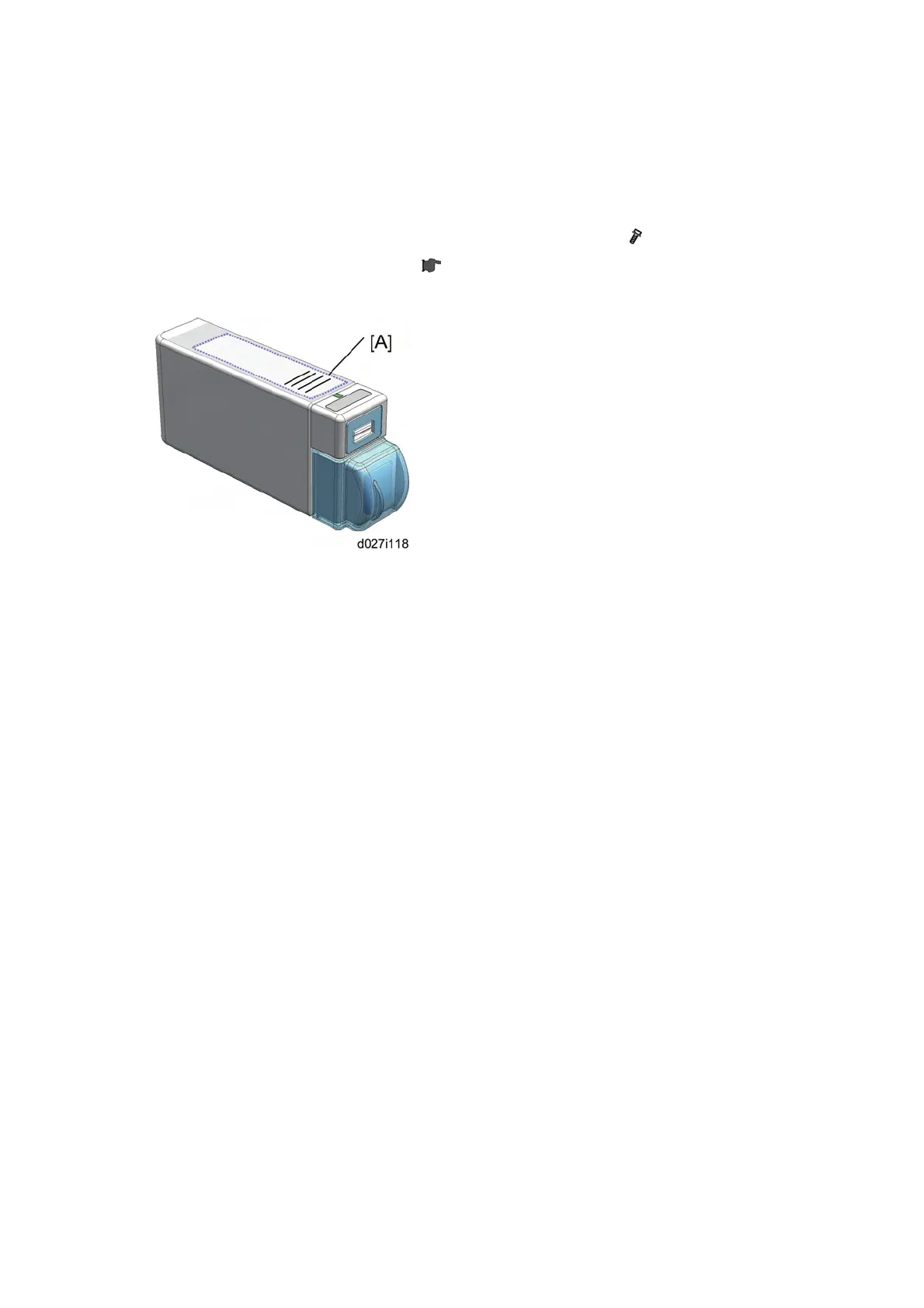USB2.0/SD Slot Type F (D546)
D086/D087 2-88 SM
from the SD card in slot 2 to the SD card in slot 1 with SP5-873-001 "Move Exec".
21. Enter the Scanner SP mode, and then change the setting of SP1013-001 from “0” to “1”.
22. Enter the Printer SP mode, and then change the setting of SP1110-001 from “0” to “1”.
23. Exit the SP mode, and then turn off the machine.
24. Remove the SD card in slot 2, and then attach the SD slot cover (
x 1).
Keep this card in the safe place (
p.2-104 "SD Card Appli Move").
25. Check the operation of the USB2.0/SD Slot.
26. Attach the decal [A] to the USB2.0/SD Slot as shown above.
2.22.3 TESTING THE SD CARD/USB SLOT
1. Insert an SD card or USB memory device in the slot.
You can connect only one removable memory device at a time.
2. Close the media slot cover.
If you leave the cover open, static electricity conducted through an inserted SD card
could cause the machine to malfunction.
3. Make sure that no previous settings remain.
If a previous setting remains, press the [Clear Modes] key.
4. Place an original on the exposure glass.
5. Press [Store File].
6. Press [Store to Memory Device].
7. Press [OK].
8. Press the [Start] key.
When writing is complete, a confirmation message appears.
9. Press [Exit].
10. Remove the memory device from the media slot.
Do not remove the memory device while writing is in process.
