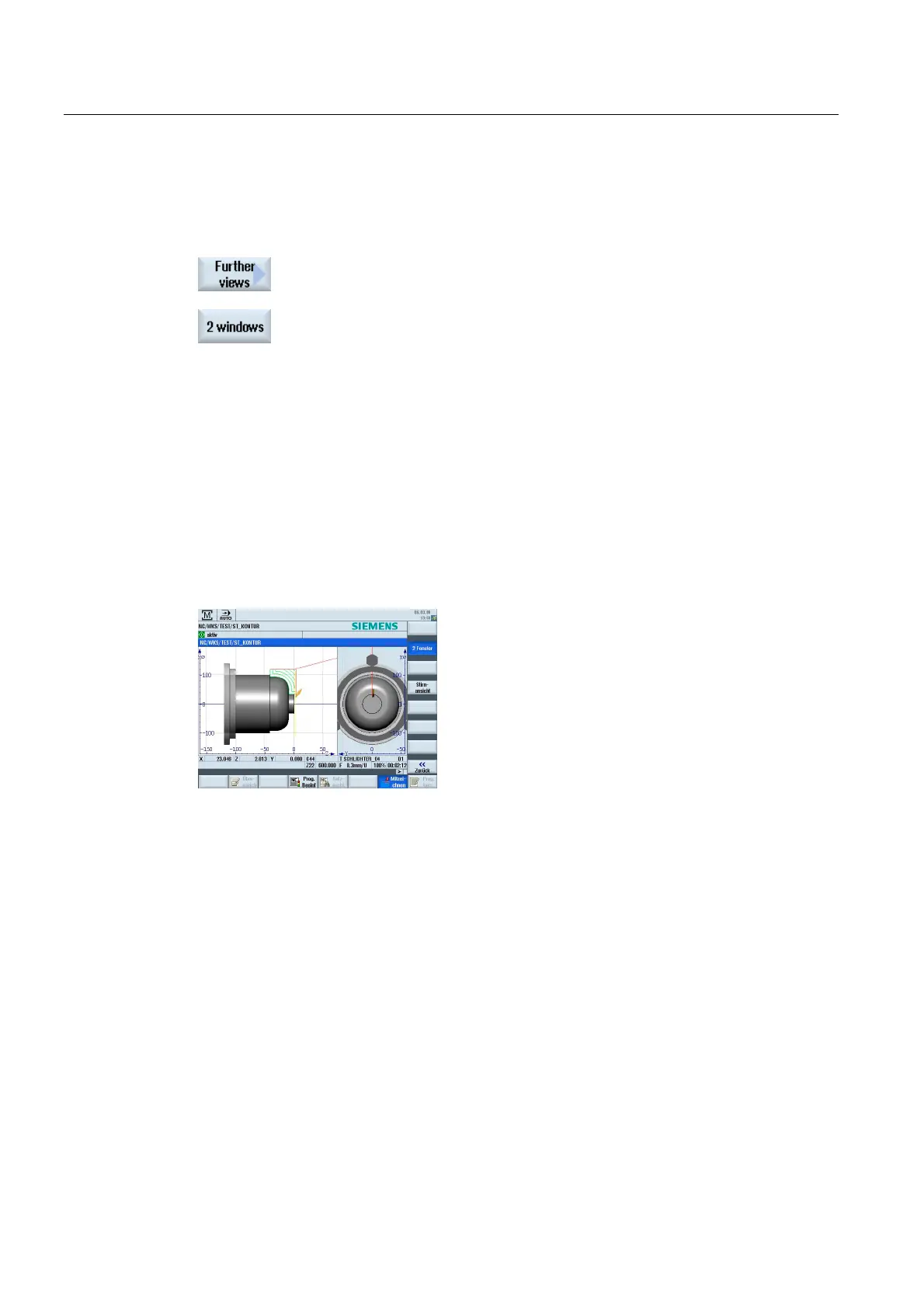Simulating machining
5.6 Graphical display
Turning
186 Operating Manual, 03/2013, 6FC5398-8CP40-3BA1
5.5.5 2-window
1. Start the simulation.
2. Press the "Additional views" and "2-window view" softkeys.
The 2-window view contains a side view (left-hand window) and a front
view (right-hand window) of the workpiece. The viewing direction is
always from the front to the cutting surface even if machining is to be
performed from behind or from the back side.
Changing the display
You can increase or decrease the size of the simulation graphic and move it, as well as
change the segment.
5.6 Graphical display
Figure 5-1 2-window view
Active window
The currently active window has a lighter background than the other view windows.
Switch over the active window using the <Next Window> key.
You can change the workpiece display here, e.g. increase or decrease the size, turn it and
move it.
Some of the actions that you perform in the active window also have a simultaneous effect in
other view windows.
Display of the traversing paths
● Rapid traverse = red
● Feed = green