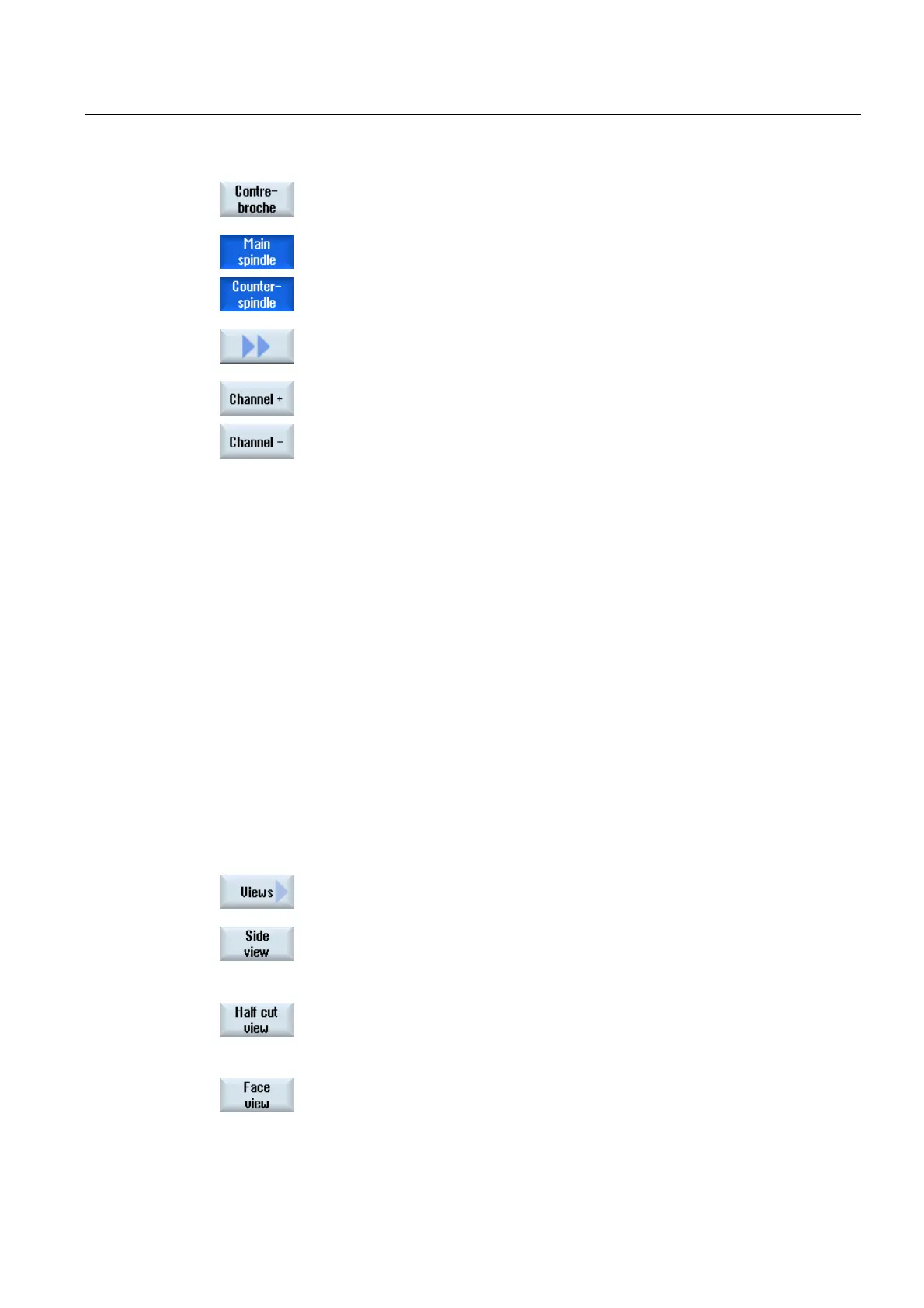Multi-channel machining (only 840D sl)
9.2 Multi-channel support (only 840D sl)
Turning
Operating Manual, 03/2013, 6FC5398-8CP40-3BA1
565
3. Press the "Counterspindle" softkey if you wish to view the
counterspindle.
4. If you have pressed the "Main spindle" and "Counterspindle" softkeys,
the simulation view is split into two and you can see the main spindle
and counterspindle simultaneously.
5. To toggle between the various channels, press the ">>" softkey and the
"Channel +" or "Channel -" softkey.
The status line informs you about the channel presently being
processed.
9.2.10.2 Different workpiece views for multi-channel support
In the graphical display, you can choose between different views so that you constantly have
the best view of the current workpiece machining, or in order to display details or the overall
view of the finished workpiece.
The following views are available:
● Side view
● Half section
● Front view
● 3D view
● 2-window
Procedure
1. Start the simulation.
2. Press the "Views" softkey.
3. Press the "Side view" softkey if you wish to view the workpiece in
the Z-X plane.
- OR -
Press the "Half section" softkey if you wish to view the workpiece
cut in the Z-X plane.
- OR -
Press the "Front view" softkey if you wish to view the workpiece
in the X-Y plane.
- OR -
