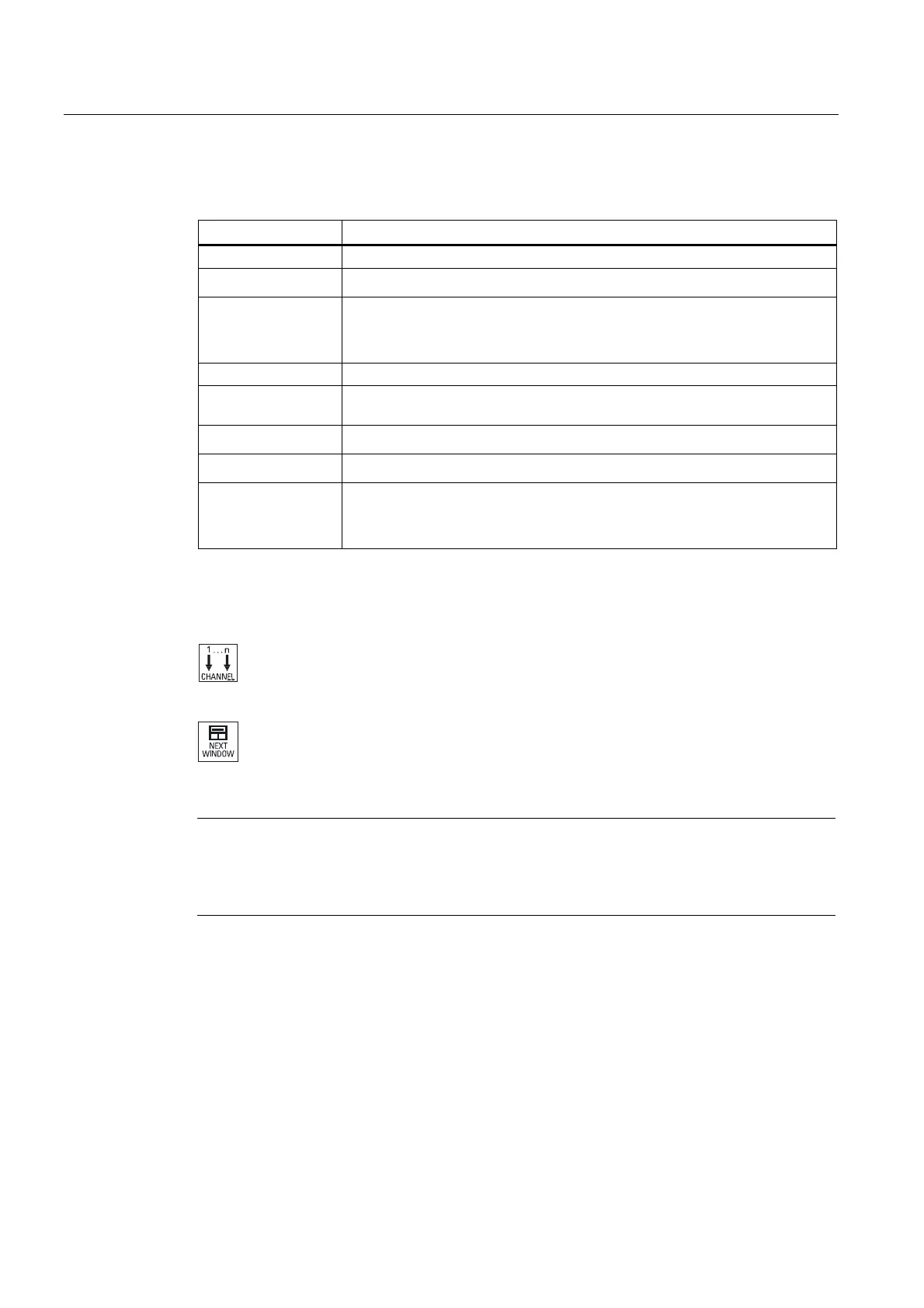Multi-channel machining (only 840D sl)
9.2 Multi-channel support (only 840D sl)
Turning
540 Operating Manual, 03/2013, 6FC5398-8CP40-3BA1
Displaying functions
Channel view Display in the "Machine" operating area
Selection using vertical softkeys:
3-channel view
• The T,F,S window is overlaid by pressing one of the vertical softkeys.
4-channel view
• The window showing the G codes is overlaid if you press one of the
vertical softkeys.
Selection using horizontal softkeys:
3-channel view /
4 channel view
• The block display is overlaid if you press the "Overstore" horizontal softkey
• The block display is overlaid by pressing the softkey "block search".
• The window is shown as a pop-up if you press the "Prog. control" softkey.
• If you press one of the horizontal softkeys in the "JOG" operating mode
(e.g. "T,S,M", "Meas. tool", "Positions" etc.), then you change into the
single-channel view.
Toggling between the channels
Press the <CHANNEL> key to toggle between the channels.
Press the <NEXT WINDOW> key to toggle within a channel column
between the three or four windows arranged one above the other.
Note
2-channel display
Contrary to the smaller operator panels, in the "Machine" operating area, for a 2-channel
view, the TFS window is visible.