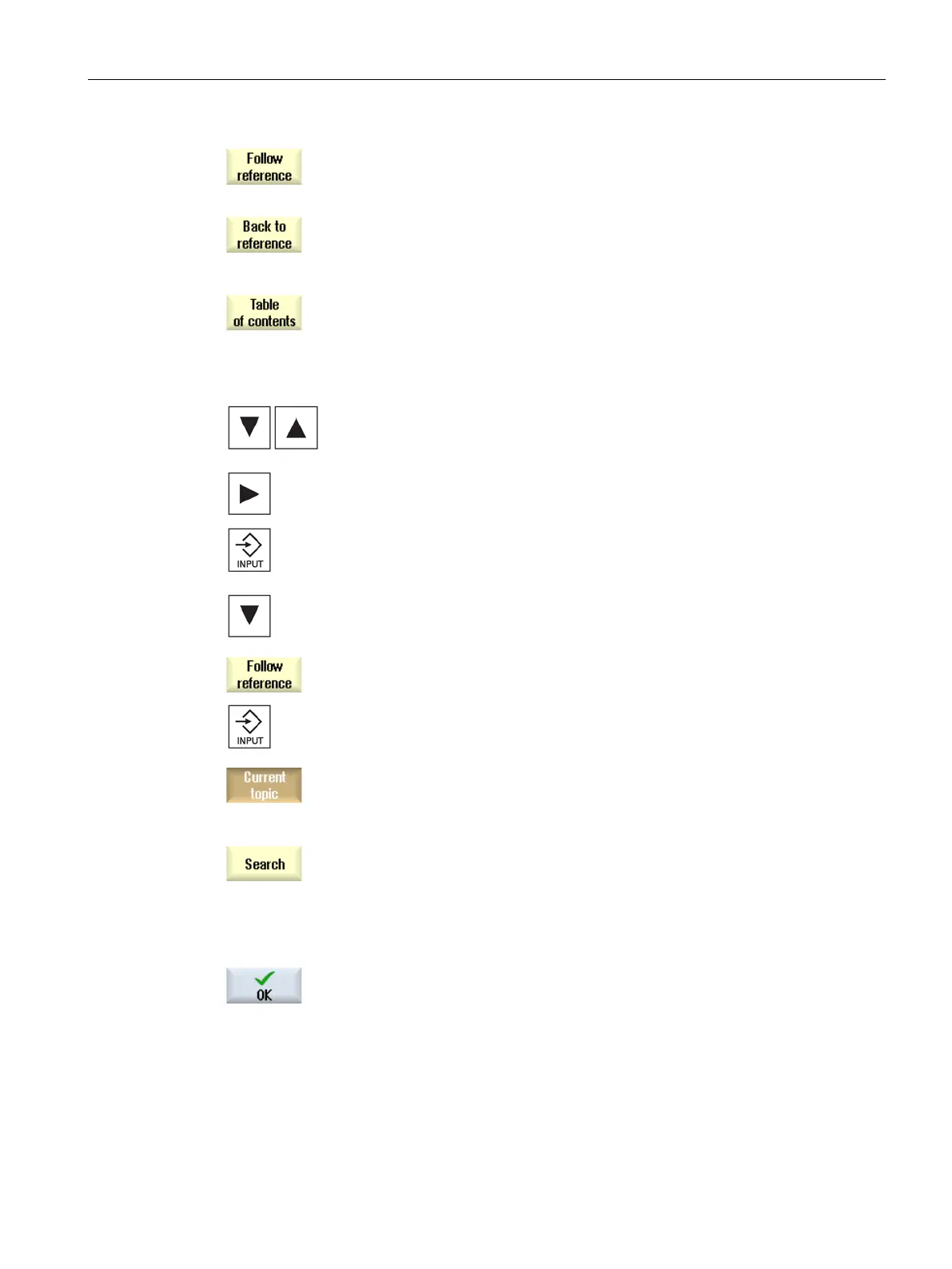Introduction
2.4 User interface
Turning
Operating Manual, 01/2015, 6FC5398-8CP40-5BA2
65
If further helps are offered for the function or associated topics, position
t
he cursor on the desired link and press the "Follow reference" softkey.
The selected help page is displayed.
Press the "Back to reference" softkey to jump back to the previous help.
Calling a topic in the table of contents
Press the "Table of contents" softkey.
Depending on which technology you are using, the Operating Manuals
"Operator control Milling", "Operator control Turning" or "Operator co
n-
trol Universal" as well as
the "Programming" Programming Manual are
Select the desired manual with the <Cursor down> and <Cursor up>
keys.
Press the <Cursor right> or <INPUT> key or double
-click to open the
Navigate to the desired topic with the "Cursor down" key.
Press the <Follow reference> softkey or the <INPUT> key to display the
help page for the selected topic.
Press the "Current topic" softkey to return to the original help.
Press the "Search" softkey.
The "Search in Help for:" window is opened.
the "Full text " checkbox to search in all help pages.
If the checkbox is not activated, a search is performed in the table of
contents and in the index.
Enter the desired keyword in the "Text" field and press the "OK" softkey.
If you enter the search term on the operator panel, replace an u
mlaut
(accented character) by an asterisk (*) as d
ummy.
All entered terms and sentences are sought with an AND operation. In
this way, only documents and entries that satisfy all the search criteria
are displayed.