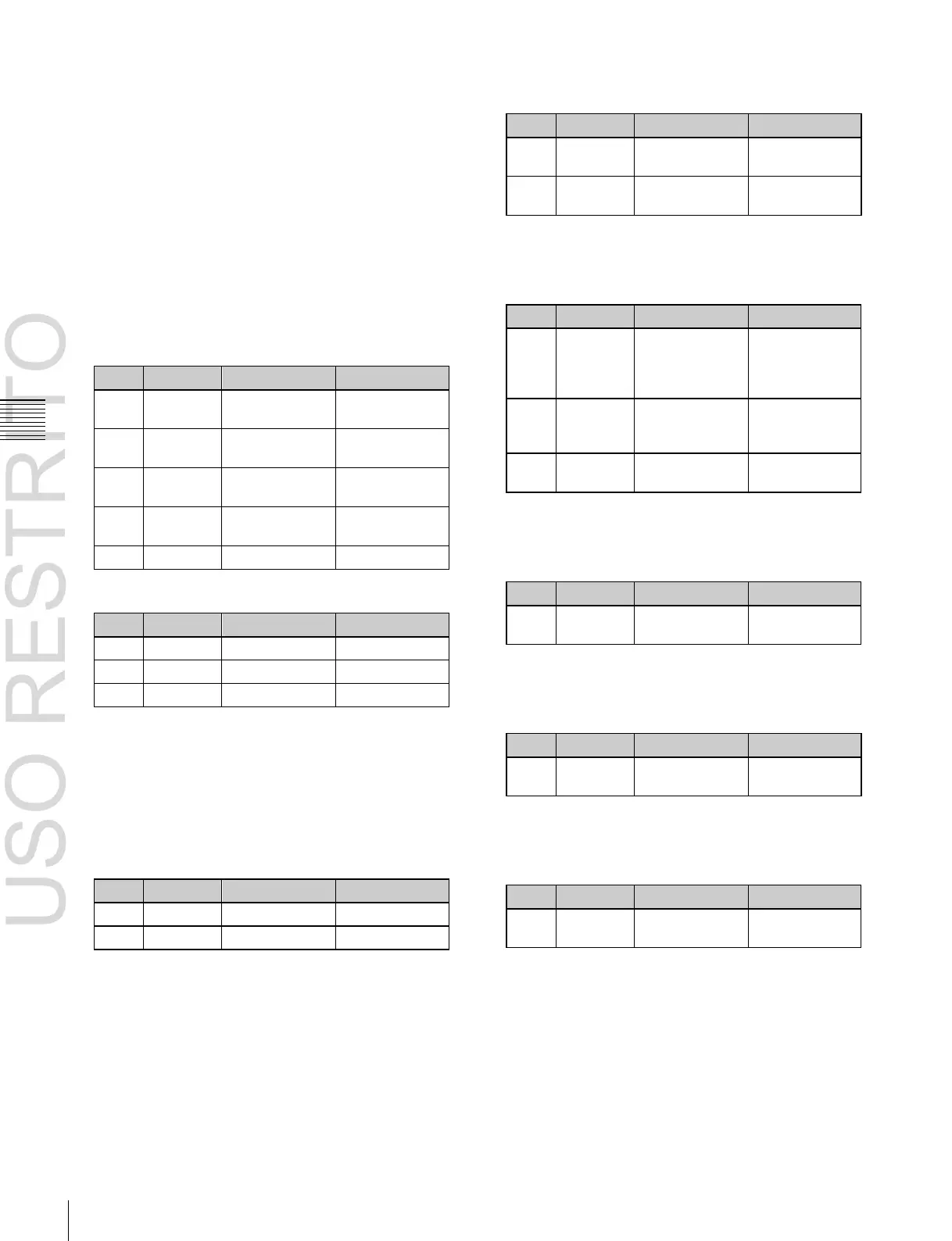1
In the M/E-1 >Key1 menu, select HF3 ‘Main Mask.’
The Main Mask menu appears.
2
In the <Mask Type> group, select the mask type.
Key Mask: Masks a part of a key.
Bkgd Mask: Masks a part of a background.
3
In the <Mask Source> group, select the mask source.
Box: signal from the dedicated box generator
Pattern: signal from the dedicated pattern generator
4
Set the mask source parameters.
When a box is selected
When a pattern is selected
a)
The pattern is the same as a standard wipe. See “Wipe Pattern List”
in Appendix (page 357).
To select the pattern, display the Mask Ptn Select
menu by pressing [Mask Ptn Select] in the Main Mask
menu.
After selecting one of the patterns (standard wipe
patterns 1 to 24) displayed in the Mask Ptn Select
menu, you can adjust the following parameters.
5
To invert the black and white sense of the mask source,
press [Mask Invert], turning it on.
6
When a pattern is selected as the mask source, set the
pattern modifiers as required.
When turning [Position] on and setting the pattern
position
+200.00
a)
See page 169.
When turning [Multi] on and replicating the
pattern
Number of
repetitions of
pattern
horizontally
Number of
repetitions of
pattern vertically
a) See page 171.
When turning [Aspect] on and setting the aspect
ratio of the pattern
a) See page 171.
When turning [Angle] on in the <Rotation> group
and setting the angle of the pattern rotation
+100.00
a) See page 170.
When turning [Speed] on in the <Rotation> group
and setting the rate of pattern rotation
a) See page 170.
Using the subsidiary mask
For example, to use the subsidiary mask for key 1 on the
M/E-1 bank, use the following procedure.
1 In the M/E-1 >Key1 menu, select HF4 ‘Sub Mask.’
The Sub Mask menu appears.
