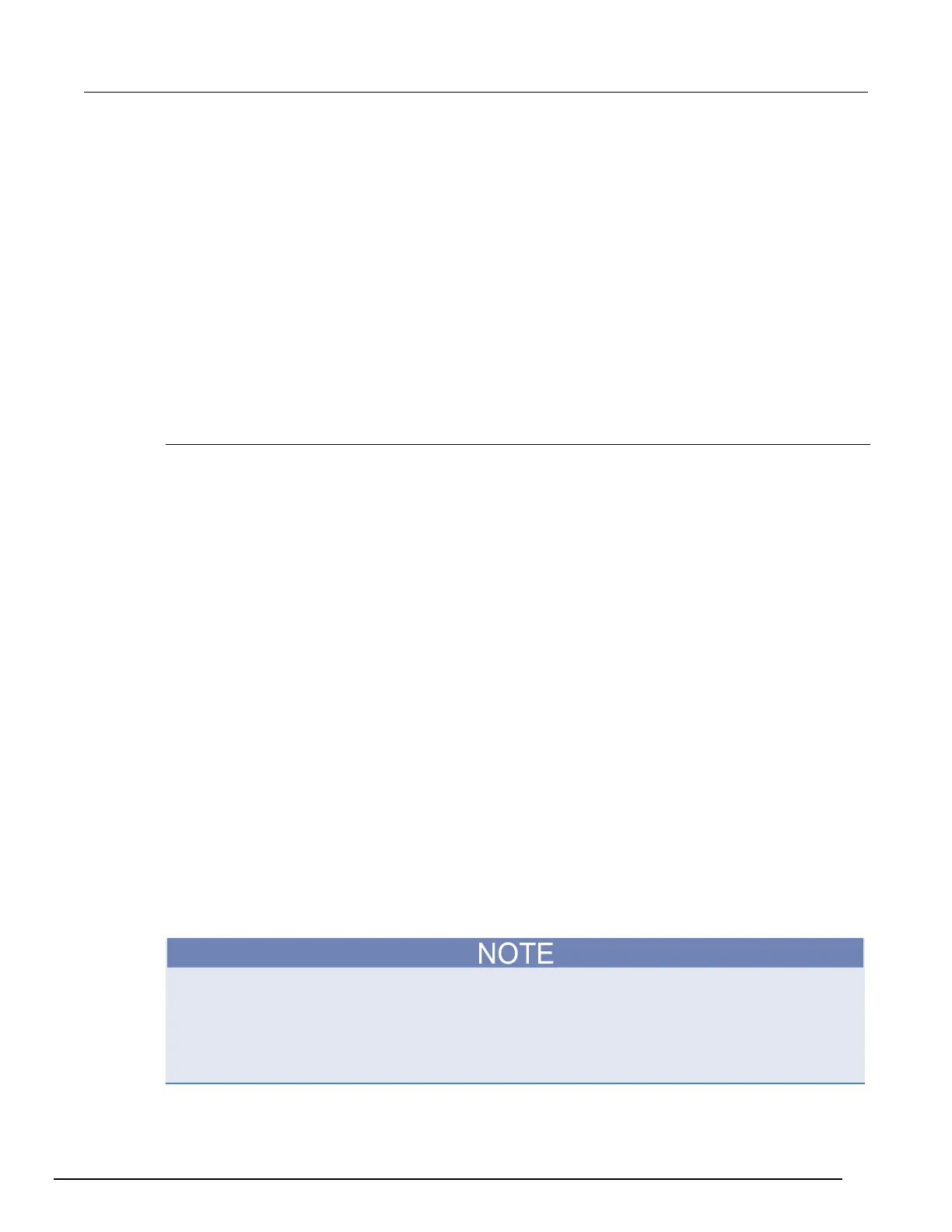7½ Digit Graphical Sampling Multimeter Reference Manual Section 2:
DMM7510-901-01 Rev. B / May 2015 2-141
Graphing
The graphing features of the Model DMM7510 allow you to view your measurement data graphically.
You can compare up to four traces on the front panel of the instrument. You can manipulate the
graph to view minimums and maximums, view averages, determine deltas, and view the values of
specific data points.
Setting up the Graph tab
When you start up the instrument, the Graph tab plots data from the active reading buffer as
measurements are made. You can change which data is displayed, how it is scaled, and what kinds
of triggers are used to generate measurements. These settings are changed on the Data, Scale, and
Trigger tabs.
Selecting the data to be plotted
The graph plots data from reading buffers. When you first open the Graph screen, the data from the
active reading buffer is plotted. You can change the buffer to display different data, or select multiple
buffers to display multiple traces on the graph. Each trace represents the data from one reading
buffer. You can select up to four buffers.
To select the buffer that contains the data:
1. Press the MENU key.
2. In the View menu, select Graph.
3. Select the Data tab. The Y-Axis table displays the buffers that are presently plotted on the Graph
tab.
4. To add an additional buffer, select Add Trace and select the reading buffer to add. The Buffer
Element dialog box is displayed
5. Select the buffer element to plot on they y-axis for the trace you are adding. Select Measure to
show measurement values on the y-axis, or select Extra to show additional data values in the
buffer (available for full and full writable buffer styles only).
6. To remove a trace, select a buffer from the Y-Axis table and select Remove Trace.
7. Select the button next to Graph Type to specify the data to be plotted on the x-axis:
• Time: Plot the data values against time on the x-axis
• Scatter: Plot data values against additional data values on the x-axis.
8. Set the Draw Style for the data. The drawing style determines how data is represented when
there are many data points. You can select:
• Line: The data points are connected with solid lines.
• Marker: The individual data points are shown with no connecting lines.
• Both: The individual data points are shown and the points are connected with solid lines.
If you select the active buffer, the trace is set to be the reading buffer and the label "Active" is
removed. The Graph tab will no longer switch to the new buffer if you change the active buffer. To
return to plotting data from the active buffer, use Remove Trace to remove all of the traces. When
the active buffer setting is on, "Active" is displayed before the name of the active buffer. When a
trace is using the active buffer and the active buffer changes, the graph replots the data from the
newly designated active buffer.
