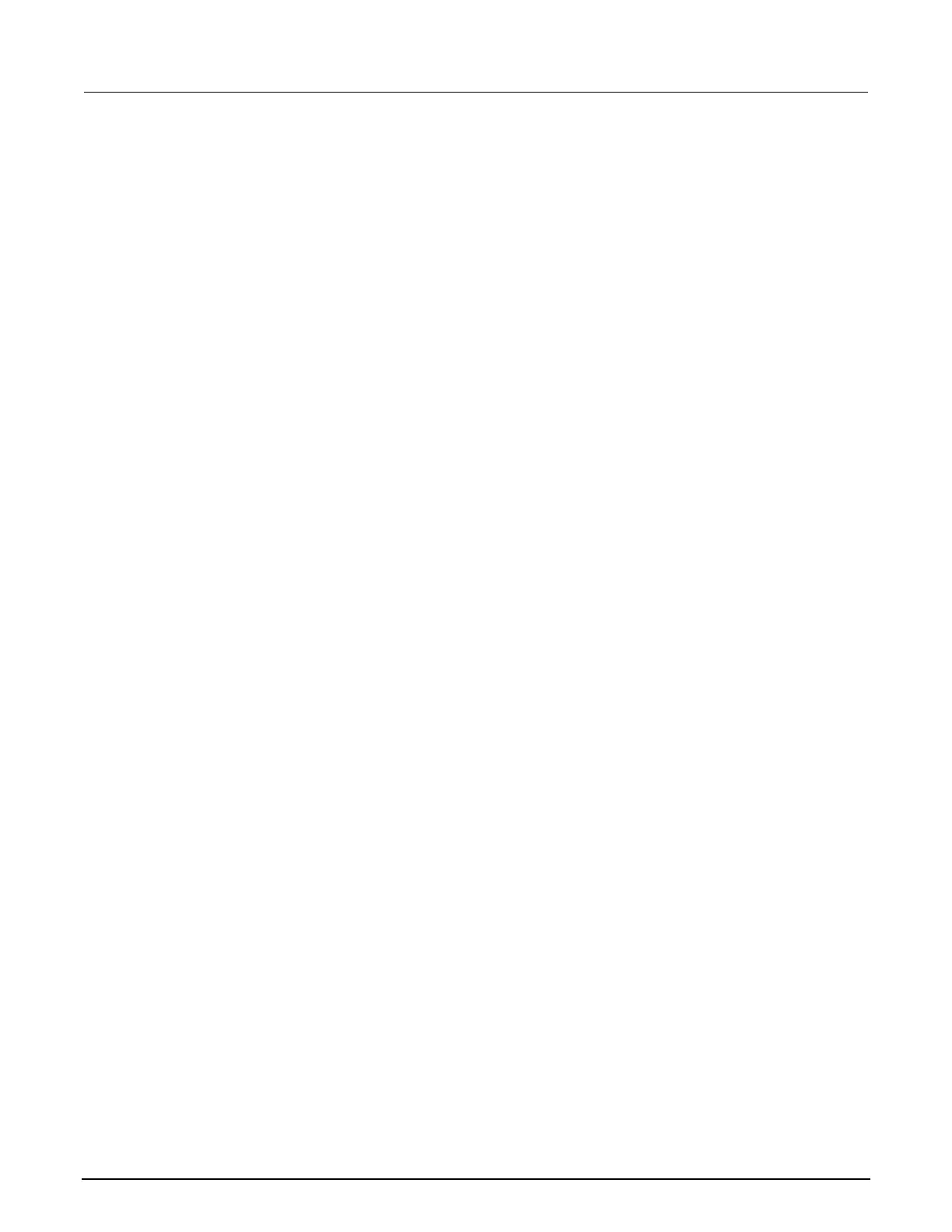2: General operation Model DMM7510 7½ Digit Graphical Sampling Multimeter
2-154 DMM7510-901-01 Rev. B / May 2015
Using the event log
The event log records events, which can be errors, warnings, and information reported by the
instrument. Through the Event Log menu, you can view these events. You can also specify which
events are shown in the event log, which ones are logged, and which ones generate popup
messages.
Information provided for each event log entry
Each event log entry includes the following information:
• The date and time when the event occurred in 24-hour time format (MM/DD HH:MM)
• The code number of the event; if you are using a remote interface, you can use this number with
the status model to map events to bits in the event registers
• The type of event (separate icons for informational, error, or warning)
• The description of the event
To access an event log listing from the front panel:
1. Press the MENU key.
2. Under System, select Event Log.
3. Select the System Events tab. A list of events is displayed.
4. If the events fill the page, you can scroll down to see additional events.
5. To view additional detail about an event, select the event. A dialog box with additional detail is
displayed.
Event log settings
You can set which events you can see in the instrument event log, and which events cause a status
message indicator to be displayed on the front panel of the instrument. You can also choose whether
or not to log all commands the instrument receives in the event log, which can be useful for
troubleshooting problems. You can save the contents of the event log to a USB flash drive or clear
the event log.
To access event log settings from the front panel:
1. Press the MENU key.
2. Under System, select Event Log.
3. Select the Log Settings tab. A list of settings is displayed.
4. Make the settings as needed.
