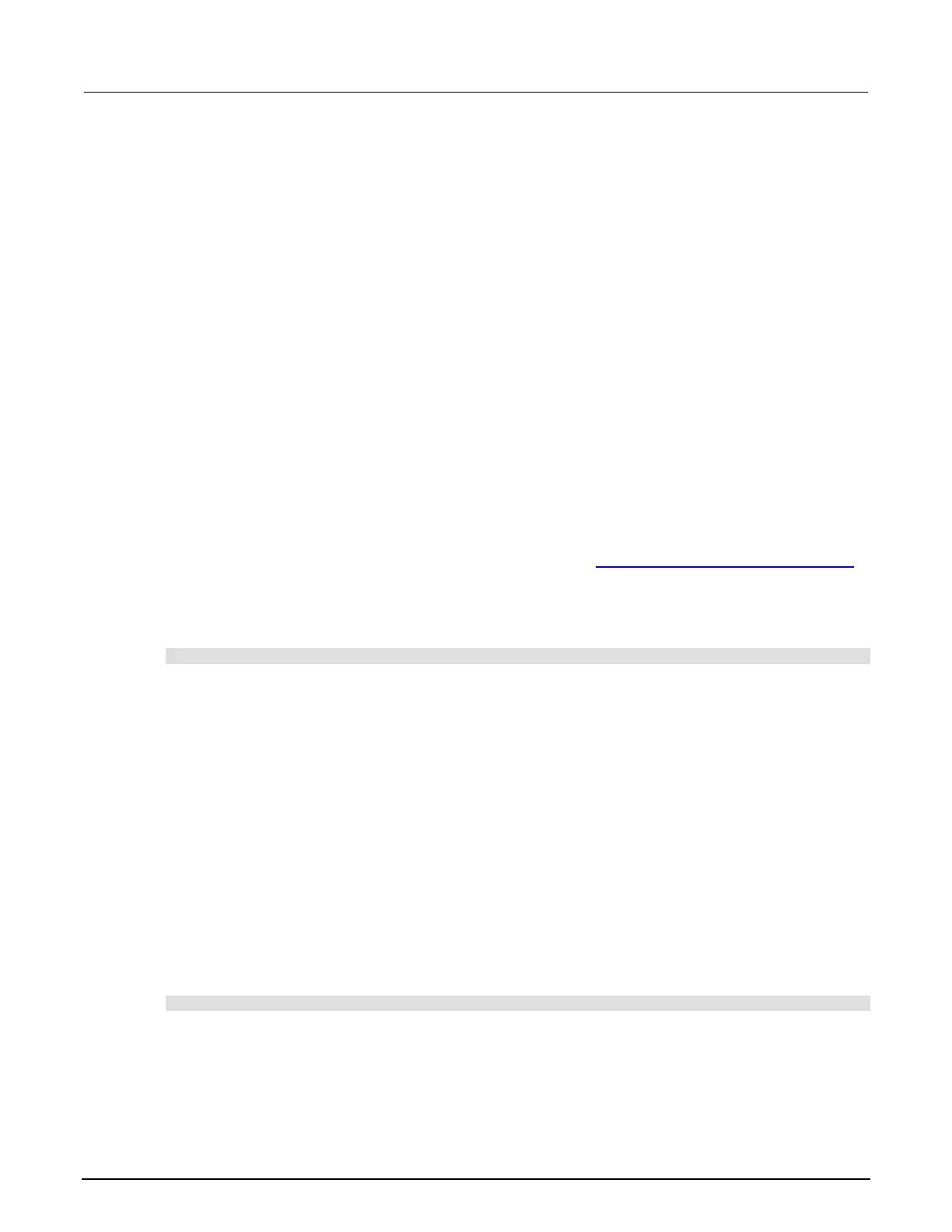2: General operation Model DMM7510 7½ Digit Graphical Sampling Multimeter
2-152 DMM7510-901-01 Rev. B / May 2015
Copy a user setup
To copy a user setup from an external USB flash drive to the instrument from the front panel:
1. Insert the USB flash drive into the USB port on the front panel.
2. Press the MENU key.
3. Under Scripts, select Manage. The MANAGE SCRIPTS window is displayed.
4. In the USB Scripts list, select the script you want to copy from the USB flash drive.
5. Select <. The file is transferred to the USB flash drive, and the corresponding filename is
displayed in the Internal Scripts box.
Delete a user setup
To remove a user setup from internal memory or the USB flash drive from the front panel:
1. Press the MENU key.
2. Under Scripts, select Manage. The MANAGE SCRIPTS window is displayed.
3. Under Internal Scripts or USB Scripts, select the name of the script.
4. Select Delete. A confirmation message is displayed.
5. Select OK.
To delete a user setup from internal memory using SCPI commands:
You must overwrite an existing setup with the new setup. See Save a user setup to internal memory
(on page 2-151).
To delete a user setup from internal memory using TSP commands:
To delete the setup, send the command:
script.delete("setupName")
Where setupName is the name of the script that will be deleted.
Recall a user setup
You can recall setups from internal nonvolatile memory or a USB flash drive. When you recall a
setup, you run a script that restores the instrument to the settings that are saved in that script.
To recall a saved setup from the front panel:
1. Press the MENU key.
2. Under Scripts, select Run.
3. In the Available Scripts list, select the script you want to recall. USB scripts have the prefix
usb1/.
4. Select Run Selected.
To recall a user setup from internal memory using SCPI commands:
Send the command:
*RCL <n>
Where <n> is an integer from 0 to 4 that represents the saved script.
