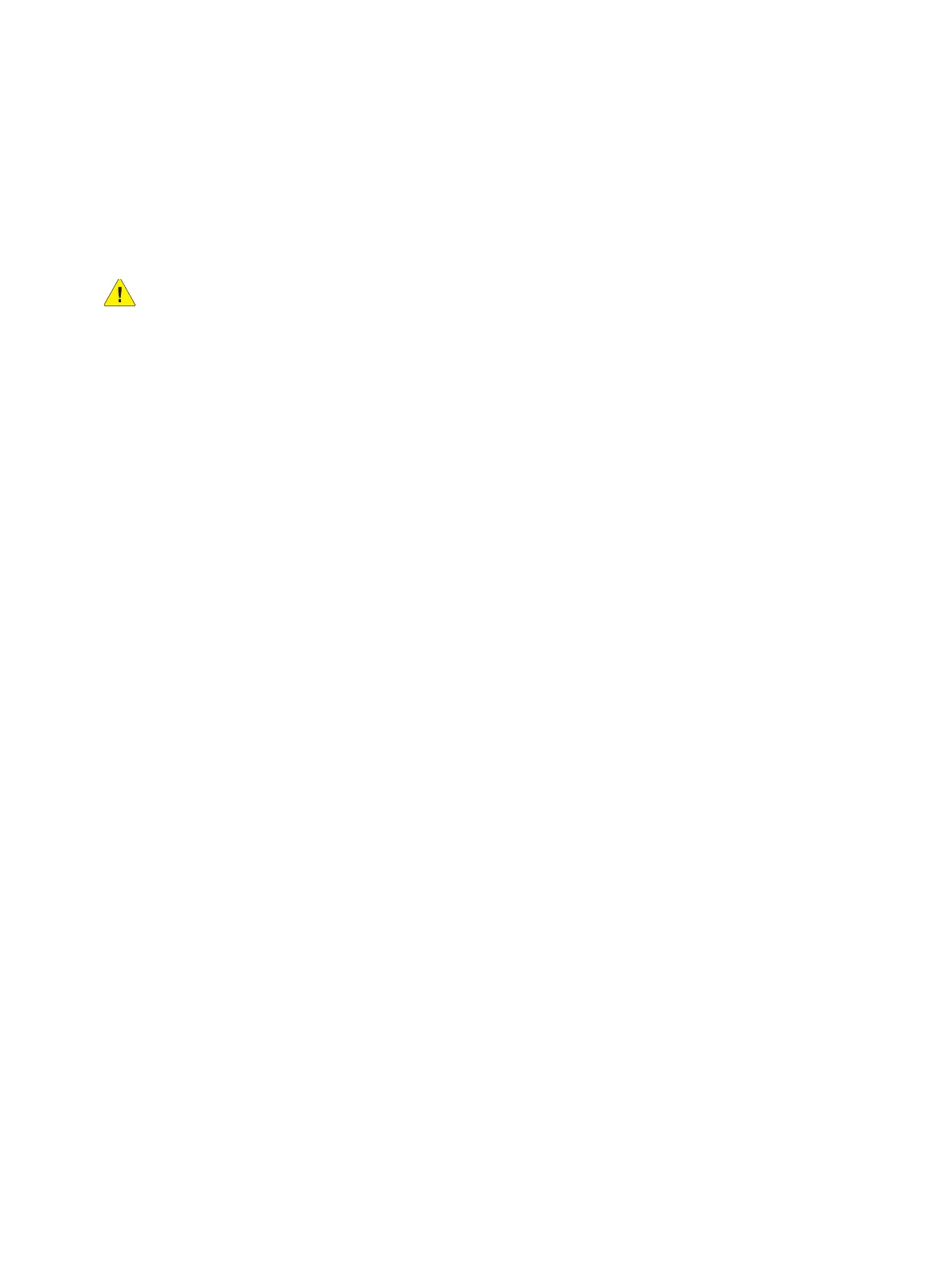Overview
Phaser 3610, WorkCentre 3615 Service Manual 1-5
Power Cord
• Use the power cord supplied with the printer.
• Plug the power cord directly into a properly grounded electrical outlet. Make sure each end of
the cord is securely connected.
• Do not use a ground adapter plug to connect the printer to an electrical outlet that does not
have a ground connection terminal.
WARNING: Avoid the potential of electrical shock by ensuring that the printer is properly
grounded. Electrical printers may be hazardous if misused.
• Do not use an extension cord, power strip, or surge protector.
• Verify the printer is plugged into an outlet capable of providing the correct voltage and power.
• Do not place the printer in an area where people might step on the power cord.
• Do not place objects on the power cord.
The power cord is attached to the printer as a plug-in device on the back of the printer. If it is necessary
to disconnect all electrical power from the printer, disconnect the power cord from the electrical outlet.
Electrostatic Discharge (ESD) Precautions
Some semiconductor components, and the respective sub-assemblies that contain them, are
vulnerable to damage by Electrostatic Discharge (ESD). These components include Integrated Circuits
(ICs), Large-Scale Integrated circuits (LSIs), field-effect transistors, and other semiconductor chip
components. These techniques reduce component damage caused by static electricity.
Be sure the power is Off to the chassis or circuit board, and observe all other safety precautions.
• Immediately before handling any semiconductor components, drain the electrostatic charge
from your body by touching an earth ground source or wearing a grounded wrist strap device.
Wearing a wrist strap also prevents accumulation of bodily static charges. Remove the wrist
strap before applying power to the unit under test to avoid potential shock.
• After removing a static sensitive assembly from its anti-static bag, place it on a grounded
conductive surface. If the anti-static bag is conductive, you may ground the bag and use it as
a conductive surface.
• Do not use freon-propelled chemicals. These can generate electrical charges sufficient to
damage some devices.
• Do not remove replacement parts from the protective package until you are ready to install it.
• Immediately before removing the protective material from the replacement device, touch the
protective material to the chassis or circuit assembly into which the device will be installed.
• Minimize body motions when handling unpacked replacement devices. Motion such as your
clothes brushing together, or lifting a foot from a carpeted floor can generate enough static
electricity to damage an electro-statically sensitive device.
• Handle IC’s and EPROM’s carefully to avoid bending connector pins.
• Pay attention to the direction of parts when mounting or inserting them on the Printed Wiring
Boards (PWB’s).
