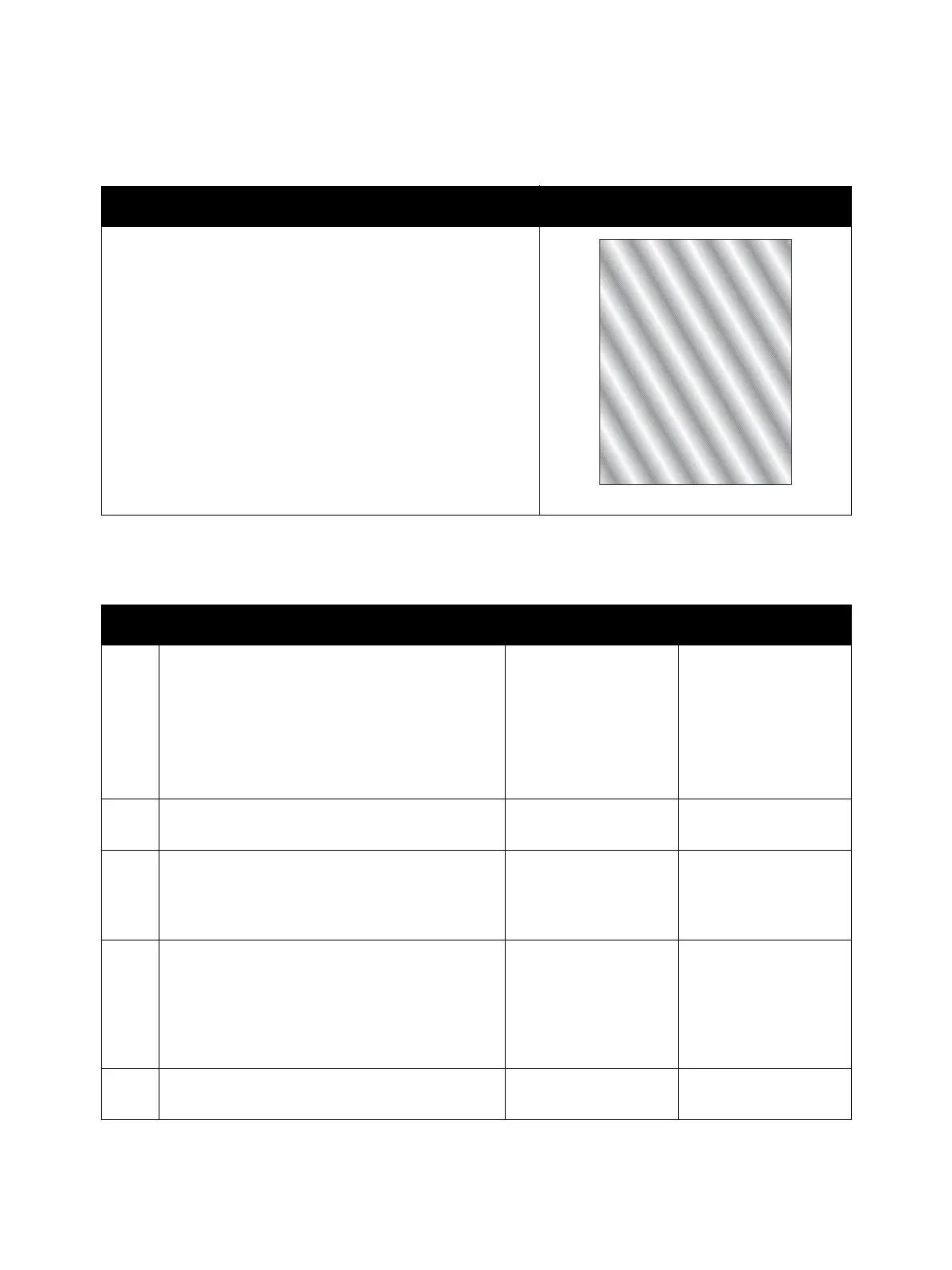Image Quality
Phaser 3610, WorkCentre 3615 Service Manual 3-35
IQ-15 Auger Marks
Troubleshooting Reference
Applicable Parts Example Print
•Xerographic Connector Assembly, PL 3.1
• Drum Cartridge, PL 3.1
• Toner Cartridge, PL 3.1
Troubleshooting Procedure
Step Actions and Questions Yes No
1
The Toner Cartridge may be low or need to be
replaced. Confirm the amount of toner left in
each Toner Cartridge.
• Check the toner level in the Status Monitor
window.
• Replace the Toner Cartridge as necessary.
Is the image printed correctly?
Troubleshooting
complete.
Go to step 2.
2
Check the Toner Type.
Is the XEROX Toner seated?
Go to step 3.
Replace the toner with
XEROX toner.
3
Execute the Clean Developer. (Machine Status /
Tools / Admin Settings / Service Tools / Clean
Developer)
Is the image printed correctly?
Troubleshooting
complete.
Go to step 4.
4
Remove the Drum Cartridge.
Are the Spring BCR and Spring DB on the HVPS
dirty or deformed?
Clean up the Spring
BCR and Spring DB or
replace (REP 5.7 HVPS
(3610) / REP 5.8 HVPS
(3615)), then go to
step 5.
Go to step 5.
5
Reseat the Drum Cartridge.
Is the image printed correctly?
Troubleshooting
complete.
Go to step 6.
AugerMark
