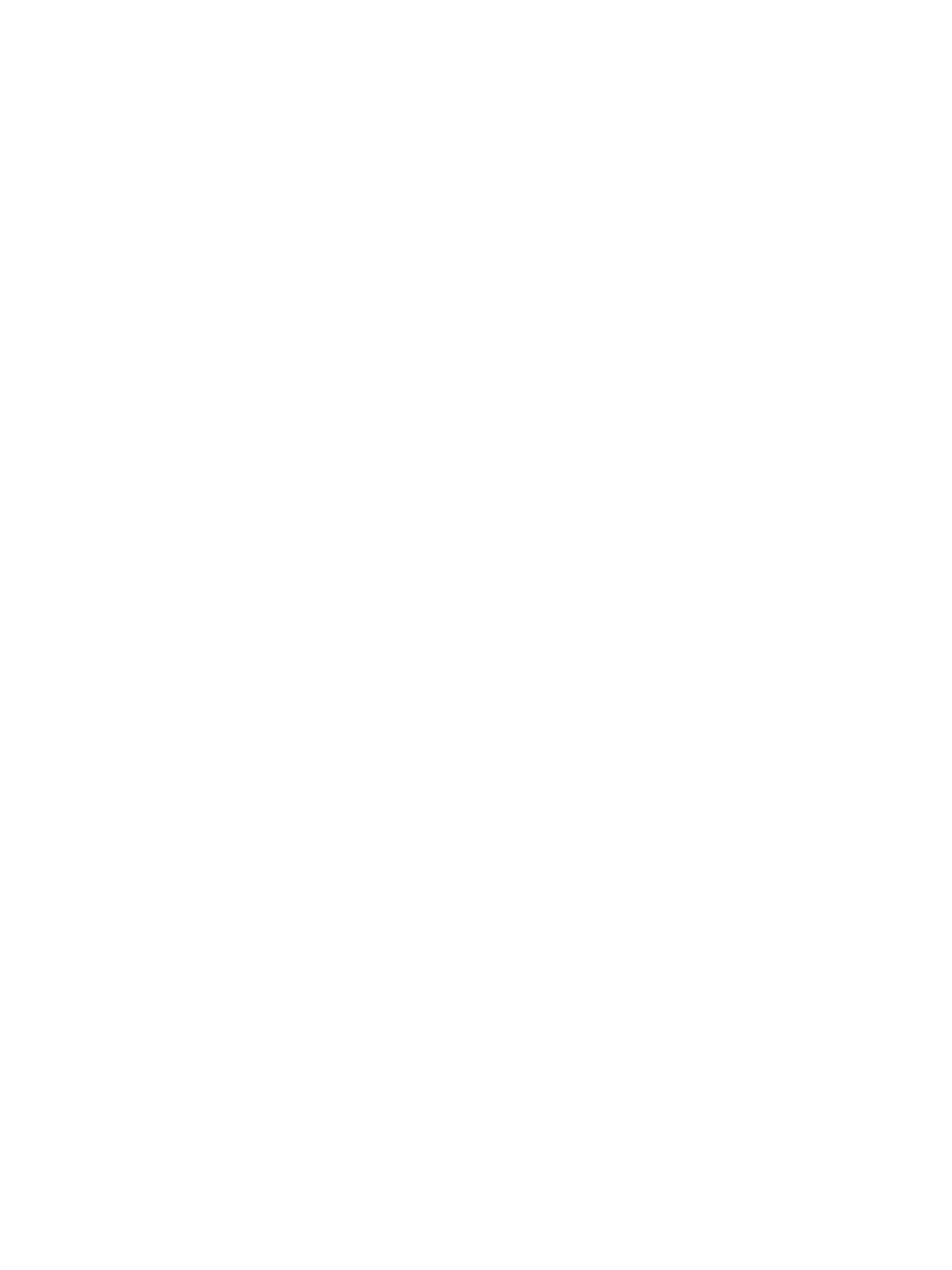Troubleshooting
Phaser 3610, WorkCentre 3615 Service Manual 2-337
Not connected to network or Unable to find the device from the PC
Note: When collecting information, use Information Pages, Diagnostics, the Printer Interface or
Network Interface.
Get the NET Connection Diagram and take actions by following the instructions in " Network-related
Details Check Flow" of this document, and then collect the following information:
–Configuration Report
– Check the client settings (Output Port)
– Check the physical connection
– Check the logical interface
– Other connection environment checks
• Printer switching machine
• Availability of printer buffer, etc.
• The HUB (Switch, Hub) being used, etc.
No output is available, no data is printed
Check whether the Firmware and the Print Driver are of the latest version.
If it is not the latest, download the latest Firmware.
After checking the above items, check whether the Indicator is blinking and take the corrective actions
accordingly.
(1) When the Indicator (Panel Send/Receive Lamp) is blinking
It is highly possible that print data cannot be decomposed in the Printer.
Perform the corrective actions according to " Network-related Details Check Flow" in this document,
and then collect the following information:
•Configuration Report
• Check the panel message (error message, etc.)
• Error History Report
• Job History Report
• Print Driver name and version
• Check the Print Driver settings in Details
• Create Print files on the PC and collect them on CD-R
How to Create a Print file
(Method 1)
1. Select Print from File menu in the target document.
2. In the "Print" screen, select the Output to File check box and click OK.
If there is no
Output to File
check box displayed in the Print screen, use method 2 to create the file.
3. Enter a descriptive file name in File Name using a customer name and date, and click OK to create
a Print file in the specified destination.
