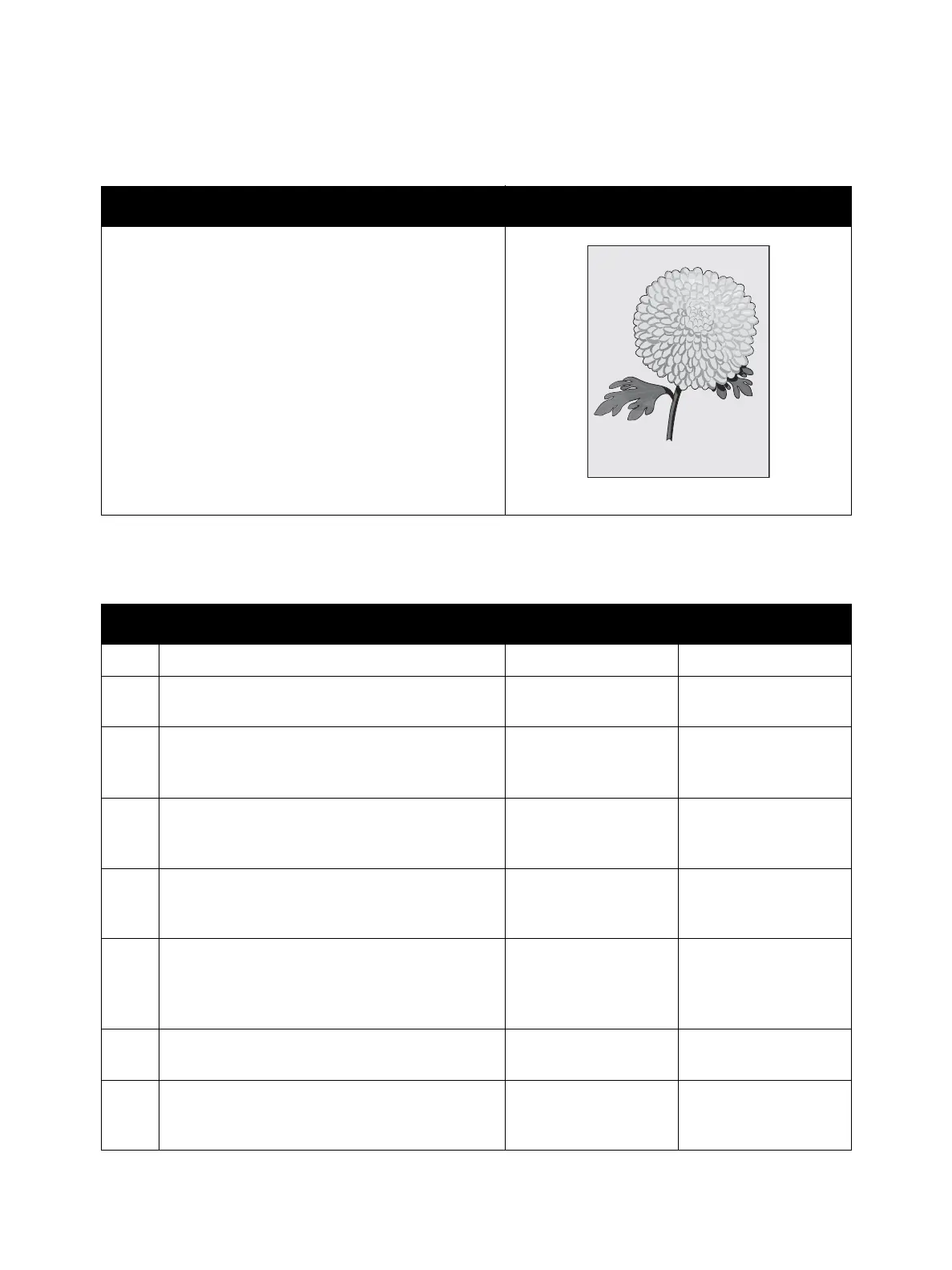Image Quality
Phaser 3610, WorkCentre 3615 Service Manual3-28
IQ-11 Background
Note: for the Phaser 3610, begin the procedure at step 4.
Troubleshooting Reference
Applicable Parts Example Print
•Xerographic Connector Assembly, PL 3.1
• Toner Cartridge, PL 3.1
• Drum Cartridge, PL 3.1
•HVPS, PL 5.3
Troubleshooting Procedure
Step Actions and Questions Yes No
1 Does the error occur only during copying? Go to step 2. Go to step 4.
2
Is the original clean?
Go to step 3. Change the original.
3
Is the Lighten/Darken set to Darker 2 or 3?
Change the setting to
Normal, then go to
step 4.
Go to step 4.
4
Is the Adjust Density setting darker 2 or 3?
(Machine Status / Tools / Admin Settings /
Service Tools)
Change the setting to
Normal, then go to
step 5.
Go to step 5.
5
Print the Test Print Gradation ESS in diagnosis.
(Service-Mode / Printer Diag / Test Print)
Is the image printed correctly?
Troubleshooting
complete
Go to step 6.
6
Is the installed paper new and dry? Does the
paper meet specifications?
Go to step 7.
Replace with paper
that meets specifica-
tions, then go to
step 7.
7
Check the Toner Type.
Is the XEROX Toner seated?
Go to step 8.
Replace the toner with
XEROX toner.
8
Execute the Clean Developer routine. (Machine
Status / Tools / Admin Settings / Service Tools)
Is the image printed correctly?
Troubleshooting
complete.
Go to step 9.
Background Contamination
