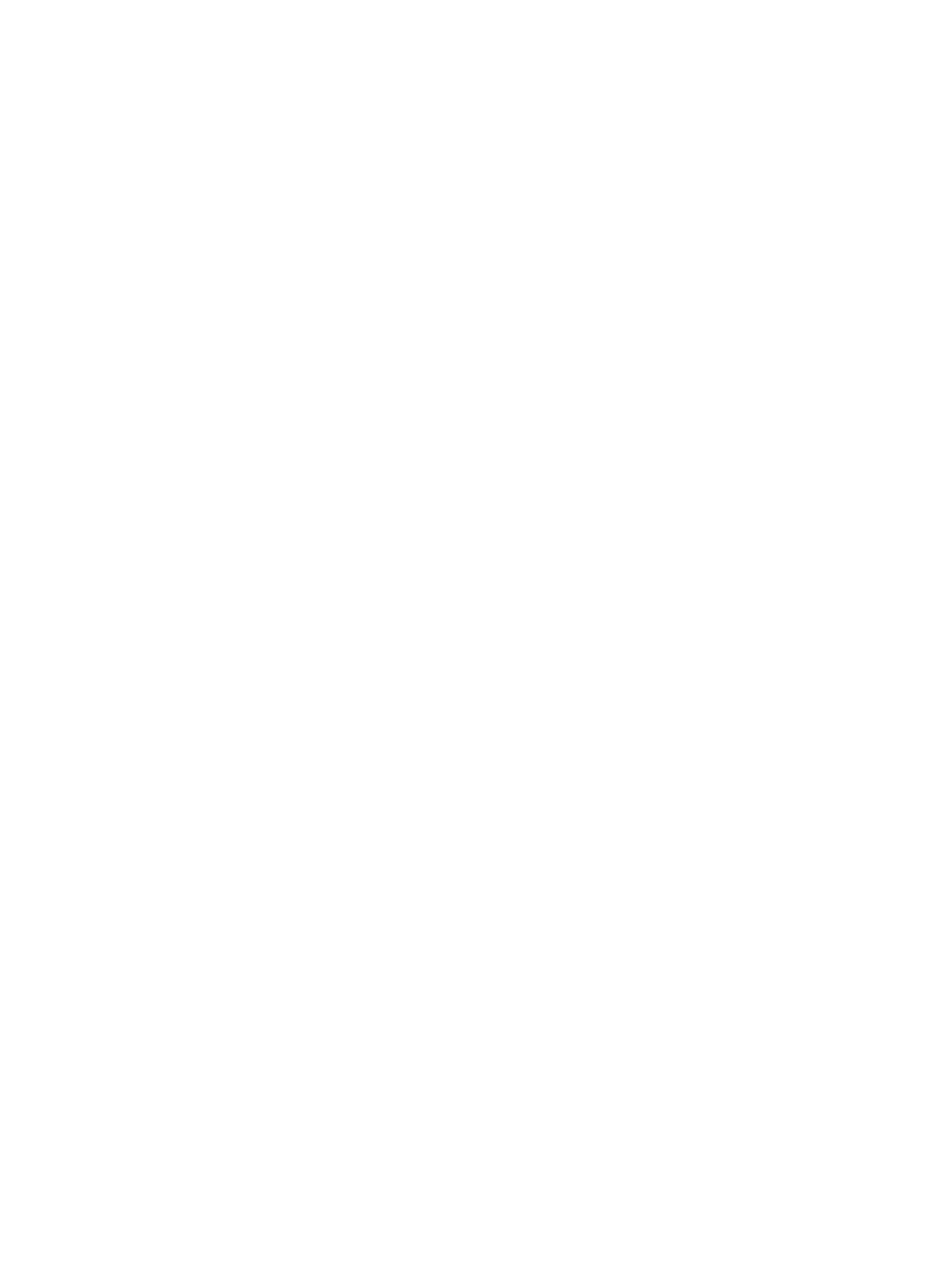Image Quality
Phaser 3610, WorkCentre 3615 Service Manual3-6
Checklist Before Troubleshooting Image Quality
Check Printer Condition
Toner and Drum Cartridge Status
Low toner can cause quality problems, such as fading, streaking, White lines, or dropouts. Print a small
document from different software applications to replicate the problem and check the amount of
toner available. If the toner is low, replace the cartridge. Toner that is not genuine Xerox toner can also
cause print-quality problems. If the toner is not Xerox toner, replace the Toner Cartridge and recheck
the print-quality issue.
A Drum Cartridge approaching end of life may produce high frequency banding and effect the printer’s
ability to maintain toner density increasing calibration cycles.
Cleaning
Paper, toner and dust particles accumulate inside the printer and cause image quality problems such
as smearing. Clean the inside of the printer to prevent these problems.
Operating Environment
Check the temperature, humidity, clearances, and supporting surface meet specifications. Refer to
Operating Environment.
Media Condition
Paper should be fresh and stored in the operating environment for 12 hours before use in the printer.
The quality is best when quality paper is fed from the tray. The image quality is evaluated on the
maximum size of each centerline media. Check the condition and type of media loaded. Refer to The
Media Guidelines for details on determining proper media condition.
